The following guide will teach you how to delete a specific player's data on your dedicated Palworld game server.
Not a client yet? Order a Palworld Server today with Citadel Servers
To delete a player's data on your Palworld game server, you would need to delete their respective save files in the game folder. This guide will tell you exactly how to identify each player's save file and how to navigate the deletion of said files to reset their player data.
1. First and foremost, access the Game Panel (click this link for easy access) and navigate to your Palworld server.
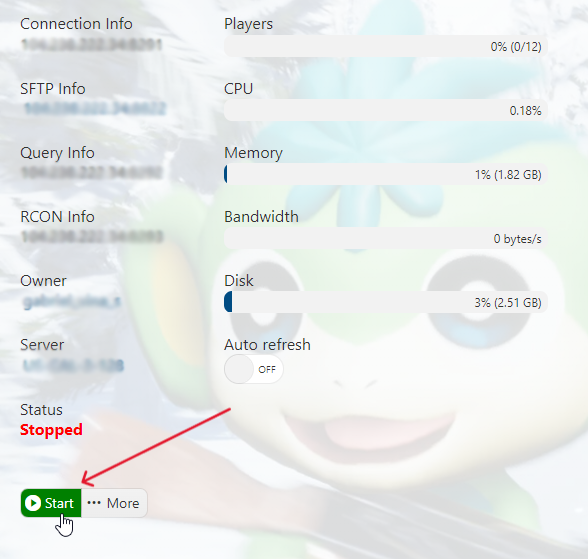

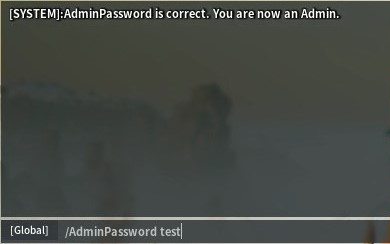
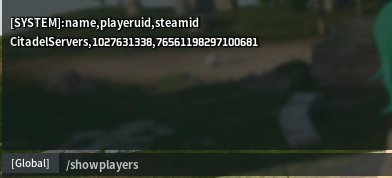

 7. You can use either File Manager or FTP (follow this guide for FTP setup) for this next step.
7. You can use either File Manager or FTP (follow this guide for FTP setup) for this next step.
Run the server by pressing the "Start" button.
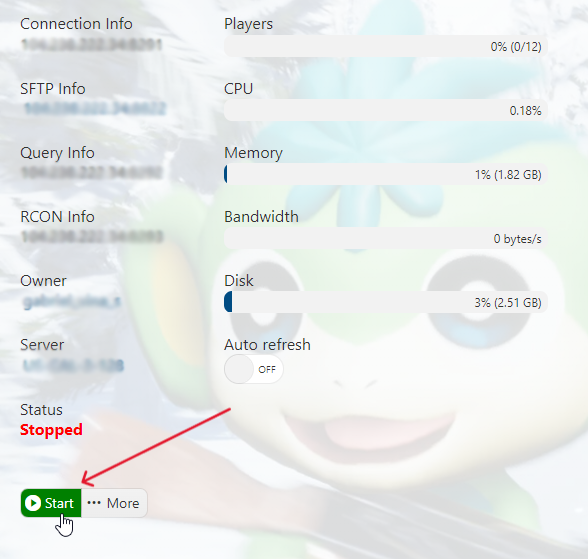
2. Start your Palworld game and connect to your server.

3. Once you're in, make yourself an admin by running the
/AdminPassword command.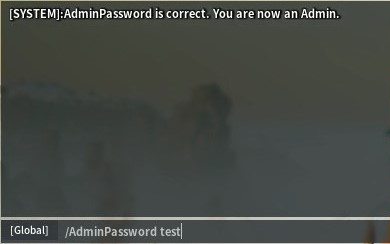
4. Next, run the
/ShowPlayers command. This will output all the players' information, namely their names, playerIDs, and SteamIDs in that order. Note the playerID of the player you want to reset their player data of. In this example, it's 1027631338.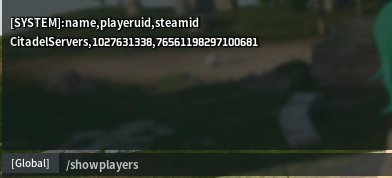
5. Following that, you need to convert the playerID you noted into a Hexadecimal using this website, Hexadecimal Converter. Just input the playerID, press Convert, and it will give you its Hexadecimal value. Make sure to note this text.

6. Go back to the Game Panel (click this link for easy access) and navigate to your Palworld server again.
Make sure the server is not running, by pressing the "Stop" button.

For this tutorial, we'll be showing the File Manager view.
Navigate to the folder
/Pal/Saved/SaveGames/0/WorldFolder/Players.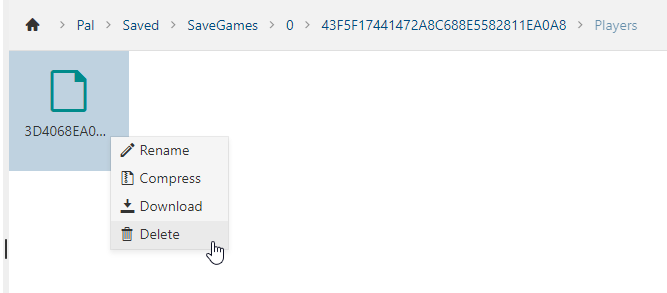
Inside this
/Players folder, you will see all the player files with Hexadecimal file names. Locate the one you want to delete. In this case, it's 3D4068EA. Right click then press "Delete". You can also download the file first to keep a backup.
8. Go back to your Game Panel (click this link for easy access) and click on the "Start" button to start the server.
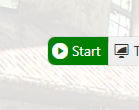
Frequently Asked Questions (FAQ)
My server does not appear in the Official Servers list?
This is official game servers by the developer, not community servers
My server does not appear in the community servers list?
Our servers should be searchable by default. The Palworld Server search bar is Case Sensitive.
Check what you type in the search bar and make sure the name and the letter case both match the server.
I clicked connect with my server IP and port but it doesn't connect?
This could be several things, firstly make sure you have the correct IP and port,
maybe there is an extra character or space in there.
Secondly, make sure your server is shown as running, it won't appear if stopped.
Thirdly, make sure it's up to date, you can only join the server if you have the same version.
Go to the game panel and run either "Steam Update" or "Server Updater"
I clicked connect and it won't let me join because of the password I added to my server?
This is a known issue that the developer has stated, there is no way around this at this time,
they have stated they will be adding a prompt that asks you for password in a future patch.
What are configurations and commands I can execute on my Palworld server?
We have guides that show you the different configurations and commands you can do for Palworld.
You can check out all our Palworld guides in this link.

