The following guide will show you how to add yourself or others as admin on your dedicated Palworld game server.
Not a client yet? Order a Palworld Server today with Citadel Servers
HOW TO ADD A PLAYER AS AN ADMIN:
1. Firstly, access the Game Panel (click this link for easy access) and navigate to your Palworld server.
Make sure the server is not running, by pressing the "Stop" button.

2. Next, go to the "Commandline Manager" section on the left side.
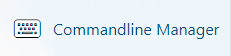
3. Once there, select "Active Modify" on your commandline manager. Here, you will see the admin password section which you can set and change. Hit "Apply" to save.

4. Go to your Game Panel (click this link for easy access) and click on the "Start" button if it isn't running.
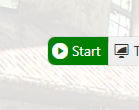
5. Open Palword and click on "Join Multiplayer Game".
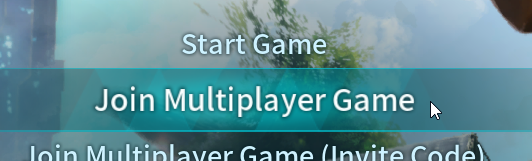
6. Select "Community Servers" on the left side.
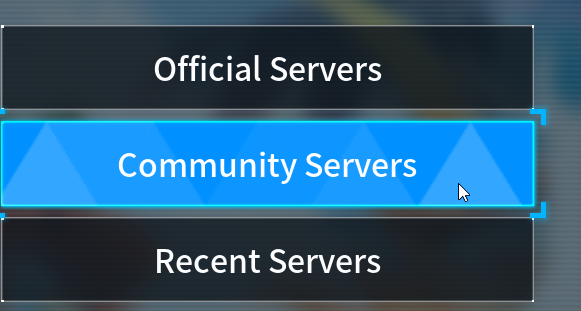
7. On the lower right section, enter in your game server's IP address and port. See this guide if you need help on this.
Click "Connect" and you should be able to successfully join your server.

8. Go through character creation and spawn if you're a new player in the server.
Once in-game, press the "Enter" key on your keyboard to open the chat window.
Type
In this example, that would be
/AdminPassword <YourAdminPasswordHere>In this example, that would be
/AdminPassword test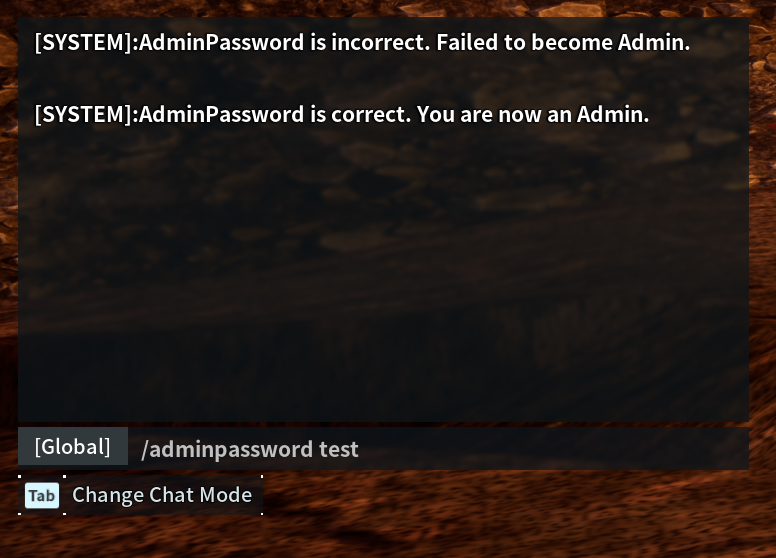
If successful, you will see a message telling you that you've successfully signed in as an administrator.
You can now type in admin commands into the chat window. A full list of admin commands can be found in our article here
Frequently Asked Questions (FAQ)
My server does not appear in the Official Servers list?
This is official game servers by the developer, not community servers
My server does not appear in the community servers list?
Our servers should be searchable by default. The Palworld Server search bar is Case Sensitive.
Check what you type in the search bar and make sure the name and the letter case both match the server.
I clicked connect with my server IP and port but it doesn't connect?
This could be several things, firstly make sure you have the correct IP and port,
maybe there is an extra character or space in there.
Secondly, make sure your server is shown as running, it won't appear if stopped.
Thirdly, make sure it's up to date, you can only join the server if you have the same version.
Go to the game panel and run either "Steam Update" or "Server Updater"
I clicked connect and it won't let me join because of the password I added to my server?
This is a known issue that the developer has stated, there is no way around this at this time,
they have stated they will be adding a prompt that asks you for password in a future patch.
What are configurations and commands I can execute on my Palworld server?
We have guides that show you the different configurations and commands you can do for Palworld.
You can check out all our Palworld guides in this link.

