The following guide will show you how to set a password on your dedicated Palworld game server.
Not a client yet? Order a Palworld Server today with Citadel Servers
There are two methods to set a password on your Palworld game server:
• via Commandline Manager
• via File Manager
FIRST METHOD: Via the Commandline Manager (This is the recommended method of setting a password.)
1. Login to the Game Panel (click this link for easy access) and navigate to your Palworld server. Make sure the server is not running, by pressing the "Stop" button.

2. On the left hand side panel, click on the "Commandline Manager".
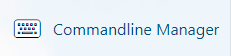
3. Select the "Active Modify" on the right side, find the "Server Password" field, put the password you wish to use and press the "Apply" button.

4. Navigate back to your game panel, press the "Start" button, and the password will be set for your Palworld server!
SECOND METHOD: via Configuration Text File Method
1. Once again, make sure the server is not running by logging in to the Game Panel (click this link for easy access) and navigating to your Palworld server. Press the "Stop" button if the server is running.

2. Next, go to the "Configuration Files" section.
3. Click on the "Config Editor", find the password section and type password you want to use for your server. Hit the "Save & Exit" button.
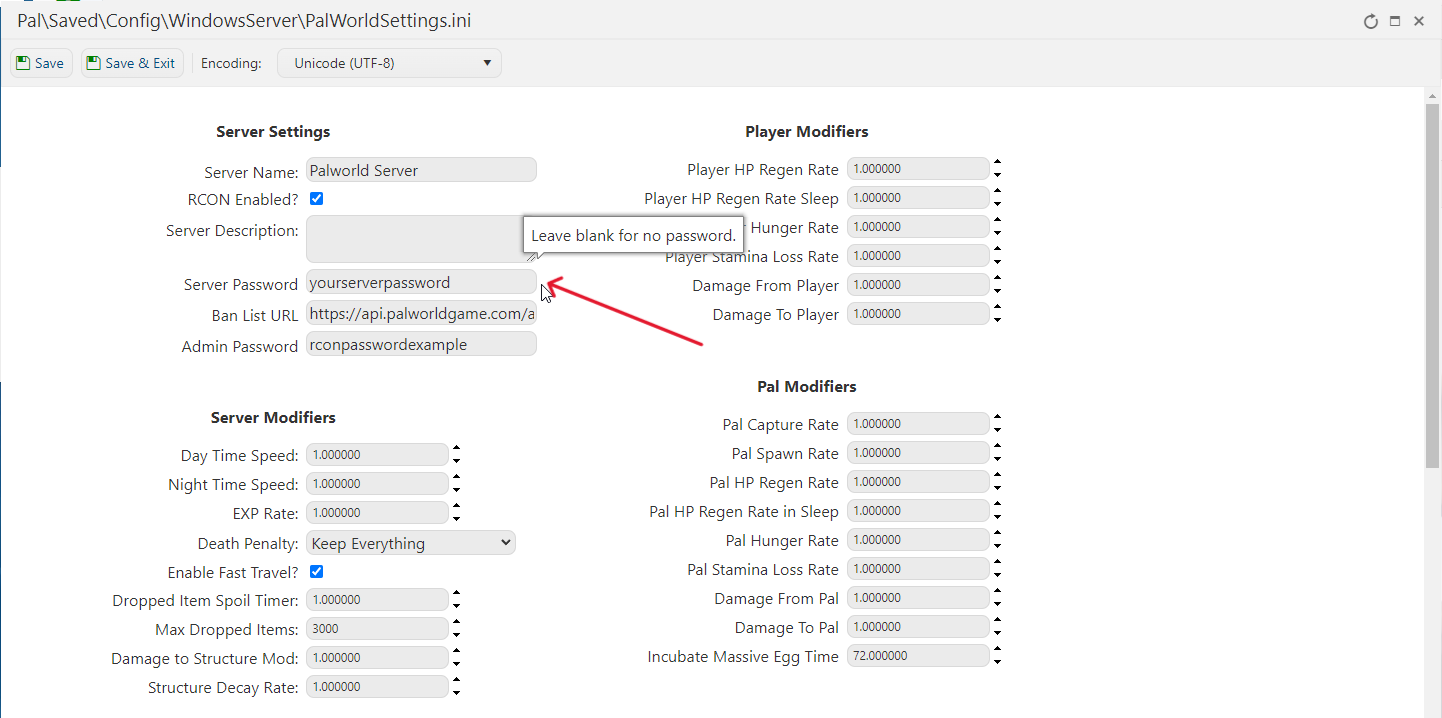
4. Lastly, navigate back to your game panel, press the "Start" button, and the password will be set for your Palworld server!
CONNECTING TO YOUR SERVER:
When you go inside the game to connect to your Palworld server, make sure to tick the password tick box so you are prompted to enter the password.
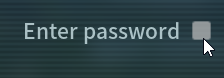
Frequently Asked Questions (FAQ)
My server does not appear in the Official Servers list?
This is official game servers by the developer, not community servers
My server does not appear in the community servers list?
Our servers should be searchable by default. The Palworld Server search bar is Case Sensitive.
Check what you type in the search bar and make sure the name and the letter case both match the server.
I clicked connect with my server IP and port but it doesn't connect?
This could be several things, firstly make sure you have the correct IP and port,
maybe there is an extra character or space in there.
Secondly, make sure your server is shown as running, it won't appear if stopped.
Thirdly, make sure it's up to date, you can only join the server if you have the same version.
Go to the game panel and run either "Steam Update" or "Server Updater"
I clicked connect and it won't let me join because of the password I added to my server?
This is a known issue that the developer has stated, there is no way around this at this time,
they have stated they will be adding a prompt that asks you for password in a future patch.
What are configurations and commands I can execute on my Palworld server?
We have guides that show you the different configurations and commands you can do for Palworld.
You can check out all our Palworld guides in this link.

