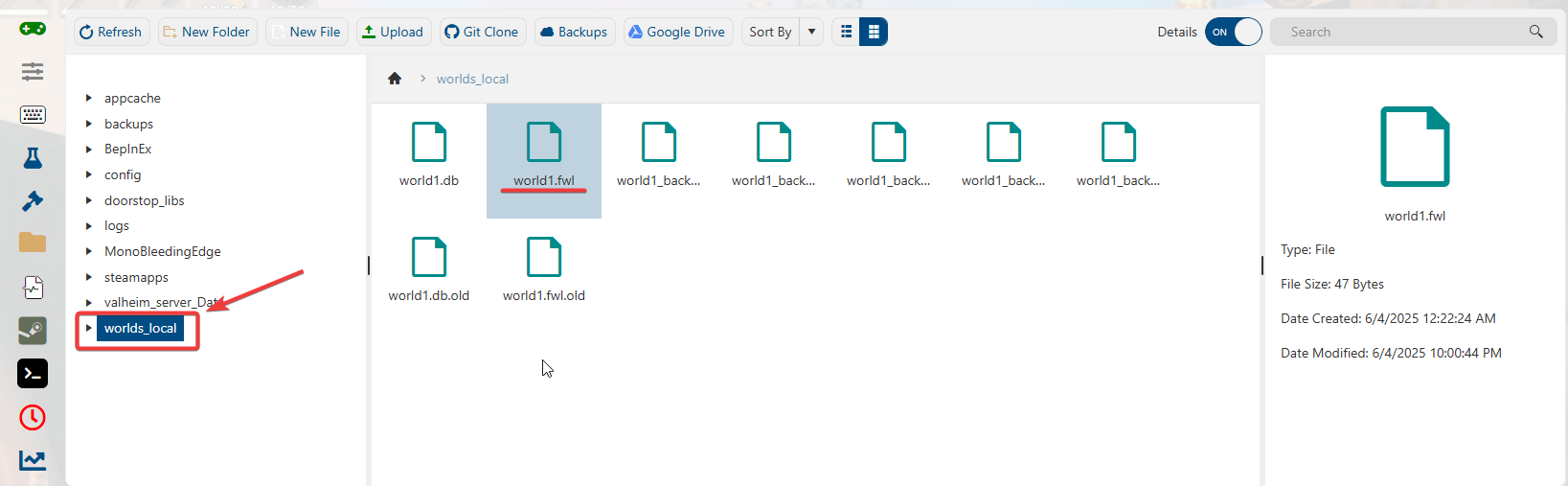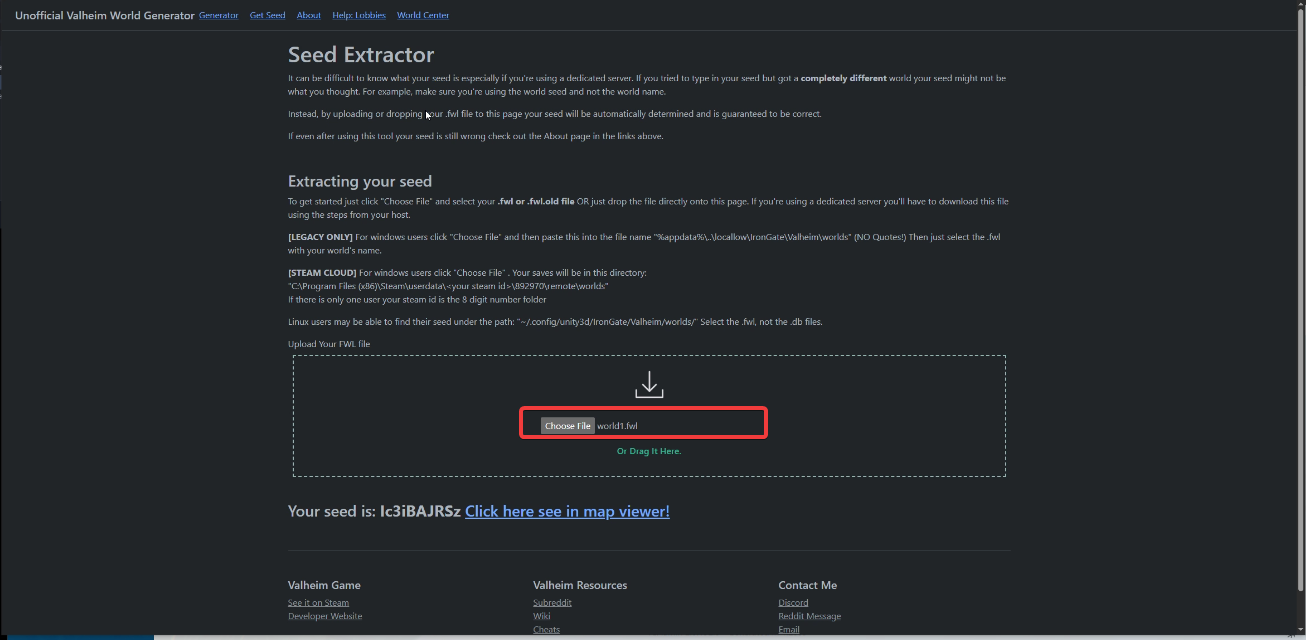Click here to order your Valheim server with Citadel Servers today!
This guide will show you how to identify your Valheim World Seed.
1. Log into your Game Panel.
2. Before making any modifications, stop the server from running by clicking the Stop button.
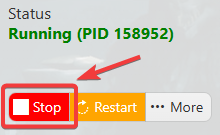
3. Locate your World File.
- Navigate to the File Manager
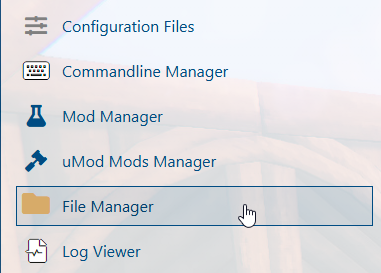
- Open Worlds_local Folder
- Find the .fwl file for the world whose seed you want to retrieve.
4. Upload the File to Valheim Map Tool.
- Visit https://valheim-map.world/getseed.html
- Click Choose File and Upload your .fwl file.
5. Retrieve your World Seed.
- Once uploaded, your world seed will be displayed at the bottom of the page.
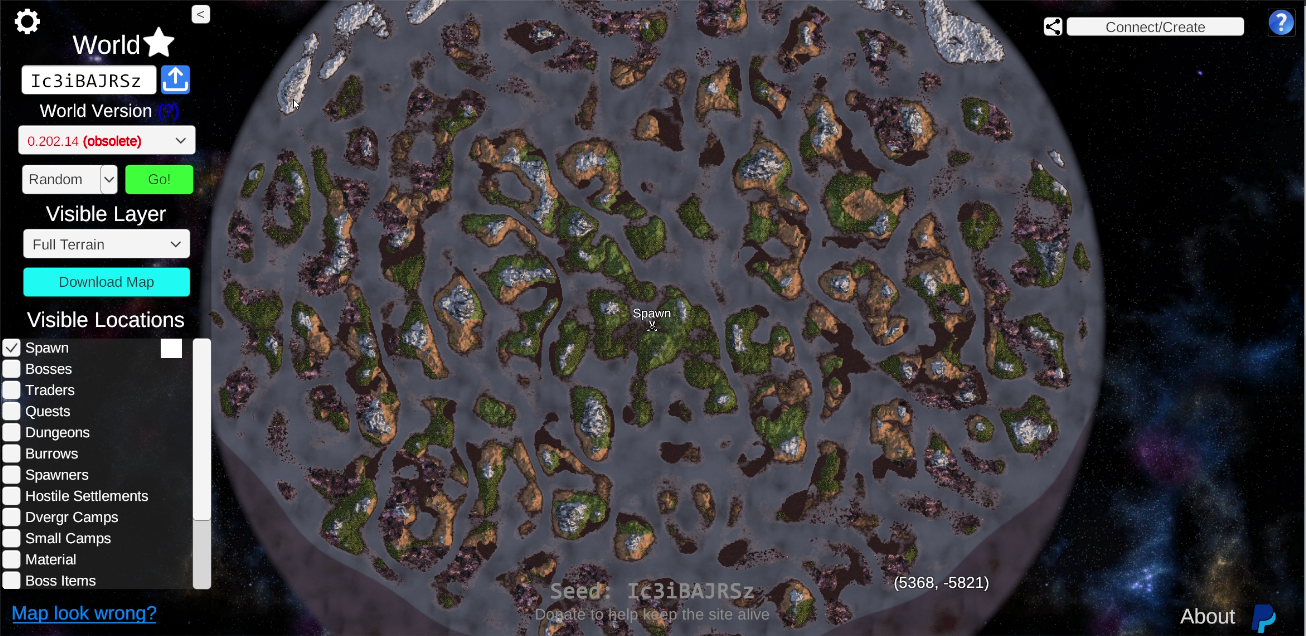
Frequently Asked Questions (FAQ)
I cannot find my server in the steam browser!
How to enable Cross-play for my Valheim Server?
You can enable cross-play in your Commandline Manager. Click on Active/Modify, tick the cross-play box and hit apply. Restart the server and play with Steam, Xbox, and Game Pass users! Follow this guide for a more detailed instructions.
How to become an Admin in my Valheim Server?
How to fix the "Incompatible Version" error when joining my Valheim server?