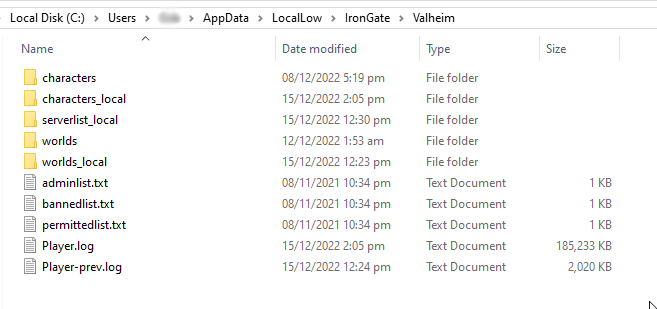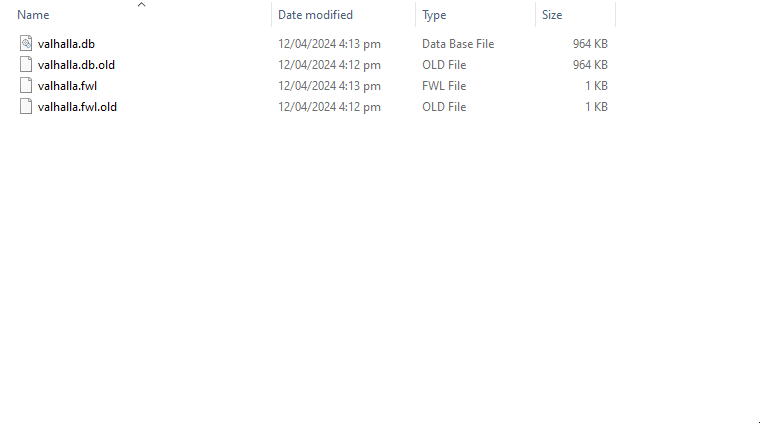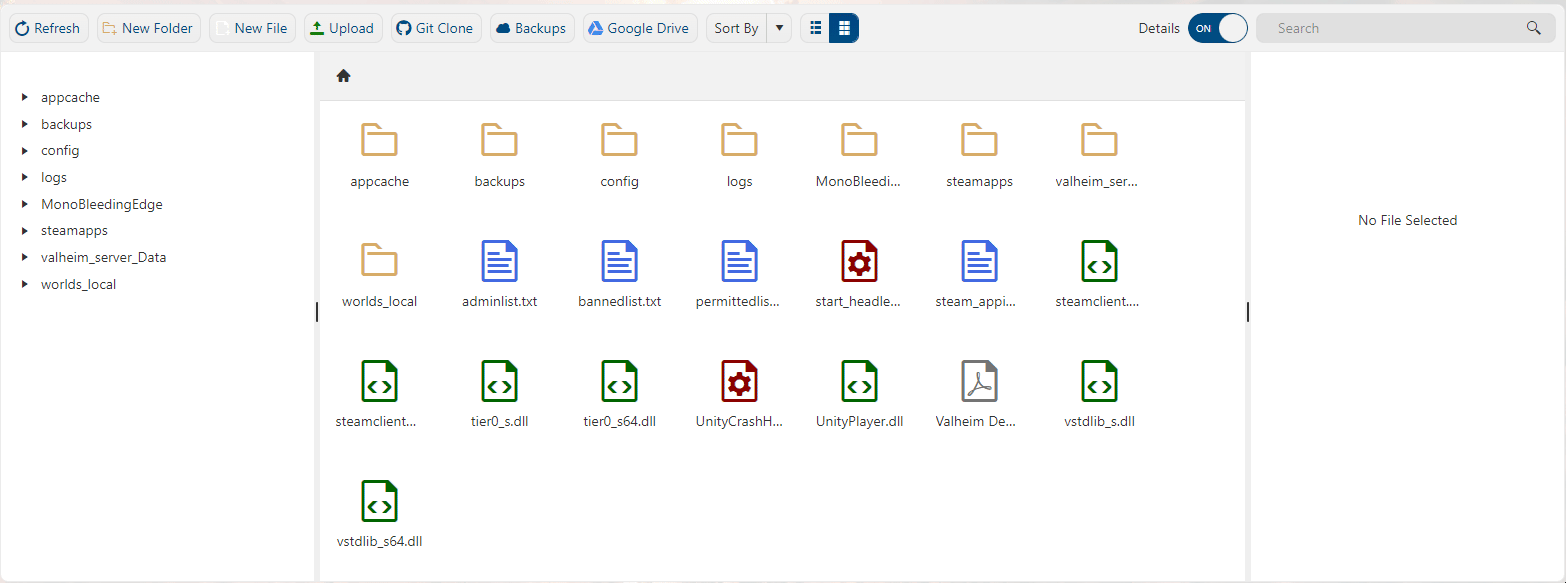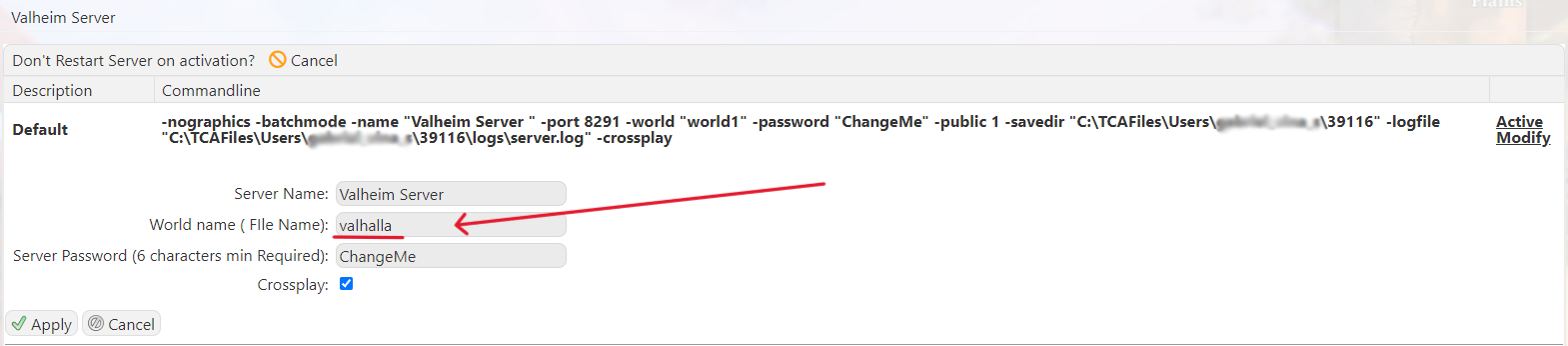Click here to order your Valheim server with Citadel Servers today!
Follow these steps to upload your world to the server:
1. First of all, you must acquire your world file. If you played locally and want to upload that saved file, you can find it on C:\Users\YOUR USER NAME\AppData\LocalLow\IronGate\Valheim.
2. Once there, zip up the contents/compress it as /worlds_local/or /world/. You can check which one to compress as you can see the world file name inside the folders.
You can upload this world file via FTP functionality (follow this guide if you're unsure how to) that we support or upload via the File Manager in your game panel (only if the file is less than 100MB).
3. For this guide, we'll show you the method via File Manager. Login to your game panel and navigate to your Valheim server. Make sure that the server isn't running by pressing the "Stop" button.
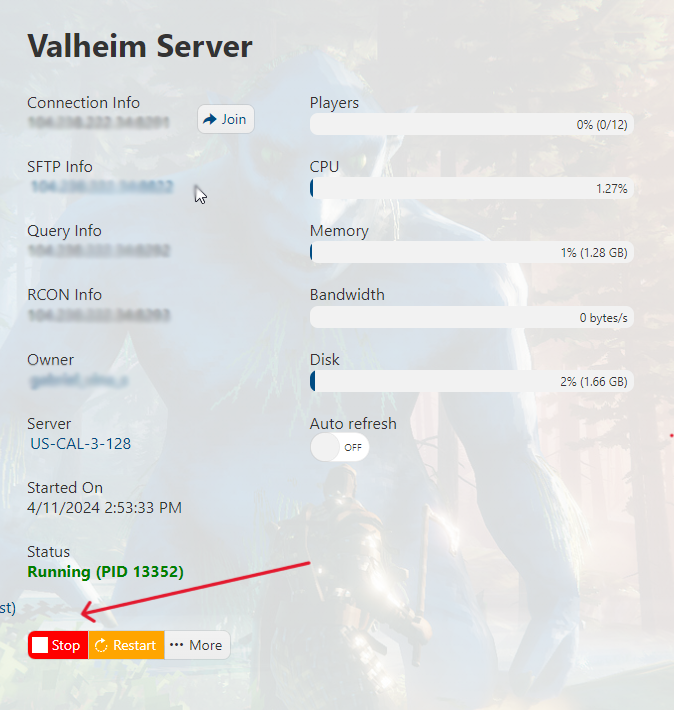
4. Next, go to the File Manager section in the game panel.

5. Once there, navigate to the /worlds_local/ folder. This is where you will upload your compressed save file. Delete all the existing old files inside the folder. Once you did that and have uploaded your zipped save file, extract it inside the folder.
6. Next, go to the Commandline Manager.

7. Click on Active/Modify, and change the World name ( File Name) to the new file name of your uploaded saved file. Hit Apply to save.
8. Start your server by going back to your game panel and pressing the "Start" button. You may now play in your custom world save file!
Here is another video tutorial showing you how to upload your own Valheim world to your game server:
Frequently Asked Questions (FAQ)
I cannot find my server in the steam browser!
How to enable Cross-play for my Valheim Server?
You can enable cross-play in your Commandline Manager. Click on Active/Modify, tick the cross-play box and hit apply. Restart the server and play with Steam, Xbox, and Game Pass users! Follow this guide for a more detailed instructions.
How to become an Admin in my Valheim Server?
How to fix the "Incompatible Version" error when joining my Valheim server?
Can I upload my own Valheim world file to Citadel servers?