
Welcome to your Citadel Servers Necesse hosting guide!
This quickstart tutorial will walk you through setting up, accessing, and managing your Necesse server efficiently.
Click here to order your Necesse server with Citadel Servers today!
Step 1: Access Your Citadel Control Panel
1. Log in to your Game Control Panel.
2. Go to Service Management → Game Services.
3. Select your Necesse Server.
4. Click Manage to open the Game Panel.
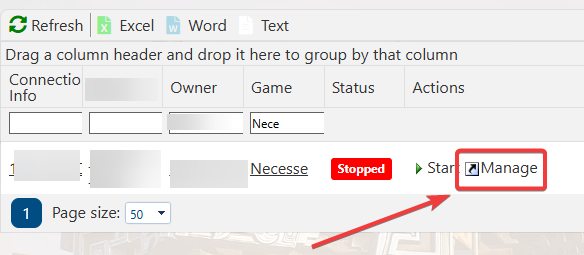
Step 2: Start the Server
1. In the Game Panel, click Start to power on your Necesse server.
2. Wait for the console to show the message:

3. Your server is now running and ready for connections.
Step 3: Connect to Your Server
To join your Necesse server, you’ll need your server’s IP address and port number, which you can find in your Game Panel.
For a full walkthrough—including steps for joining via IP, handling passwords, and troubleshooting connection issues—please see our detailed tutorial here:
How to Connect to Your Necesse Server
Step 4: Create or Upload a World
Upon starting the server, it will generate a new world automatically.
If you want to upload an existing world to your server, follow our guide.
For detailed steps and file location instructions, please see our tutorial here:
How to Create or Upload a World in Necesse
Step 5: Manage Admin Permissions
Grant yourself or other players admin rights to manage in-game commands and settings.
For full instructions on adding and removing admins, see our tutorial here:
How to Manage Admin Permissions in Necesse
Step 6: Configure Server Settings
Customize your server settings—such as difficulty, player limits, and passwords—through your Game Panel configuration files.
To learn how to safely edit and apply configuration changes, see our tutorial here:
How to Configure Your Necesse Server Settings
Step 7: Add Mods to Your Server
Enhance your Necesse gameplay by adding community-created mods to your server.
To learn how to locate, upload, and enable mods correctly, please see our detailed guide here:
How to Add Mods to Your Necesse Server
For more guides on this game, you can click this link here.
Did the above information not work for you?
Please click here to contact our support via a ticket.

