
This guide will show you Minecraft server's basic configuration settings.
Click here to order your Minecraft server with Citadel today!
NOTE: It is recommended that you stop your server before making any modifications to it.
1. Firstly, access the Game Panel (click this link for easy access) and navigate to your Minecraft server.
Make sure the server is not running, by pressing the "Stop" button.
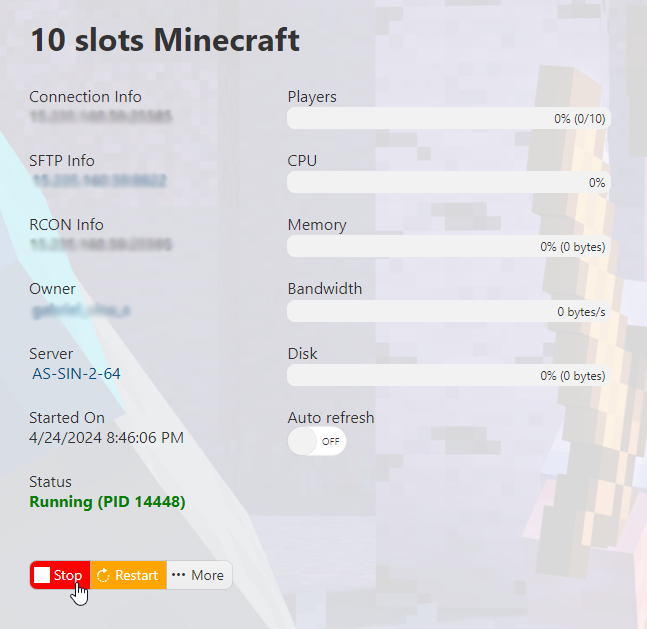
2. Next, on the left side, go to the "Configuration Files" section.
3. There, you will click on either "Config Editor" or "Text Editor"
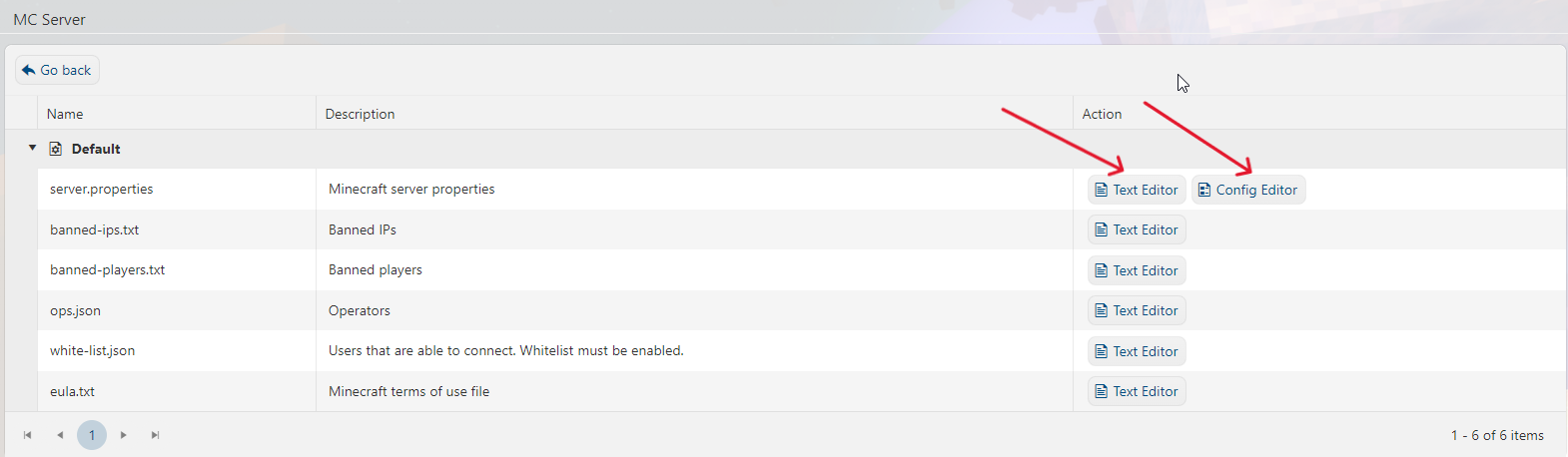
The Config Editor provides an easy way to edit the configuration with a GUI,
the Text Editor is plain text, less user friendly.
a. Config Editor ( Graphical Editor Method )
Recommended Method
GUI Example:
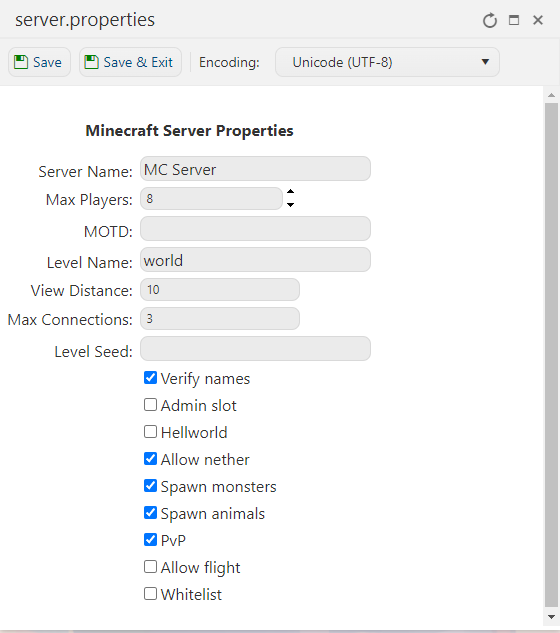
Once there, there are several options you can modify to your liking.
Make sure to read the explanation of what each of them do by hovering over the text field next to each option:
Make sure to read the explanation of what each of them do by hovering over the text field next to each option:
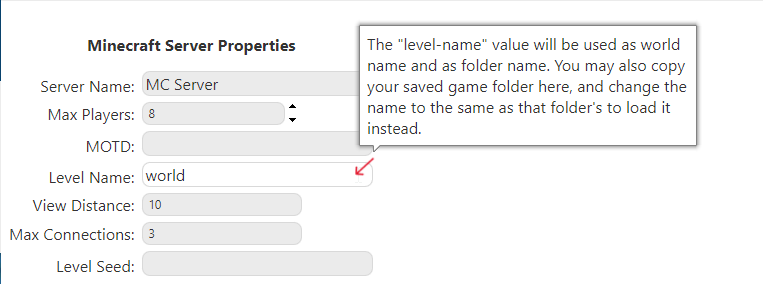
b. Text Editor ( Plain text file editor )
For the text editor method, the parameter to edit is:difficulty=hard
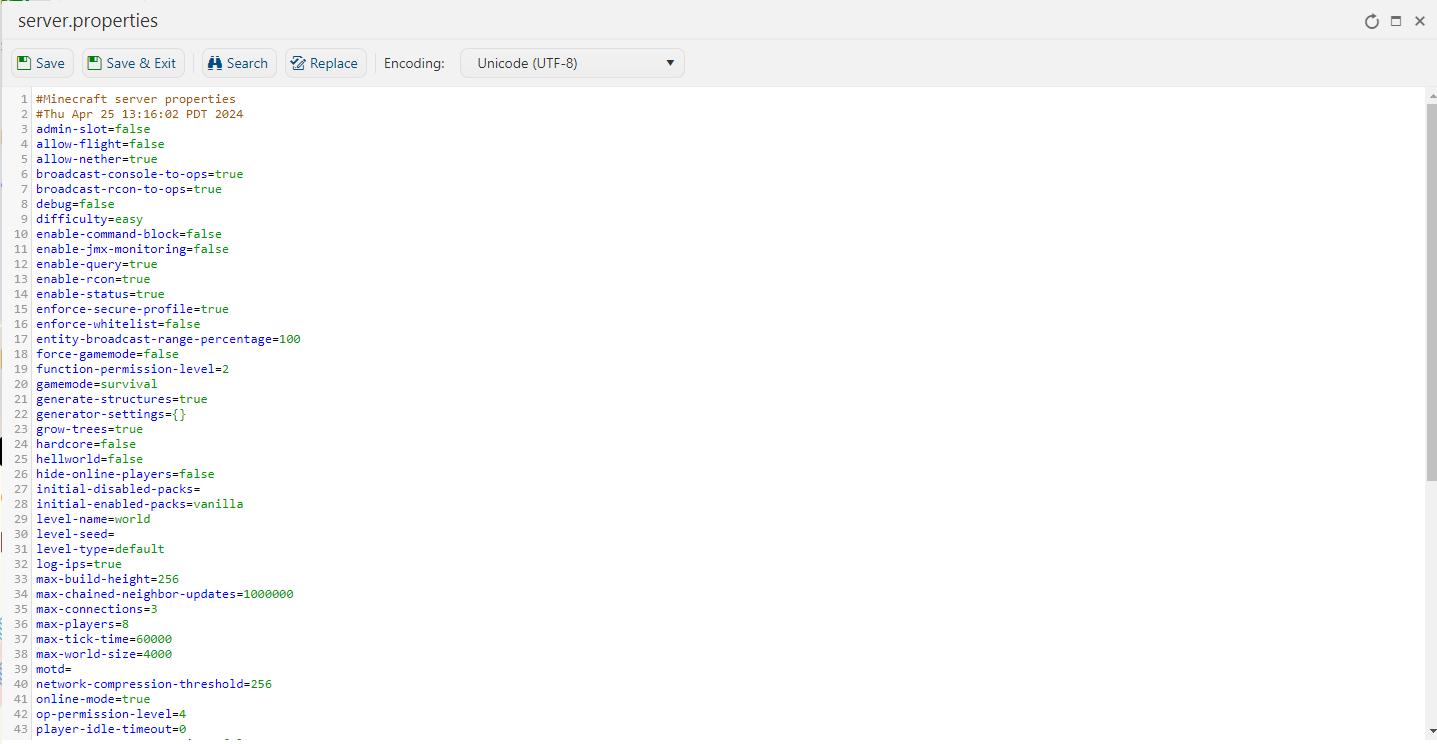
Once there, you'll find an extensive list of options that you can modify.
To modify an option, simply edit the text next to the equal sign (=) of the option you want to modify.
To modify an option, simply edit the text next to the equal sign (=) of the option you want to modify.
This is the text you want to modify.
4. You can find a complete list of what these options mean and what they do over at:
http://minecraft.gamepedia.com/Server.properties#Minecraft_server_properties
5. After you're done modifying the options to your liking, just press "Save & Exit" and you're done.
6. Head back to your Game Panel (click this link for easy access) and Start the server again.
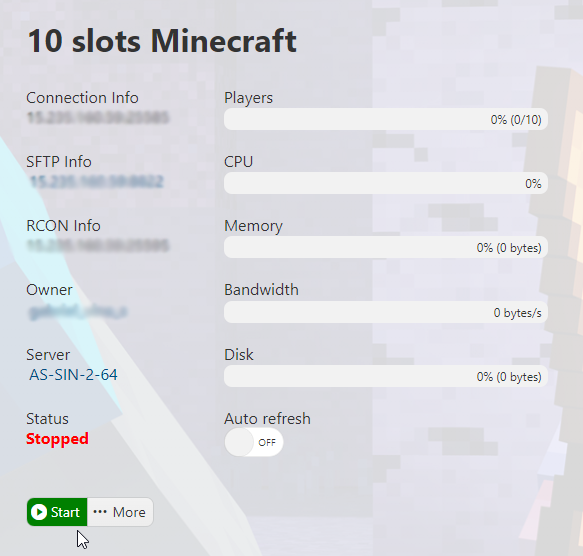
7. Connect to your server and have fun playing!
Did the above steps not work for you? Please contact our support and we'll help you out!

