
The following guide will show you how to kickstart your dedicated Minecraft server.
Not a client yet? Order a Minecraft Server today with Citadel Servers
1. Login to the Game Panel (click this link for easy access) and navigate to your Minecraft server.
Make sure your server is not running by pressing the Stop button.
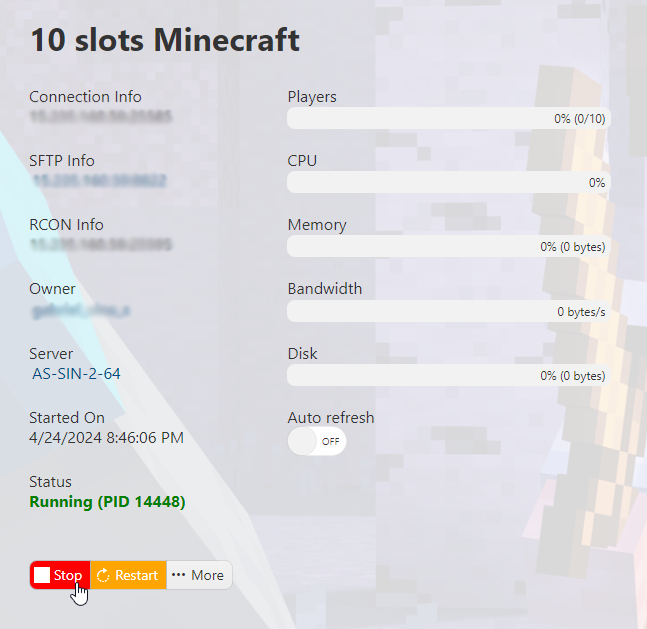
2. Go to the Mod Manager section on the left hand side panel.
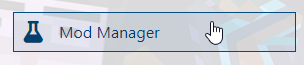

4. Next, install the latest Java version available. In this case, it's Java 18.

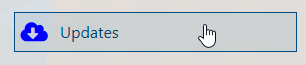
![]()
7. After the installation finishes, head over to your Commandline Manager section.
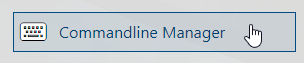
8. Once there, click on Java 18's Active Modify button on the right side. On the Detected Jar Files section, select 1.20.4 as your version then press Apply.
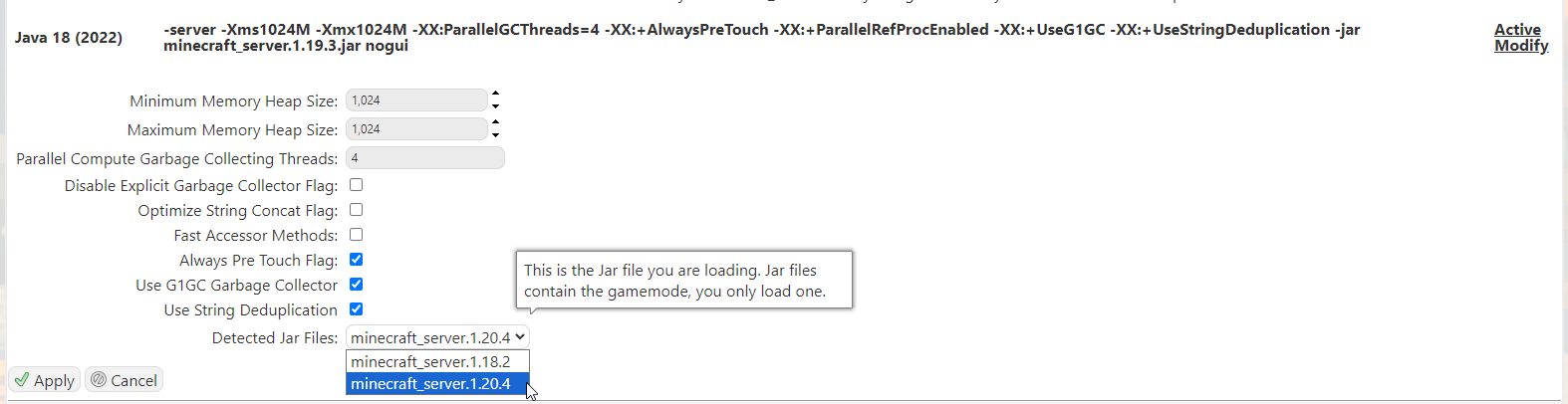
9. Head back to your Game Panel (click this link for easy access) and Start your server.
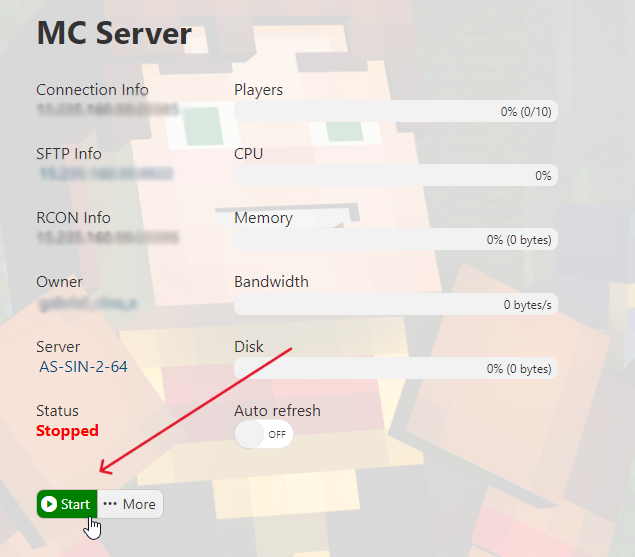
10. Connect to your server and have fun playing!
Did the above steps not work for you? Please contact our support and we'll help you out!

