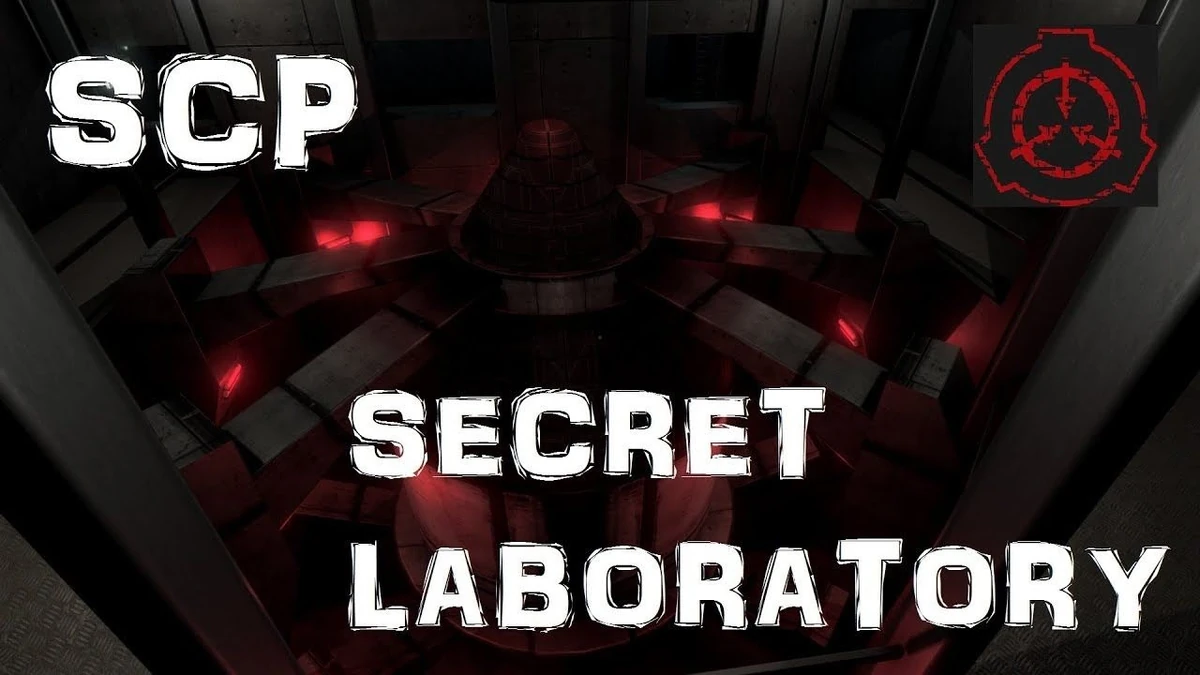
This guide will show you how to adjust the intercom settings on your SCP:SL Server.
Click here to order your SCP: Secret Laboratory server with Citadel Servers today!
SCP: Secret Laboratory includes a dynamic in-game intercom system that allows any living human player to broadcast their voice to the entire server for a limited duration. This feature adds a layer of immersion and strategy, enabling real-time communication across teams. For optimal gameplay balance, server owners are encouraged to tailor cooldown settings based on player capacity. On high-population servers, shorter cooldowns may lead to excessive noise and disruption, while longer cooldowns can help maintain order and clarity.
Adjusting Intercom Settings on your SCP:SL Server
1. Log in to your Game Control Panel and navigate to your service.
2. Before making any modifications, stop the server from running by clicking the Stop button.
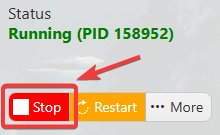
3. Navigate to Configuration Files.
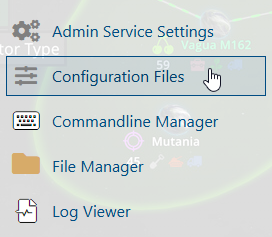
4. On the Configuration Files, you will see the config.txt file which is the General Server Config. Click the Text Editor.
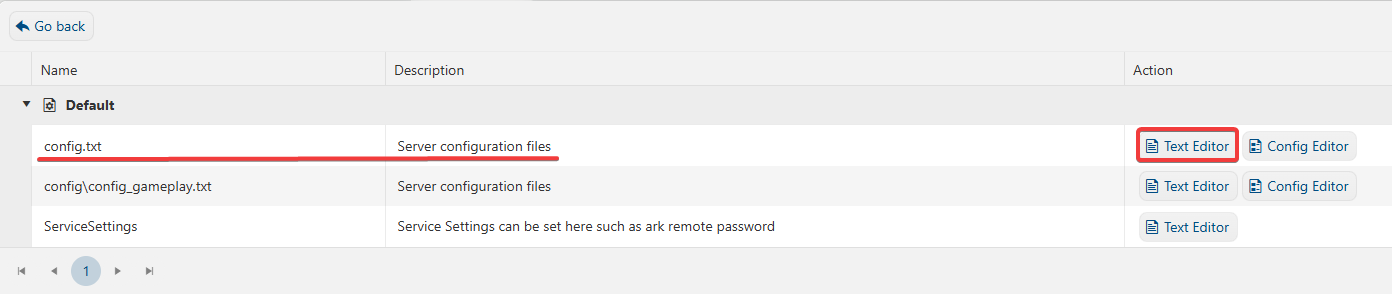
5. On the Text Editor, look for Misc Gameplay Settings line and adjust the Intercom Settings based on your preferences.
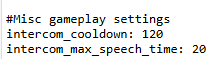
6. After editing, click the Save button to apply the changes.
![]()

