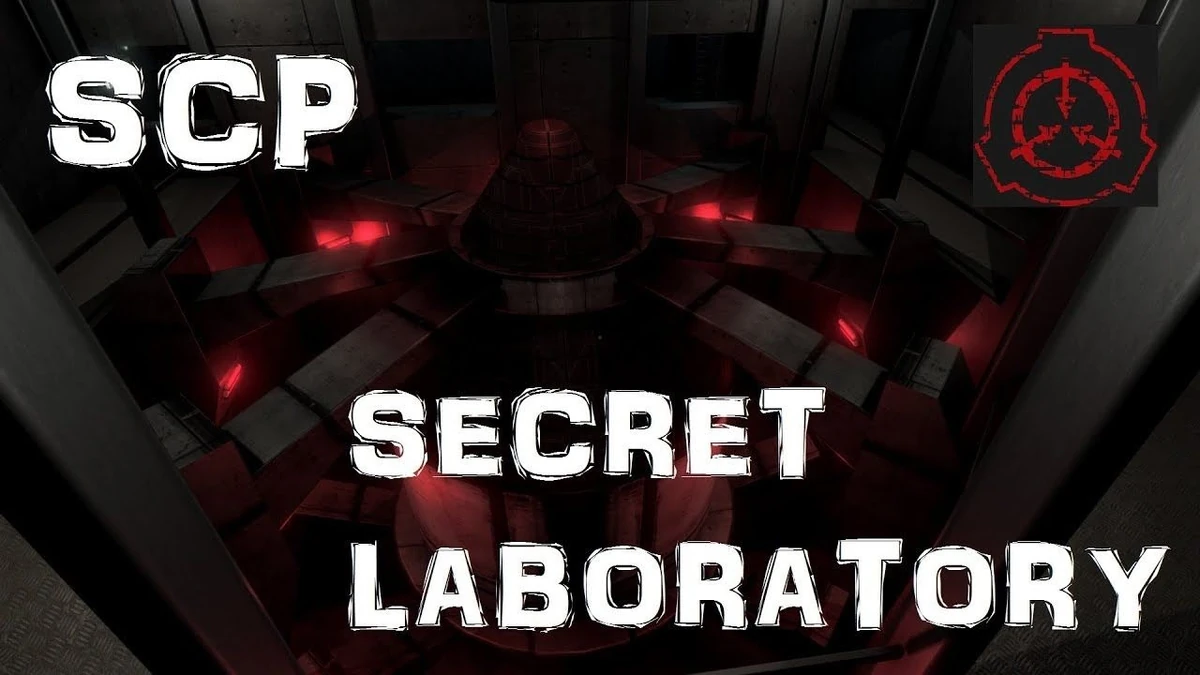
This guide will show you how to add admins and set permissions on your SCP:SL Server.
Click here to order your SCP: Secret Laboratory server with Citadel Servers today!
Assigning admins to an SCP: Secret Laboratory server is crucial for maintaining structure and fostering a positive player experience. Admins play a key role in enforcing rules, moderating chat, managing disruptive behavior, resolving player disputes, and providing support during events or gameplay. Their active involvement helps create a fair, enjoyable, and well-regulated environment for all participants.
Adding the Admins on your SCP:SL Server
1. Log in to your Game Control Panel and navigate to your service.
2. Before making any modifications, stop the server from running by clicking the Stop button.
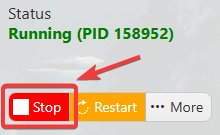
3. Navigate to Configuration Files.
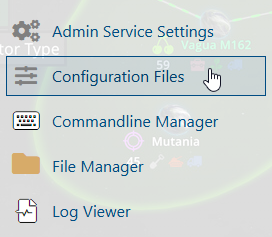
4. On the Configuration Files, you will see the config.txt file which is the General Server Config. Click the Text Editor.
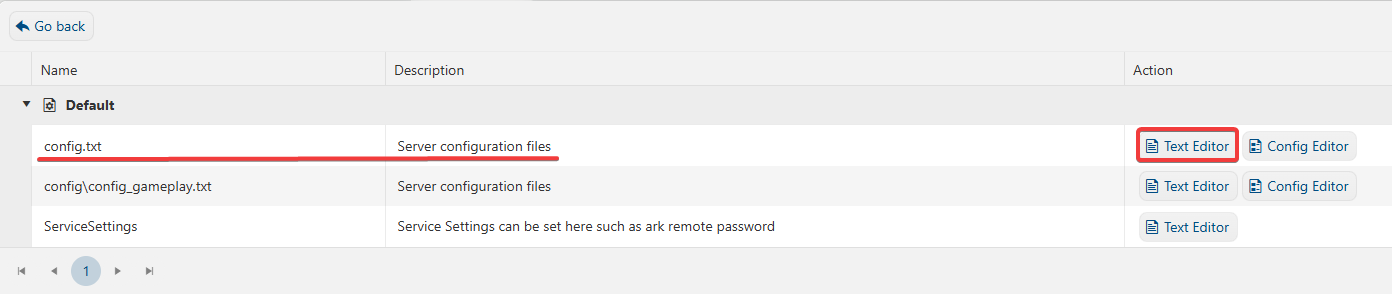
5. On the Text Editor, look for Assign Roles line and add admins by entering "SteamID64@steam: admin".
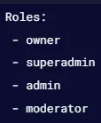
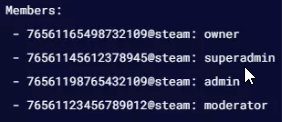
6. After editing, click the Save button to apply the changes.
![]()
Setting Permissions on your SCP:SL Server
1. Log in to your Game Control Panel and navigate to your service.
2. Before making any modifications, stop the server from running by clicking the Stop button.
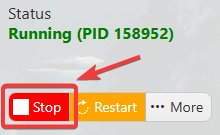
3. Navigate to Configuration Files.
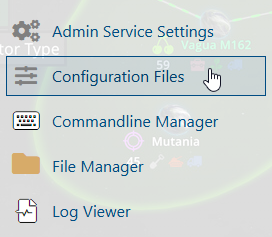
4. On the Configuration Files, you will see the config.txt file which is the General Server Config. Click the Text Editor.
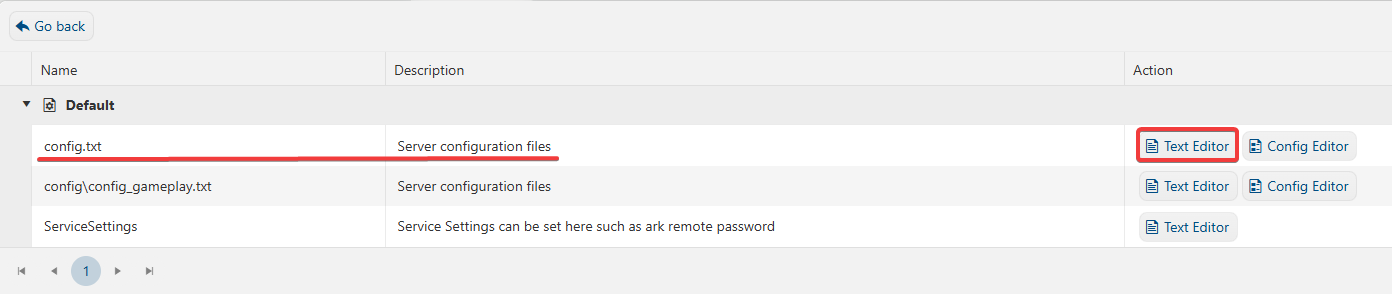
5. On the Text Editor, look for Permissions line and add the desired roles for each of the permissions.

6. After editing, click the Save button to apply the changes.
![]()

