
This guide will show you how to configure the campaign on your barotrauma server.
Click here to order your Barotrauma server from Citadel Servers today!
Campaign configurations provide a range of adjustable settings, including initial funds, supplies, difficulty level, and more. While default values are available, server owners can tailor these settings to suit their specific needs, ensuring a customized experience.
Campaign Settings
Your campaign's settings can be selected on the lobby screen of your server.
1. Join your server and select Campaign from the options.
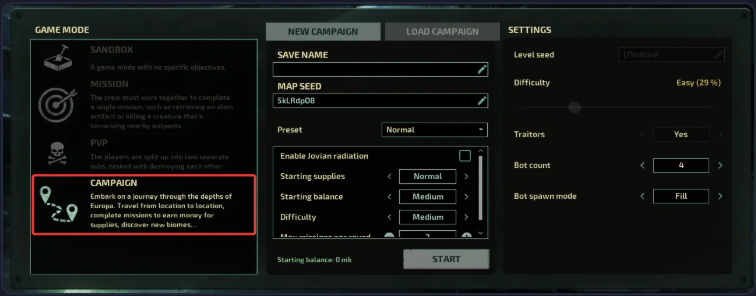
2. Enter a Save Name and choose a Preset configuration.
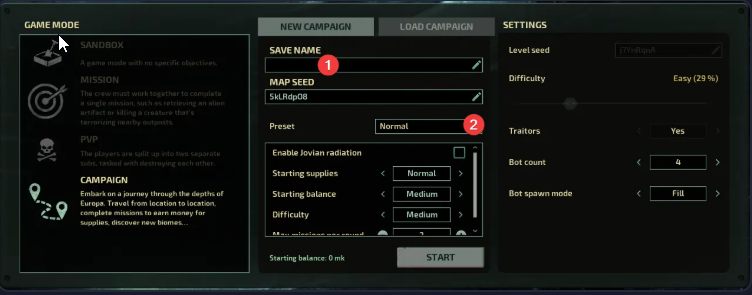
3. Adjust the default settings to match your preferences.
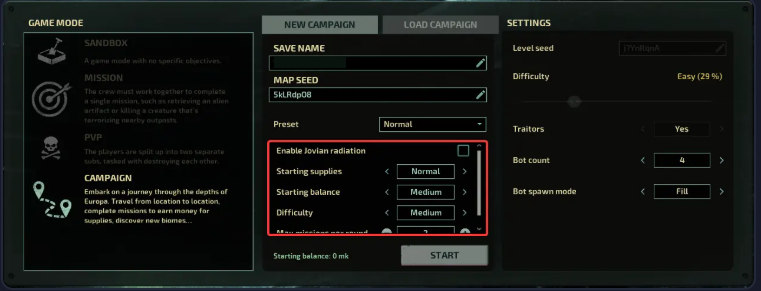
4. Click Start to launch your customized campaign.
Configuring Campaign Defaults
It is also possible to configure the default settings for campaigns in the Barotrauma Campaign Settings section of your server's control panel.
1. Log in to the Game Panel and navigate to your Barotrauma server.
2. Before making any modifications, stop the server from running by clicking the Stop button.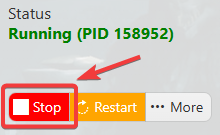
3. Navigate to the File Manager section.
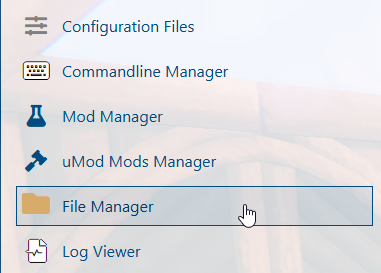
4. Search for campaignsettings.xml file then click edit file and configure according to your preferences.
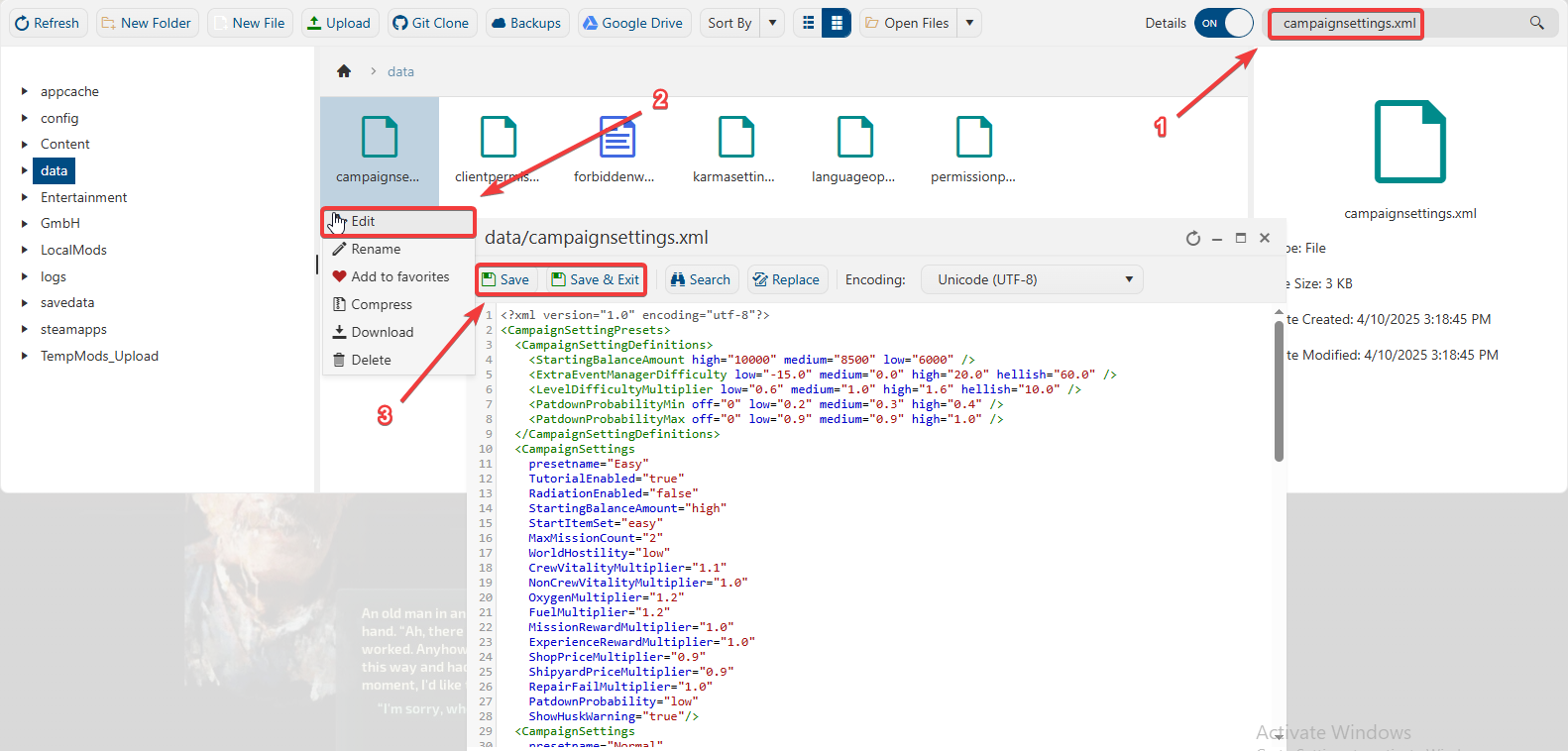
This file allows you to modify the default settings for three campaigns. Here's a list of available options along with brief descriptions:
| Option | Description |
|---|---|
StartingBalanceAmount |
Defines the amount of starting money given to players. |
ExtraEventManagerDifficulty |
The frequency and difficulty of random events. |
LevelDifficultyMultiplier |
Difficulty setting affects how the level is generated. On higher difficulty levels there are more environmental hazards, larger numbers of creatures, and more dangerous enemies. |
presetname |
The name of the campaign settings preset. |
TutorialEnabled |
Whether the tutorial is shown to players. |
RadiationEnabled |
Disables or enables Jovian Radiation. |
Difficulty |
The difficulty of the preset as defined in the LevelDifficultyMultiplier option at the start of the file. |
5. After editing, Save the file to apply the changes.
Start the server and enjoy the updated experience.
Did the above information not work for you?
Please click here to contact our support via a ticket.

