
This guide will show you how to add mods to your Barotrauma server.
Click here to order your Barotrauma server from Citadel Servers today!
Kindly follow these updated steps to install mods on your Barotrauma server:
Access your Game Panel and open your Barotrauma Server.
Stop the server before adding mods.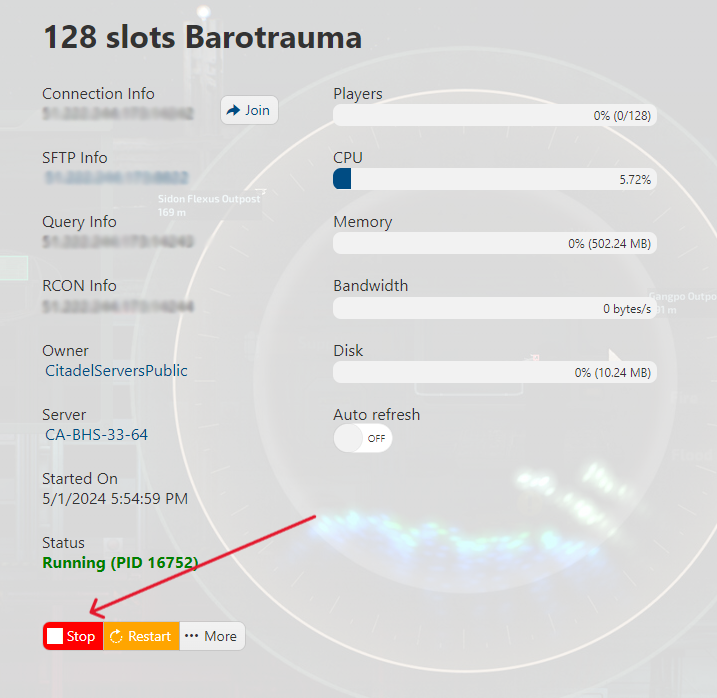
Next, go to Steam Workshop to browse and choose the Mods you want to install.
Once you've chosen, click on the + Subscribe button.
For this guide, I will be installing Halo Weapons (UNSC).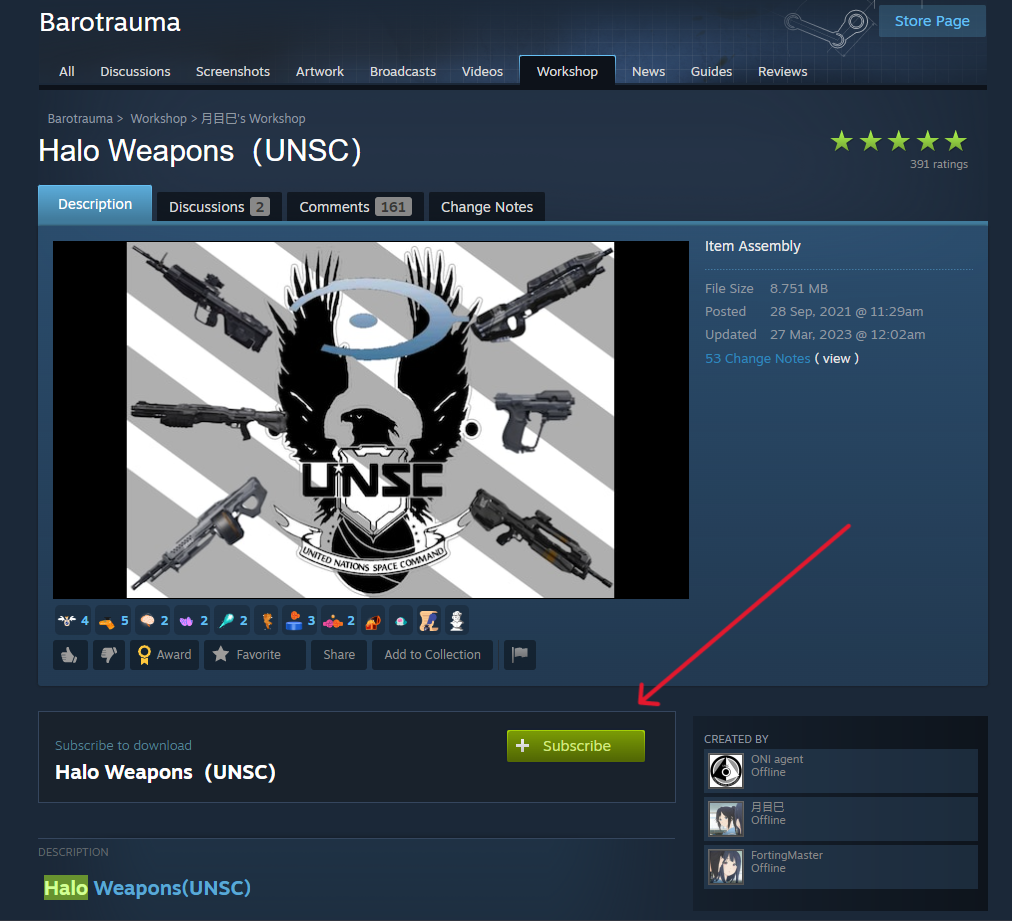
You would now want to connect to your game server via FTP (Follow this guide if you're unsure how).
Once connected, navigate to LocalMods, create a new folder, and name it per the mod name (Halo Weapons).
On your machine, navigate to %LocalAppData%/Daedalic Entertainment GmbH/Barotrauma/WorkshopMods/Installed
and copy the desired mods by dragging and dropping them into the mod folder that you created.
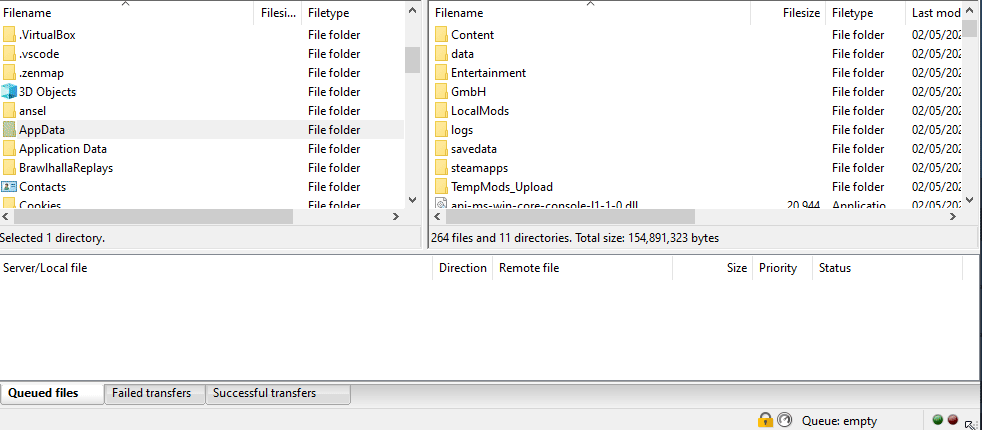
Alternatively, you can also Copy all of the mod folders from your local machine to the
LocalMods folder on the dedicated server. The folders should be a string of numbers, 10 characters long.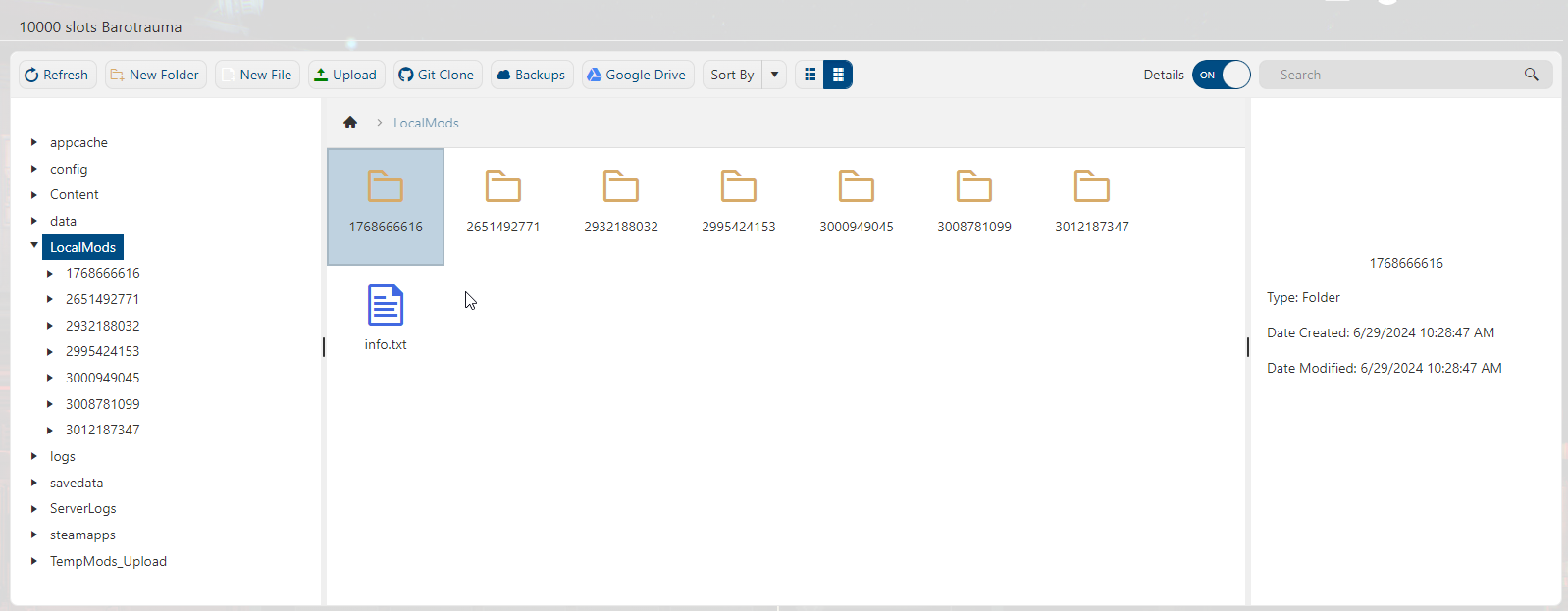
While in the File Manager, go back to the home page of it and find the config_player.xml
Right-click the file and click edit. Find the <contentpackages> section.
Add a <package path="LocalMods/<FOLDER NAME>/filelist.xml" enabled="true"/>
entry for each mod you are using, making sure the folder name is correct.
Make sure you have a </regularpackages> at the end, in the line above </contentpackages>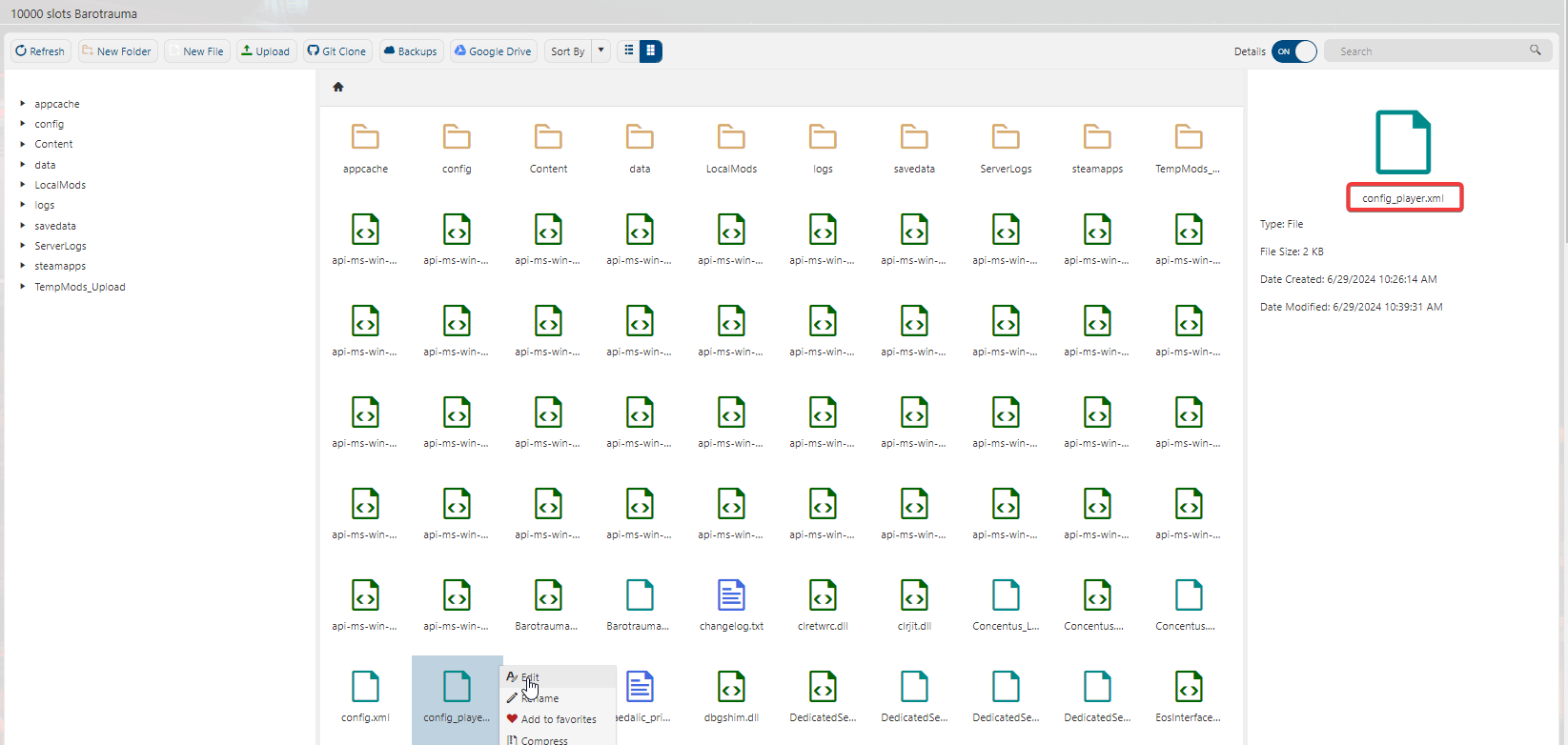
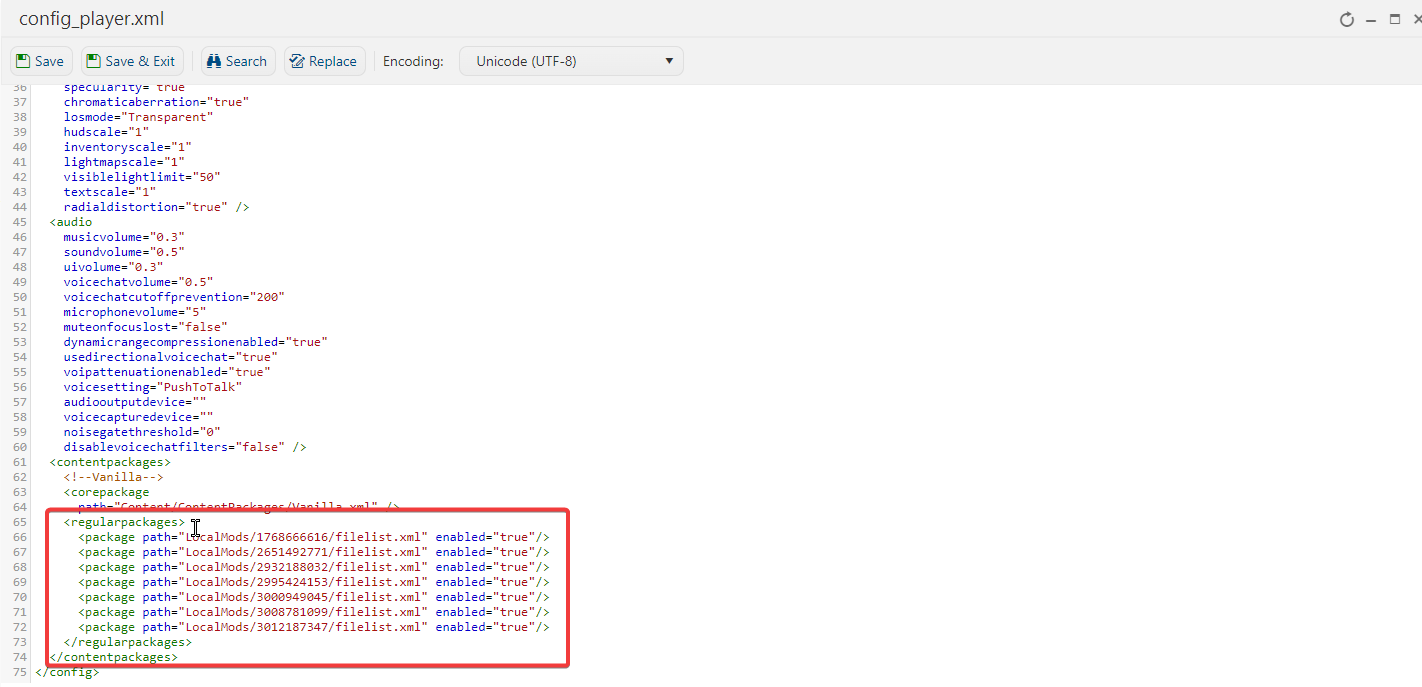
Hit save when you finish adding the mods.
Your server is now modded and operational.
You can start the server and join to verify the mods are working.
Need further assistance? Please click here to contact our support via a ticket.

