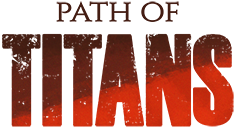
Click here to order your Path Of Titans server with Citadel Servers today!
This guide will show you how to connect to your Path of Titans server.
Important Note: The server must be stopped while editing server files. You must save your edits and restart your server for any edits to take effect.
You must specify every mod you intend to use in the GameUserSettings.ini file and to do that, please add the following lines:[PathOfTitans.Mods]
EnabledMods= InsertModIDhere
Finding Mod IDs
You can find the ID of mods by looking at their Mod ID in-game. Select the mod you are interested in, and note down the number on the page.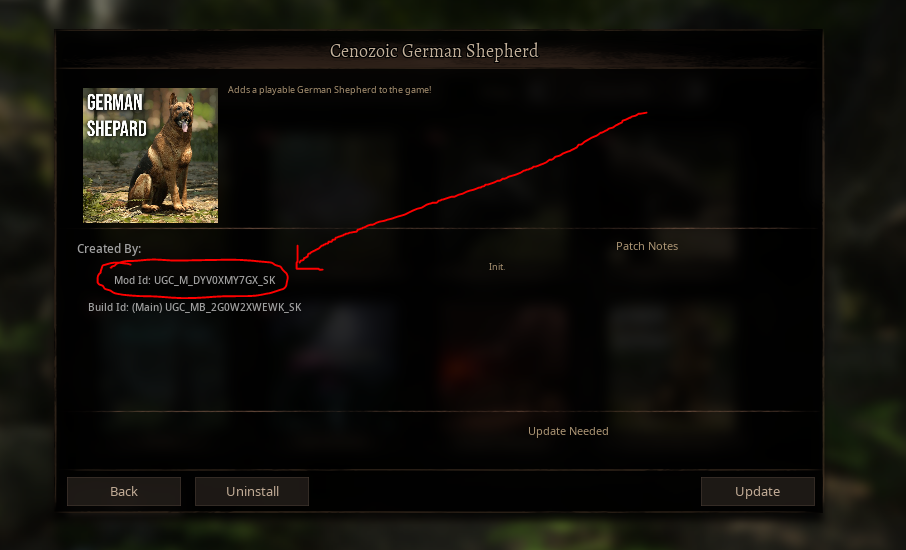
The mods will be automatically downloaded and enabled on restart. You can add additional lines to enable more then one mod at a time.
Example GameUserSettings.ini
Path: GameUserSettings.ini
[PathOfTitans.Mods]
;TheGrimExpanse
EnabledMods="UGC_M_DYV7XYEGX2_SK"
;German Shepard Mod (this is a example of mod stacking)
EnabledMods="UGC_M_DYV7XYEGX2_SK"
Changing Default Server Map (If Using a Mod Map)
If you are using a modded map on your server, you must specify the modded map name in your Game.ini file.
Path: Game.ini
Under the header [/Script/PathOfTitans.IGameSession] add the line ServerMap=TheGrimExpanse where TheGrimExpanse is the map name of the mod you want to use for your server. This name must be written exactly as specified in the mod files. Generally, this will be the same name as the mod, however you may want to check with the mod author to make sure you have the correct mod map name.
WARNING:
Some mods will cause the custom map to not work correctly. Add only the custom map mod ID to the GameUserSettings.ini config, and specify the custom map's exact file name for the servermap config variable in the Game.ini file. Confirm that it works in-game.
Then add every other mod 1 by 1 testing each addition to make sure the custom map is still loading.
Example Game.ini
Path: Game.ini
[/Script/PathOfTitans.IGameSession]
ServerMap=TheGrimExpanse
If everything is set up correctly, your mods should now show up after restarting your server, and will auto download required mods when players join. On the community server browser tab, you can also click "Details" to see a list of all mods that your server is currently running.
Did the above information not work for you? Please click here to contact our support via a ticket.

