
This guide will show you how to manually restore your backups on your ARK Ascended Server
Order an ARK Ascended Server today with Citadel Servers
Sometimes survival takes a step back to move forward. Whether your server was hit by a corrupted save, a mod mishap, or a dino disaster, manually restoring a specific timestamped backup of your ARK: Survival Evolved world can bring everything back to normal exactly how it was at a chosen moment in time. ARK automatically creates timestamped .ark files in your server’s SavedArks directory. These backups are snapshots of your world at different intervals, and restoring one is like rolling back time to that exact state. This process is especially useful after major updates, accidental wipes, or when you simply want to undo a catastrophic event.
Manually Restoring Specific Timestamp Backup of your World on your ARK Survival Evolved Server
1. Log in to your Game Control Panel and navigate to your service.
2. Before making any modifications, stop the server from running by clicking the Stop button.
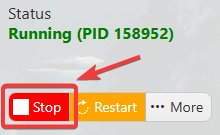
3. In order to restore one of these backups, navigate to the "File Manager" in your control panel.
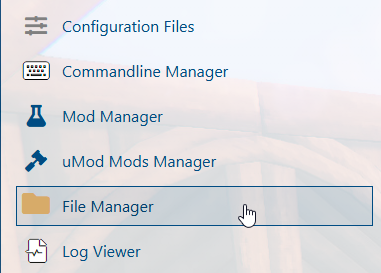
4. On the File Manager, go to ShootersGame/Saved/SavedArks.
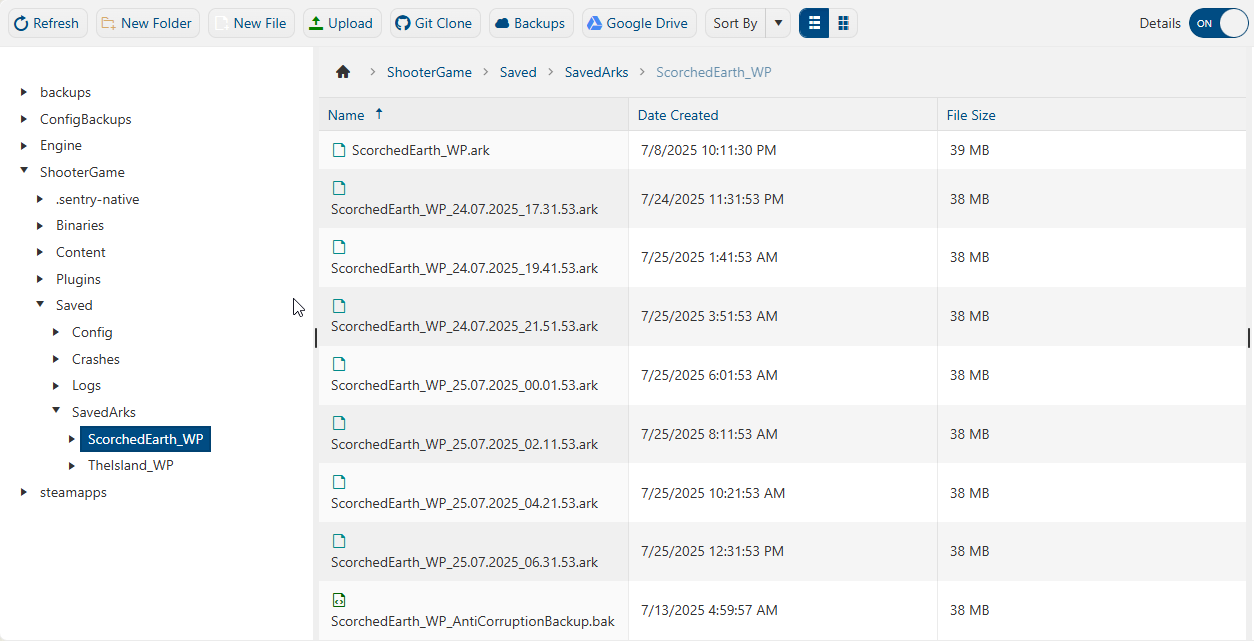
5. You will see a file ScorchedEarth_WP.ark or Map_WP.ark. This is the file your server uses to load your current world.
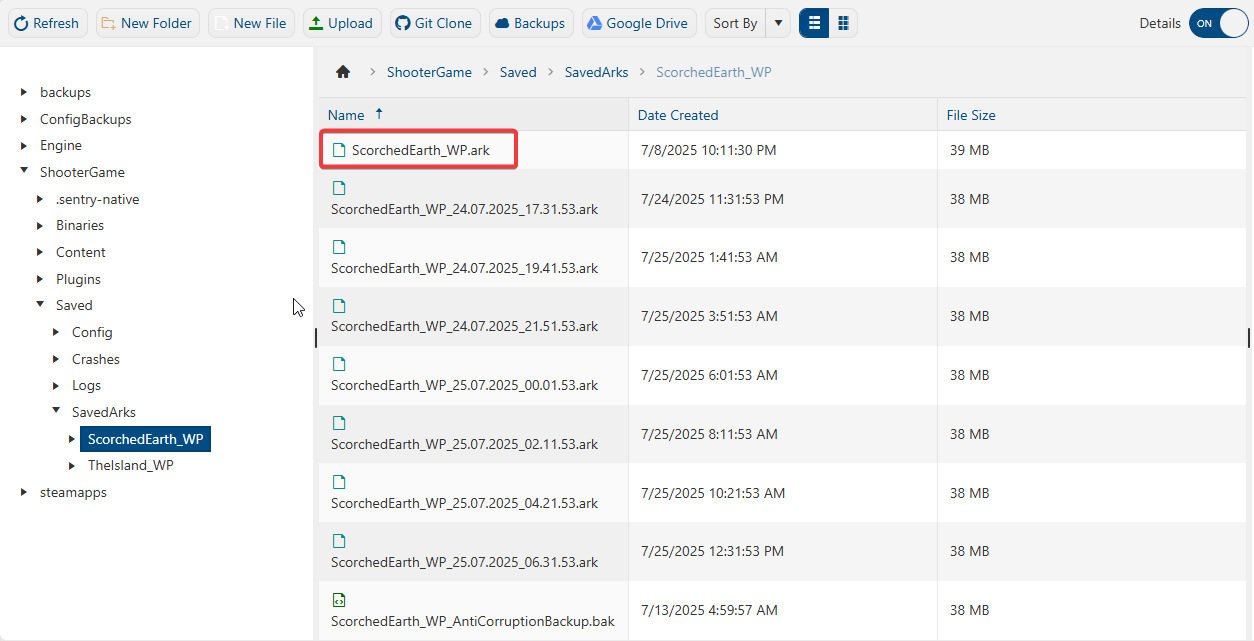
6. In the same folder, you’ll find multiple timestamped ".ark" files—these are automatic backups created at different points in time, letting you restore your world to any previous state you choose.
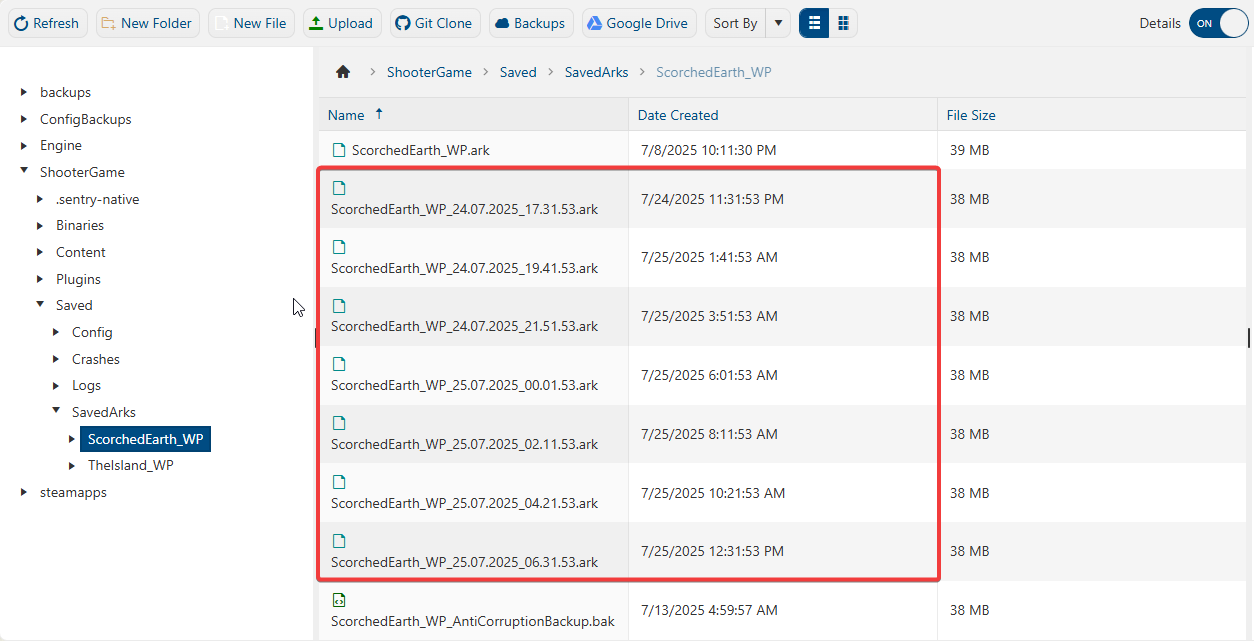
7. To restore a backup, first rename your current main map file to something like "MapName_Old.bak" to keep a safe copy. For example, rename "ScorchedEarth_WP.ark" to "ScorchedEarth_WP_Old.bak". Simply right click the current main map file and choose Rename.
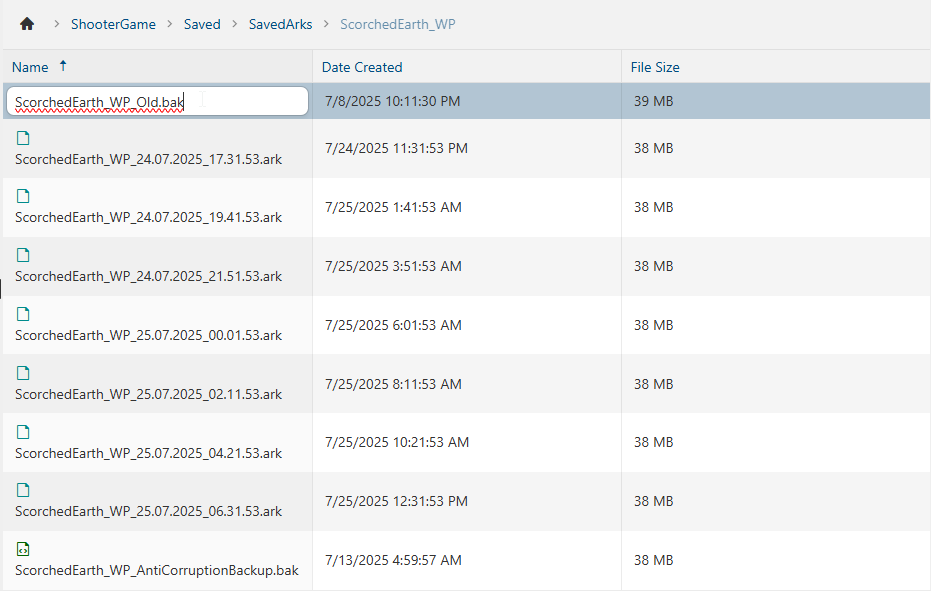
8. Now that you’ve safely renamed your current world file, the next step is to choose which timestamped backup you want to restore. Each backup’s filename includes a timestamp showing exactly when it was created helping you pick the right moment to rewind your world to.
For example we want to restore ScorchedEarth_WP_24.07.2025_21.51.53.ark.
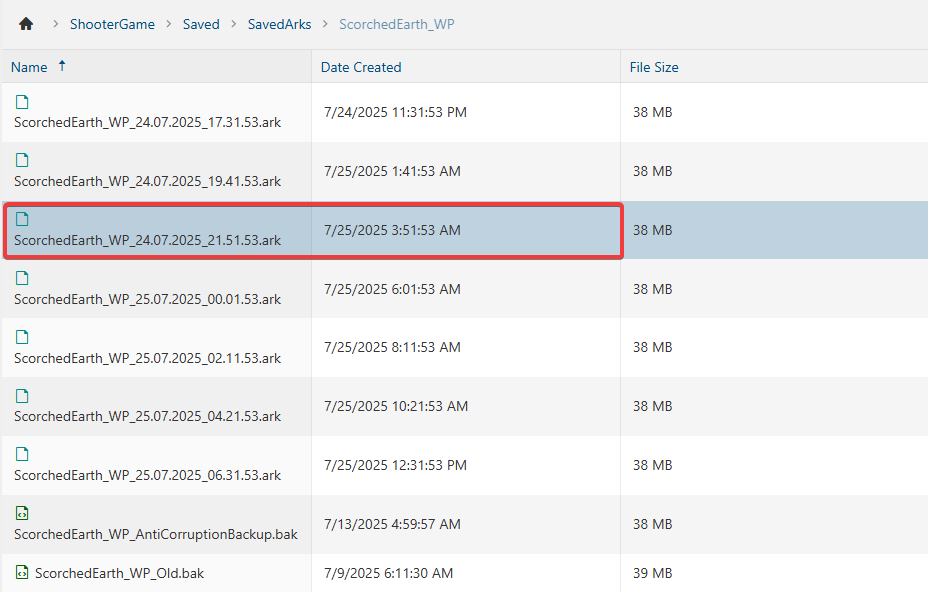
To restore the backup, rename it to match your original main map filename.
For example, rename the backup file to "ScorchedEarth_WP.ark".
Just right click the file and choose Rename .
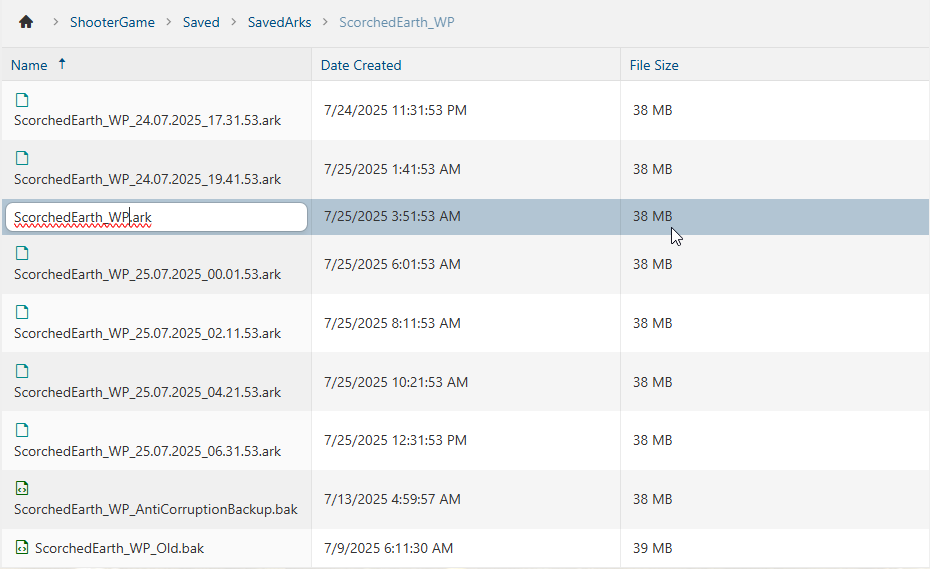
Start the server and that's it, you've already restored your preferred timestamp on your world

