
This guide will show you how to adjust the auto-save interval on your ASKA server.
ASKA automatically saves progress at the start of each in-game morning, allowing players to roll back to earlier days or recover from unexpected setbacks. While this daily autosave offers a safety net, it can also lead to lost progress if the server shuts down or a player exits abruptly before the next save cycle. To mitigate this, players can adjust the save frequency to shorter intervals—an essential option for preserving gameplay continuity. Notably, this setting is available even without enabling Custom Mode, making it one of the few accessible tweaks for all players. For a smoother experience, it's recommended to fine-tune this setting to ensure your progress is consistently protected.
Adjusting the Auto-Save Interval on your ASKA server
1. Log in to your Game Control Panel and navigate to your service.
2. Before making any modifications, stop the server from running by clicking the Stop button.
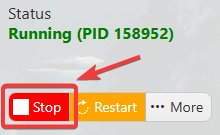
3. Navigate to Configuration Files.
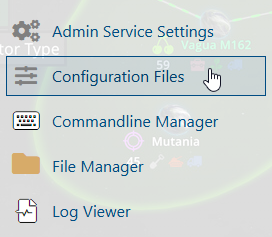
4. On the Configuration Files, you will see the Serverproperties.txt file which is the General Server Config. Click the Text Editor.

5. On the Text Editor, look for Autosave Style line and adjust it based on your preferred time.

6. After editing, click the Save button to apply the changes.
![]()

