This guide will show you on how to become an Admin on your Soul Mask Server
Looking to rent a Soulmask server? Click here to order your server now!
Taking on the role of an admin in a Soulmask server unlocks full control over the game environment, empowering you to shape every aspect of the player experience. From customizing gameplay settings and world rules to managing player interactions, admins have the tools to craft a truly unique and immersive community. Whether you're building a tight-knit group of friends or a thriving public hub, being an admin means you're not just running a server—you're creating a world.
Becoming an Admin on your Soul Mask Server
1. Log in to your Game Control Panel.
2. Before making any modifications, stop the server from running by clicking the Stop button.
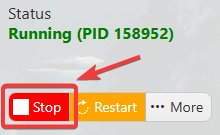
3. Navigate to the Commandline Manager section.
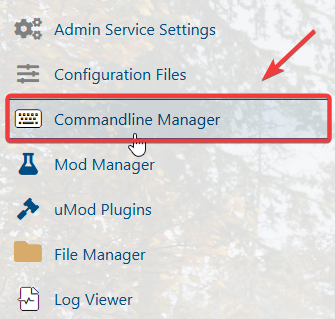
4. On the Commandline Manager, add or change and remember the Admin password.
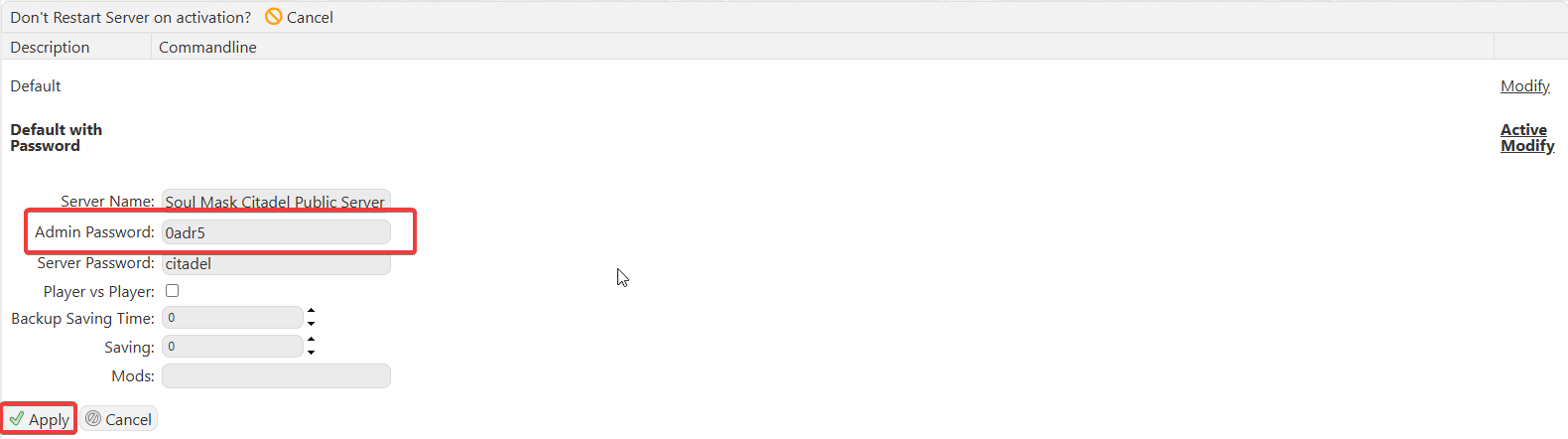
5. Launch the Game and join the server.
6. Open the web-console by pressing (`) key and run the command gm key [Admin Password].

7. Enter the Admin password that you got from your Soul Mask server and click the Become the Admin button beside it.

Experience the game with the power and flexibility of admin control.
Did the above information not work for you?
Please click here to contact our support via a ticket.


