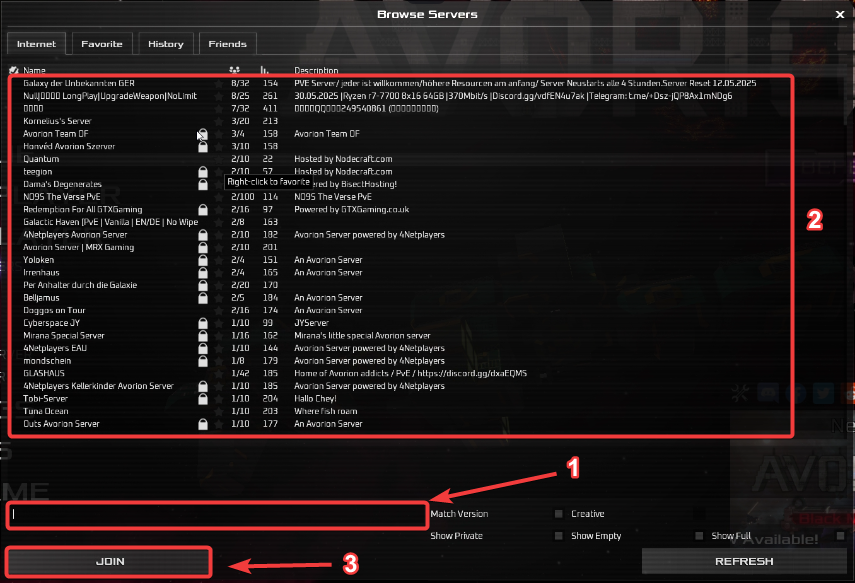This guide will show you how to connect your Avorion Server
Click here to order your Avorion server with Citadel!
Avorion is an action-packed procedural space sandbox where players construct custom starships from modular blocks and chart their own course through the galaxy. Whether you're battling enemies, trading goods, or uncovering deep-space mysteries, Avorion offers boundless ways to expand your empire and shape your story. For uninterrupted adventures and shared galactic conquests, Avorion Dedicated Servers deliver 24/7 uptime and rich customization options—ensuring a persistent, ever-evolving universe for you and your crew.
Connecting your Avorion Server to Steam Server List
1. Log in to your Game Control Panel.
2. Copy the Connection Info or Query Info IP/Port listed.
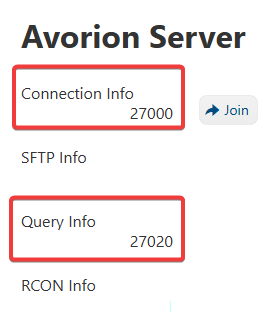
3. Open Steam. Click the View tab, then click Game Servers.
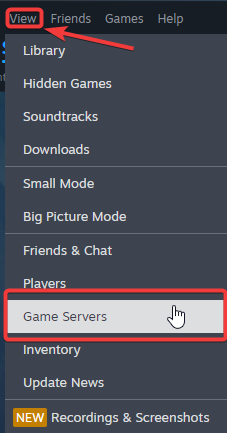
4. Click on the Favourites tab, then click "+" sign and Add Server.
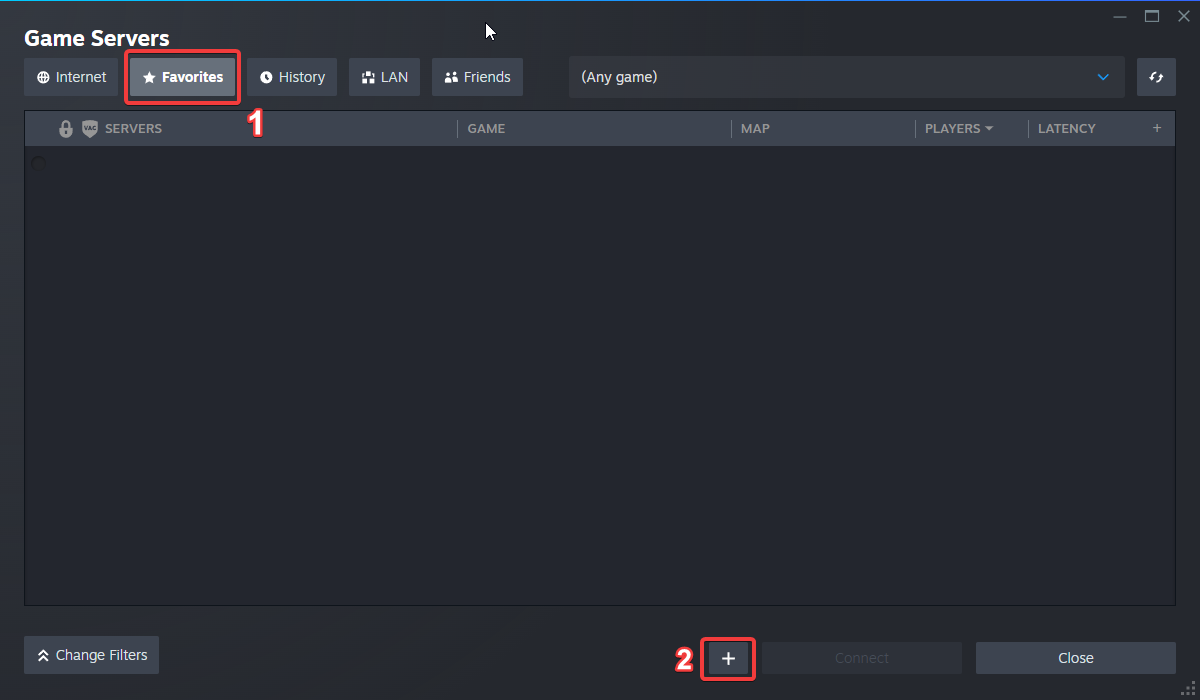
5. Copy the Connection Info or Query Info IP/Port listed.
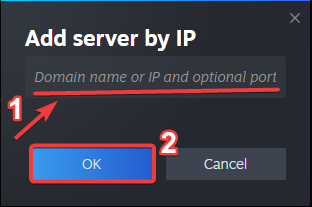
6. Click Connect.
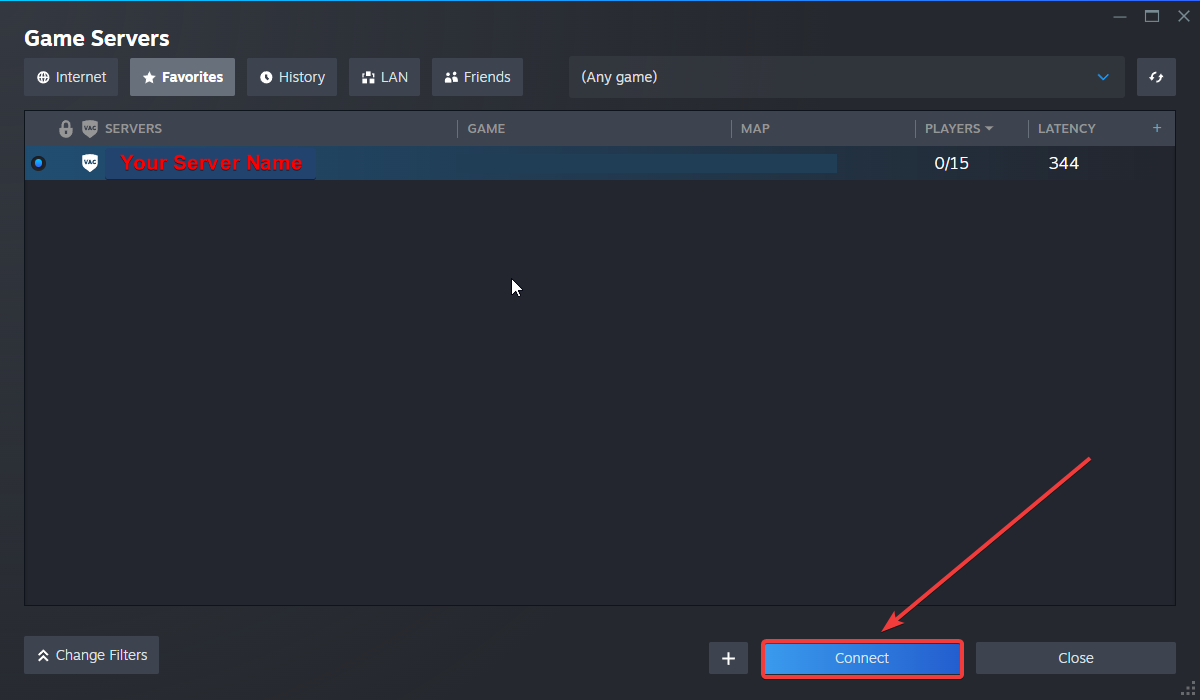
Connecting to your Avorion Server from In-Game Server List
In order to connect your server, you will need the Connection Info that can be found on your Game Control Panel.
1. Launch the game and navigate to the Multiplayer section.

2. Search for your server by entering its name in the search field.
3. Alternatively for quick connection, enter the Connection Info on the field box and click "Join". If you want to save the server for the future, click "Add Server".
The connection info can be found on your Game Control Panel
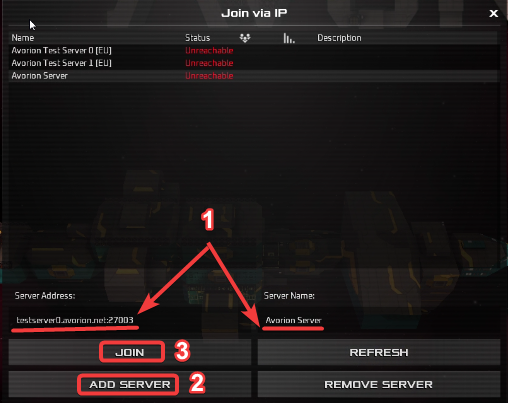
You can now start playing on your server and enjoy the experience!
Did the above information not work for you?
Please click here to contact our support via a ticket.