
Click here to order your Valheim server with Citadel Servers today!
This article will show you how to set up admins for your Valheim Game Server.
This article will show you how to set up admins for your Valheim Game Server.
When owning a Valheim server, there are times when you want to ensure only specific players are able to join. Whether this is to develop the server behind the scenes or just to have a private server, a whitelist is often the best option to achieve this. Valheim has a built-in password system, however, a whitelist will prevent unauthorized players from joining, even if they know the password. With Citadel Servers Hosting, setting a Valheim whitelist is very easy, so today we’ll show you how to get started.
Obtaining SteamID:
1. Navigate to the SteamID.io website.
2. Proceed to the FTP File Access on the left-hand side, then log in.
3. Locate the permittedlist.txt file, then press edit to the far-right.

4. Add a SteamID64 number to each line, depending on the number of players.
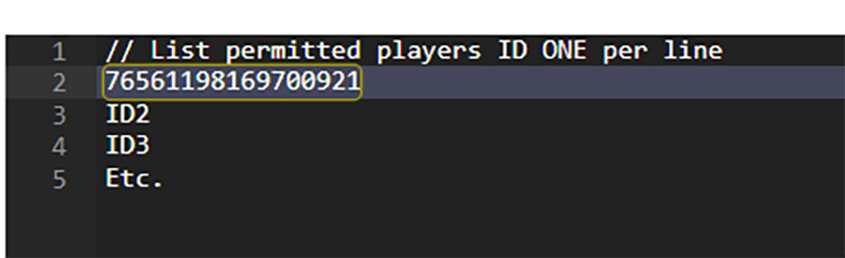
5. Press Save when complete, then return to the main panel page.
6. Start the server when ready for the whitelist to take effect.
How to Whitelist XboX Game Pass Players:
How to Whitelist XboX Game Pass Players:
For XboX Game Pass Players, have the GamePass player log into a temporary world, Press F2, and then read you their user ID in the player list. Add that ID to your permitted.txt.
After that, your server should now have the whitelist automatically setup once it fully restarts. This will prevent any unauthorized players from joining the server if the ID is not added to the file. If you wish to add or remove a player, you can simply adjust the
permittedlist.txt file once more. With that, your server is now ready to be played on. Enjoy your adventures and have plenty of fun!
