
This guide will show you how to manually restore your backups on your ARK Ascended Server
Order an ARK Ascended Server today with Citadel Servers
Whether your server crashed, a corrupted save disrupted gameplay, or you simply want to roll back to a previous state, manually restoring a backup in ARK: Survival Ascended can be a lifesaver. Unlike automatic recovery systems, manual restoration gives you full control over which save file to load perfect for undoing unwanted changes or recovering from unexpected events. In this guide, we’ll walk you through locating your backup files, identifying the correct save to restore, and applying it safely to your server. With just a few steps, you’ll be back in the game exactly where you want to be.
Manually Restoring your Backups on your ARK Ascended
1. Log in to your Game Control Panel and navigate to your service.
2. Before making any modifications, stop the server from running by clicking the Stop button.
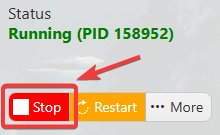
3. Create a backup by clicking Server Backup Tab. These backups are saved to a "backups" folder in your "File Manager".
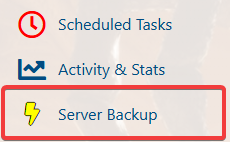
4. To find one of these backups, start by navigating to your File Manager.
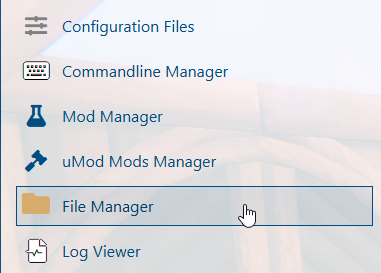
5. On the File Manager, look for Backup folder.
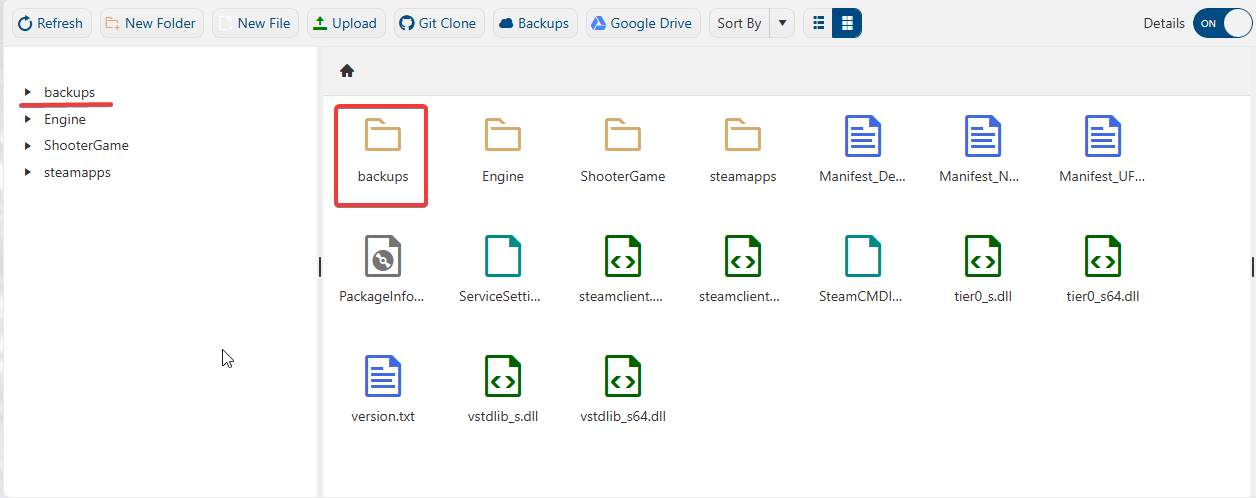
6. On the Backup Folder, click your desired backup that you wanted to restore and create a zip file of it. Once created, download the zip file to your local PC.
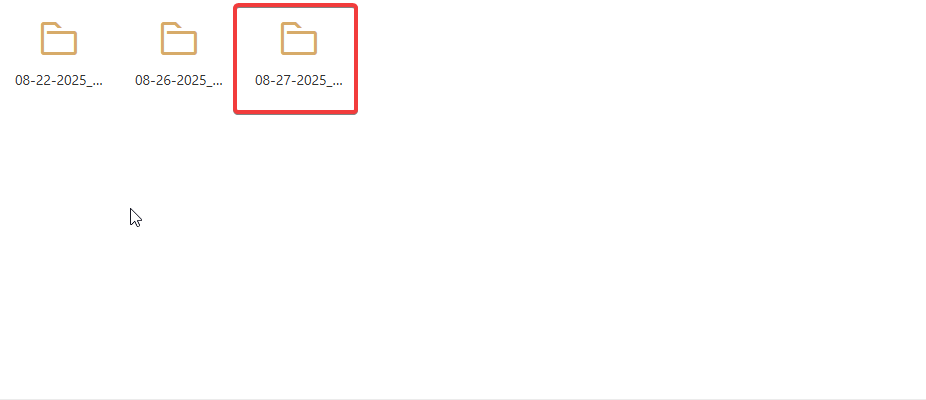
7. Go to Shooter Game, right click the Saved Folder and hit Delete. (NOTE: This will delete your current saved data, we highly recommend you to create a backup of this as well before doing this process.Once it has been deleted it can't be retrieved again.)
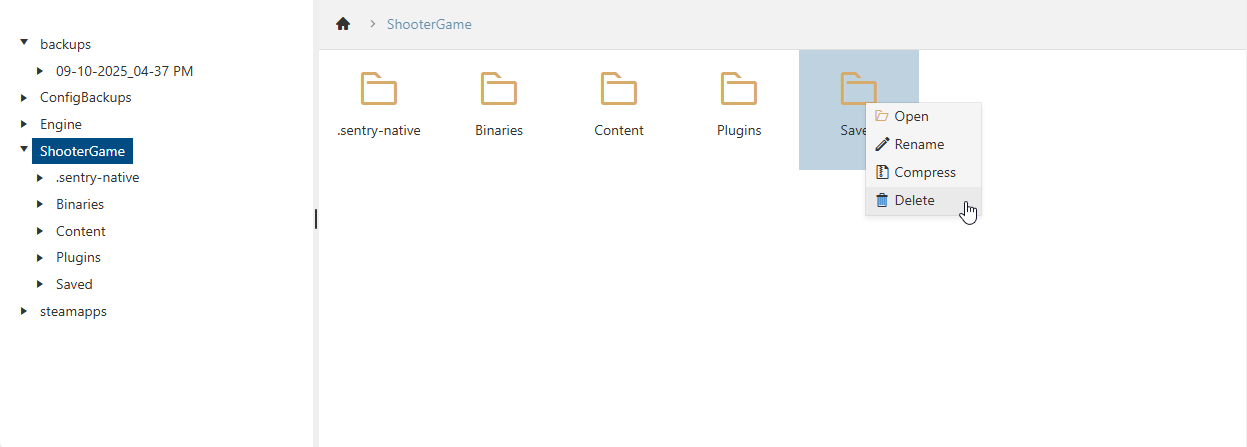
8. Once deleted, upload the backup folder that you initially downloaded on your local PC to the same location. After uploading the folder, rename it to Saved.
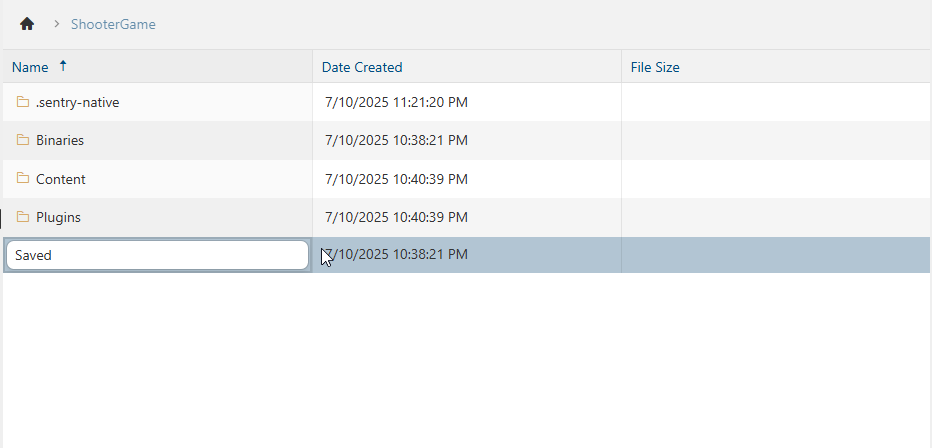
9. After you renamed the uploaded backup folder, start the server to apply the changes.
You have successfully restored a backup from the "backups" folder.

