This guide will explain how to install the Online Map Viewer for Wurm Unlimited to your server. This tool allows you to generate an online map of your Wurm Unlimited map that you can then display on a website.
You can view a demo of this here.
Installing the Online Map Viewer
To install the Online Map Viewer to your server, simply head over to the "Mod Manager" in your control panel.

Under "Wurm Tools" you'll find "Map Viewer Compiler". Simply press "Install" next to it to install it to your server.
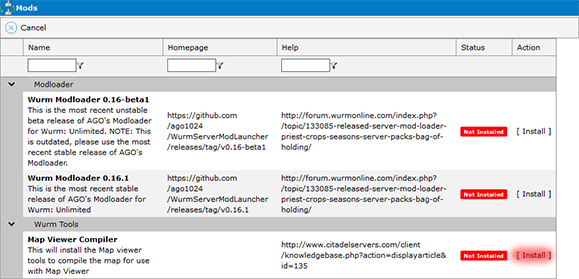
Compiling your online map
After installing the Online Map Viewer to your server, you can now compile your map. To do so, simply press "Compile MapViewer Map" in your control panel.
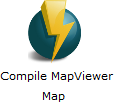
You'll then see the map compiling. After the process has finished, close the popup window.
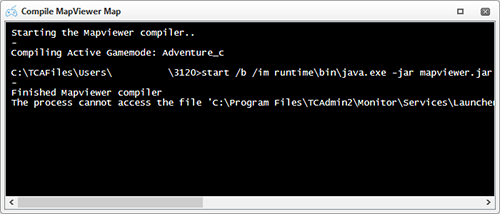
Now you'll need to press "Fast Downloads Sync" in your control panel to sync it up with your FastDL location.
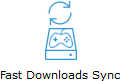
After that process has finished, you have compiled your map on your server! To view it, simply press the FastDL URL in your control panel. You can find it next to "Fast Downloads".
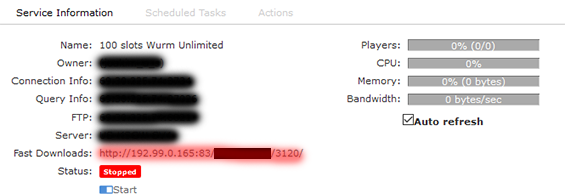
Once there, press the "mapvieweroutput" directory and you'll see your map.

Of course, you can directly access the map by going straight to the "mapvieweroutput" directory by including it in your URL like so: http://192.99.0.165:83/yourcontrolpanelusername/3114/mapvieweroutput/ (NOTE: Your URL will look slightly different to this)
Adjusting the Online Map Viewer settings
You can adjust the Online Map Viewer settings if you wish, however the default settings are usually good as they are. However if you wish to adjust the settings, navigate to your "Configuration Files" in your control panel.
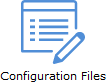
Once there, press the "[ Text Editor ]" button next to "mapviewer.cfg".
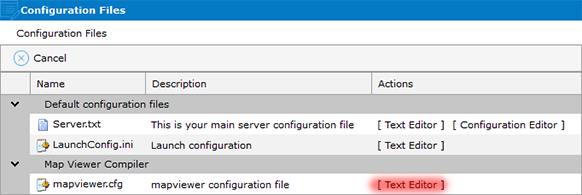
Once you've opened "mapviewer.cfg", you'll see the settings that you can alter.
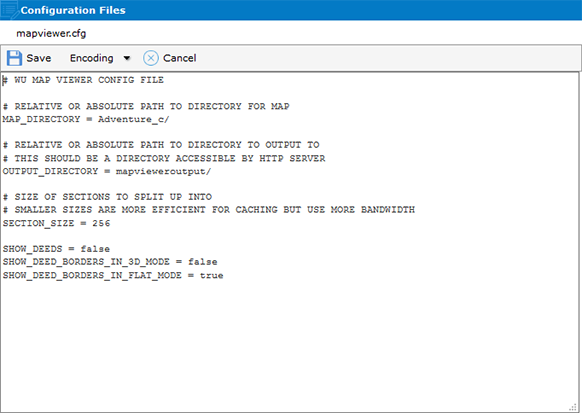
You shouldn't change the "MAP_DIRECTORY" or the "OUTPUT_DIRECTORY", these settings should always be set to their default values. That is unless you need to change "MAP_DIRECTORY" to a different map that you're using, such as "Creative_c". "SECTION_SIZE" should also ideally be left at its default value.
Updating your online map
You can set up a scheduled task in your control panel for compiling your map. For more information on setting up scheduled tasks, click here. However you can for the time being not set up a scheduled task for the "Fast Downloads Sync" button, but this is something that we are looking into providing.
Did the above information not work for you? Please contact our support via a ticket.
Installing the Online Map Viewer
To install the Online Map Viewer to your server, simply head over to the "Mod Manager" in your control panel.

Under "Wurm Tools" you'll find "Map Viewer Compiler". Simply press "Install" next to it to install it to your server.
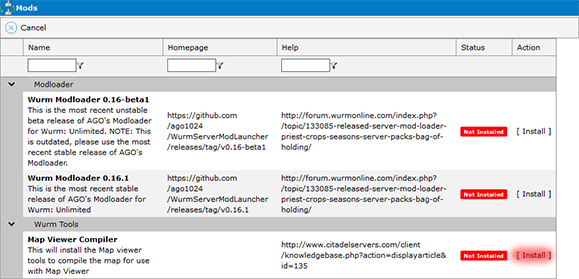
Compiling your online map
After installing the Online Map Viewer to your server, you can now compile your map. To do so, simply press "Compile MapViewer Map" in your control panel.
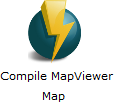
You'll then see the map compiling. After the process has finished, close the popup window.
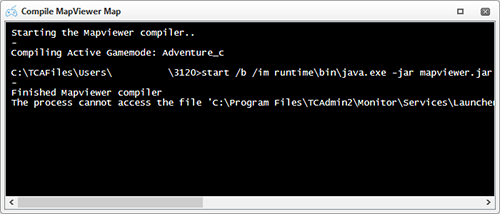
Now you'll need to press "Fast Downloads Sync" in your control panel to sync it up with your FastDL location.
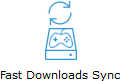
After that process has finished, you have compiled your map on your server! To view it, simply press the FastDL URL in your control panel. You can find it next to "Fast Downloads".
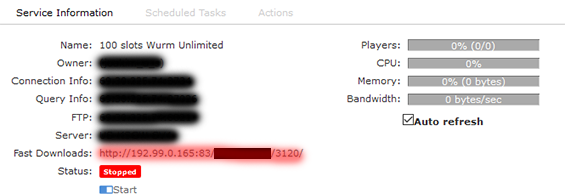
Once there, press the "mapvieweroutput" directory and you'll see your map.

Of course, you can directly access the map by going straight to the "mapvieweroutput" directory by including it in your URL like so: http://192.99.0.165:83/yourcontrolpanelusername/3114/mapvieweroutput/ (NOTE: Your URL will look slightly different to this)
Adjusting the Online Map Viewer settings
You can adjust the Online Map Viewer settings if you wish, however the default settings are usually good as they are. However if you wish to adjust the settings, navigate to your "Configuration Files" in your control panel.
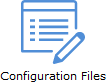
Once there, press the "[ Text Editor ]" button next to "mapviewer.cfg".
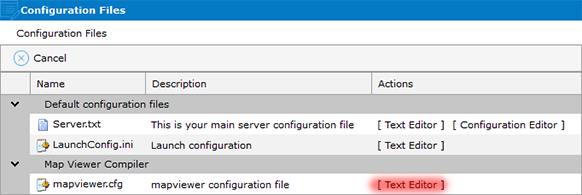
Once you've opened "mapviewer.cfg", you'll see the settings that you can alter.
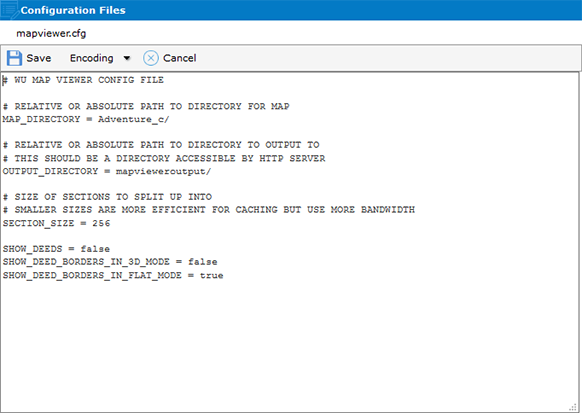
You shouldn't change the "MAP_DIRECTORY" or the "OUTPUT_DIRECTORY", these settings should always be set to their default values. That is unless you need to change "MAP_DIRECTORY" to a different map that you're using, such as "Creative_c". "SECTION_SIZE" should also ideally be left at its default value.
Updating your online map
You can set up a scheduled task in your control panel for compiling your map. For more information on setting up scheduled tasks, click here. However you can for the time being not set up a scheduled task for the "Fast Downloads Sync" button, but this is something that we are looking into providing.
Did the above information not work for you? Please contact our support via a ticket.

