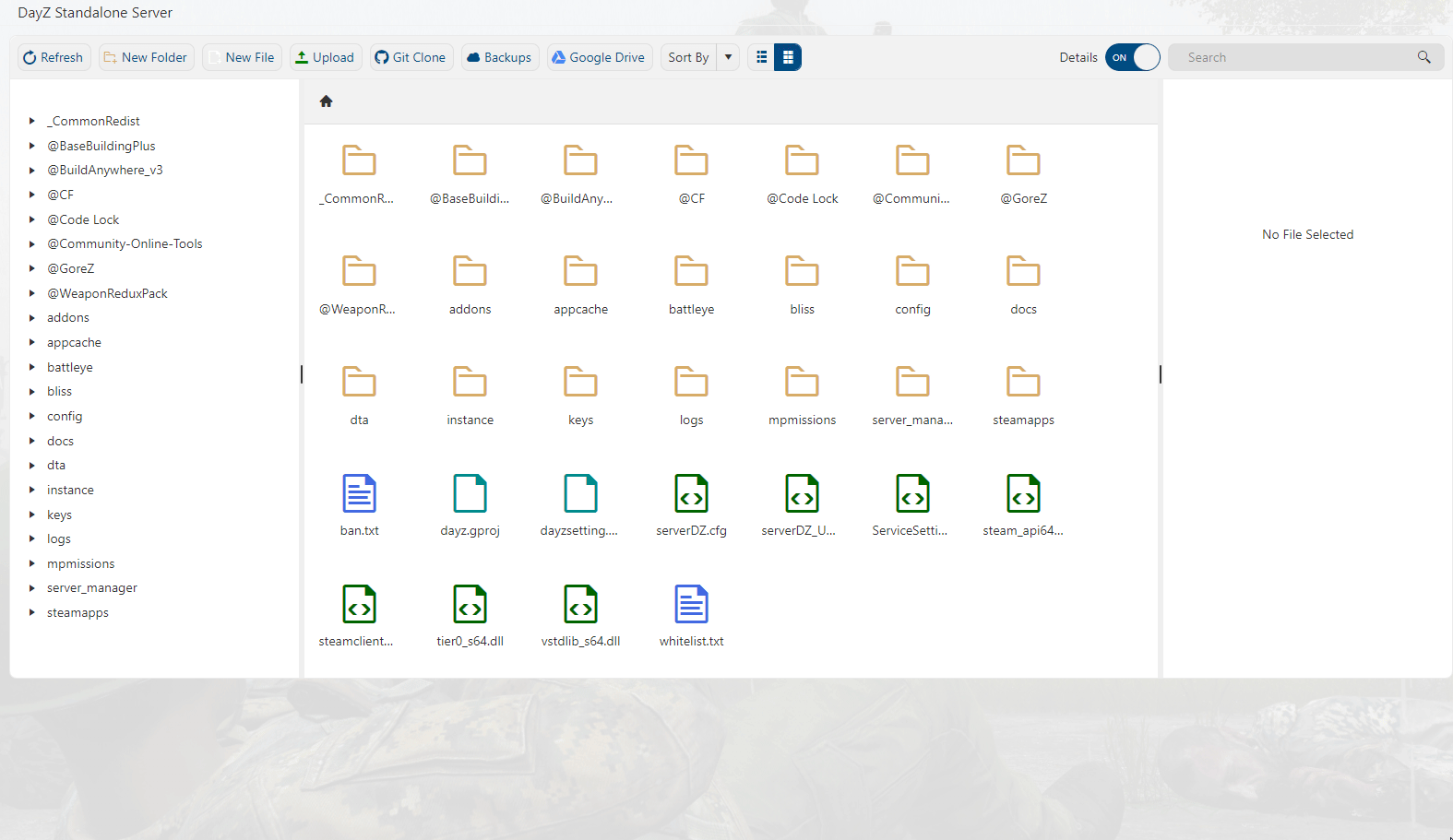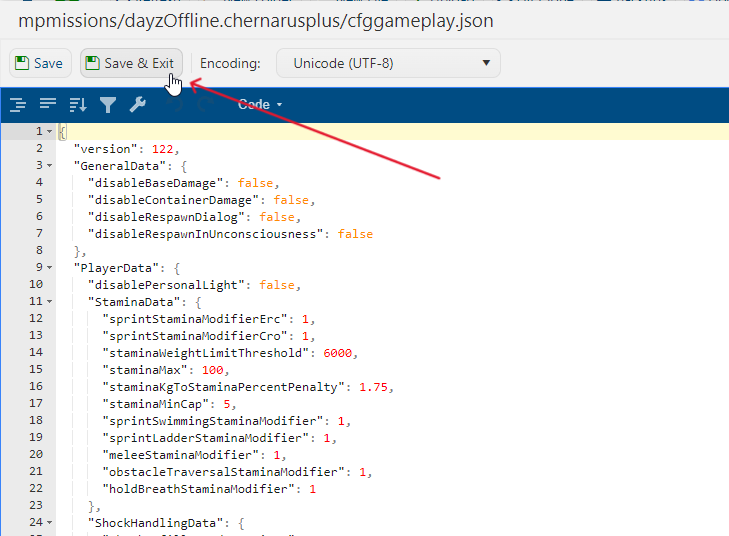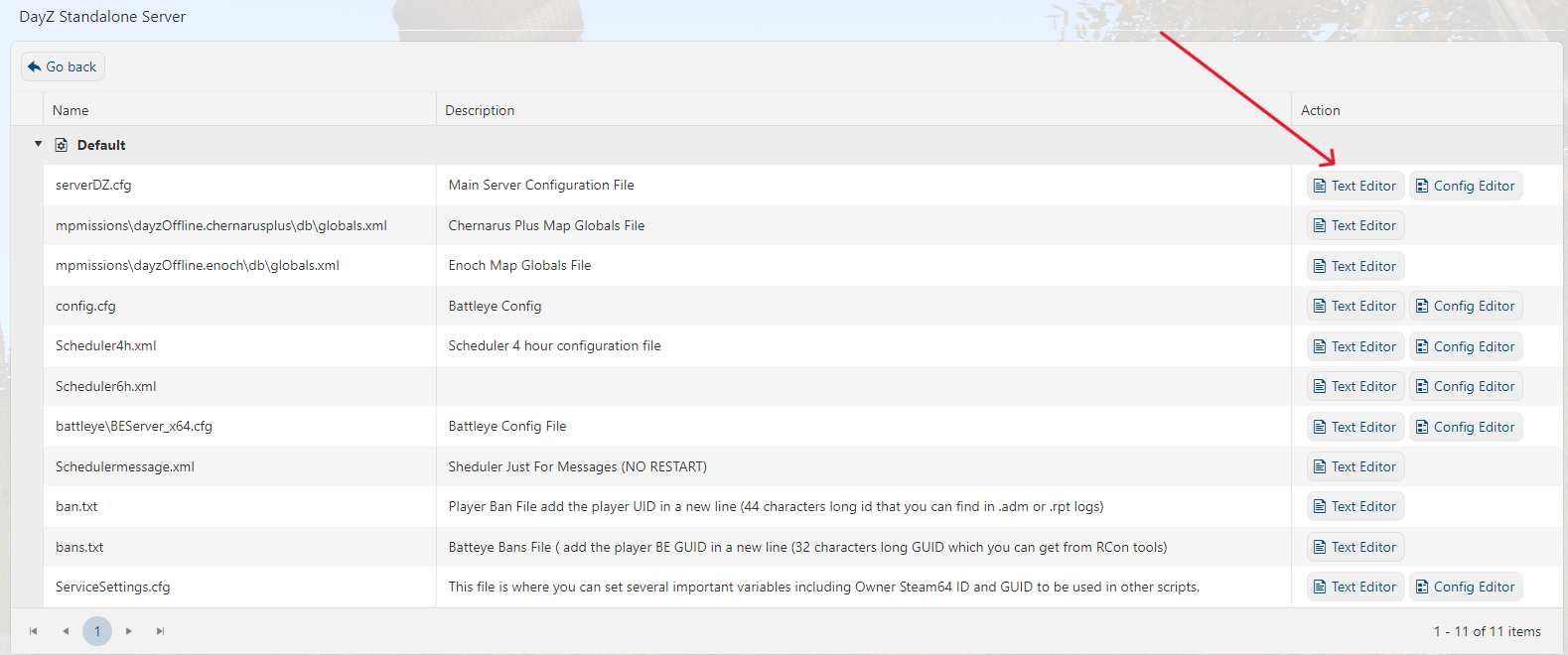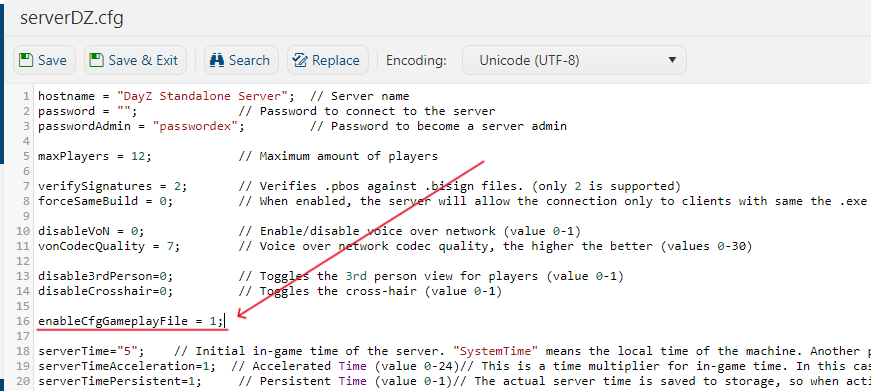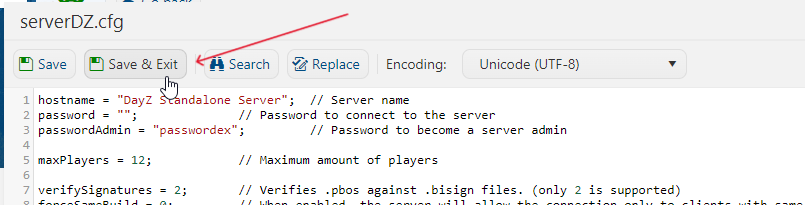This guide will show you how to edit gameplay settings of your DayZ server.
Click here to order your DayZ Standalone server with Citadel Servers today!
A nice and easy way to modify the weather on your DayZ server. The process to edit the weather is as follows:
1. Login to the Game Panel (click this link for easy access) then go to your Game Service.
Make sure the server isn't running. If it is, press the Stop button.
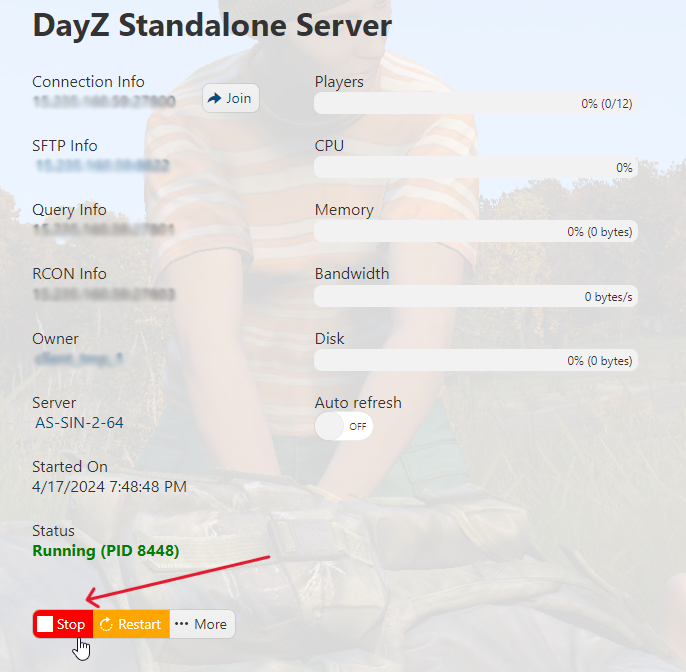
2. On the left side panel, click on "File Manager".
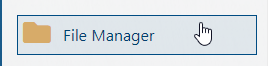
3. Navigate to mpmissions/<currentlySelectedMission>/. In this example, it's mpmissions/dayzOffline.chernarusplus. Right click on the cfggameplay.json file and click on Edit.
Make the edits you desire - refer to the descriptions shown below if unsure what to change:
| Type | Parameter | Details |
|---|---|---|
| int | version | Internal parameter to keep track of the version of the file |
| bool | disableBaseDamage | Damage from structures built through base-building |
| bool | disableContainerDamage | Disable damage from items such as tents and barrels |
| bool | disableRespawnDialog | Disable a UI dialogue window in which the player selects the type of respawn they wish to perform after pressing the respawn button |
| bool | disablePersonalLight | Disables the omnipresent personal light lighting up objects close to player during night-time |
| float | staminaWeightLimitThreshold | This amount of stamina points (divided by 1000) will not count towards stamina weight deduction |
| float | staminaMax | Maximum stamina (setting to 0 may produce unexpected results) |
| float | staminaKgToStaminaPercentPenalty | Multiplier used when calculating stamina points deducted from max stamina given the player load |
| float | staminaMinCap | Minimum size of stamina cap (setting to 0 may produce unexpected results) |
| float | sprintStaminaModifierErc | Modifies the rate at which the stamina is being consumed during erected sprint |
| float | sprintStaminaModifierCro | Modifies the rate at which the stamina is being consumed during crouched sprint |
| int | lightingConfig | What type of lighting will be used during night time (0 = bright, 1 = dark) |
| bool | disableIsCollidingBBoxCheck | Allows placement when the hologram is colliding with objects in the world |
| bool | disableIsCollidingPlayerCheck | Allows placement when the hologram is colliding with player |
| bool | disableIsClippingRoofCheck | Allows placement where placing would cause clipping with the roof |
| bool | disableIsBaseViableCheck | Allows placement on dynamic objects and other otherwise incompatible base |
| bool | disableIsCollidingGPlotCheck | Allows placement of garden plots despite incompatible surface type |
| bool | disableIsCollidingAngleCheck | Allows placement despite exceeding roll/pitch/yaw limits |
| bool | disableIsPlacementPermittedCheck | Allows placement event when not permitted by rudimentary checks |
| bool | disableHeightPlacementCheck | Allows placement with limited height space |
| bool | disableIsUnderwaterCheck | Allows placement under water |
| bool | disableIsInTerrainCheck | Allows placement when clipping with terrain |
| bool | disablePerformRoofCheck | Allows construction when clipping with the roof |
| bool | disableIsCollidingCheck | Allows construction when colliding with objects in the world |
| bool | disableDistanceCheck | Prevents construction when player gets bellow specified range |
| string array | objectSpawnersArr | File names of the JSON files containing spawner data (see Object Spawner ) |
| bool | hitDirectionOverrideEnabled | Decides whether the values get used or not. Since anything undefined in the 'HitIndicationData' class (or any class in json file) is considered zero, allows us to determine that some valid data had been loaded. |
| int | hitDirectionBehaviour | Dictates general behaviour of the hit indicator. 0 == Disabled, 1 == Static, 2 == Dynamic (moving when displayed, WIP) |
| int | hitDirectionStyle | Dictates which type of indicator gets used. Set of images and position calculations. 0 == 'splash', 1 == 'spike', 2 == 'arrow' |
| string | hitDirectionIndicatorColorStr | Color of the indicator widget, in ARGB format. The color is written in string form (""). For more info on the ARGB format, see section below. |
| float | hitDirectionMaxDuration | Maximal duration of the hit indicator. Actual duration is between 0.6..1.0 of the defined value, depending on the severity of the hit (which generally means heavier hits == longer indication) |
| float | hitDirectionBreakPointRelative | Fraction of the actual duration, after which the indicator begins to recede (currently fade-out only), 0.0 = fades from the beginning, 0.5 == fades after 50% duration has elapsed, 1.0 == no fading |
| float | hitDirectionScatter | Amount of scatter to induce inaccuracy to the indication. Actual scatter is randomized by the amount of degrees in both directions (+- value, so value od 10 gives a potential scatter of 20 DEG) |
| bool | hitIndicationPostProcessEnabled | Allows for disabling of the old hit effect (red flash) |
ARGB Format
ARGB used in the cfgGameplay.json is read as a string due to inherent file format limitations. It consists of:
- Hexadecimal notation: 0x
- Alpha value in hexadecimal format: 00 – FF
- Red color value in hexadecimal format: 00 – FF
- Green color value in hexadecimal format: 00 – FF
- Blue color value in hexadecimal format: 00-FF
Result string looks like "0xFFFF0000" (red).
The value is not case-sensitive, so it could be written in any case, or combination thereof.
4. Press Save & Exit.
5. On the left side panel, click on "Configuration Files".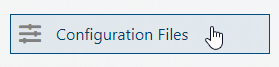
6. Click on the "Text Editor" of the 'serverDZ.cfg' file.
7. Make sure that the enableCfgGameplayFile = 1; is set to 1. This enables the cfggameplay.json that you edited for your server.
8. Press on Save & Exit.
9. Go back to your Game Panel and run your server again by pressing on the Start button.
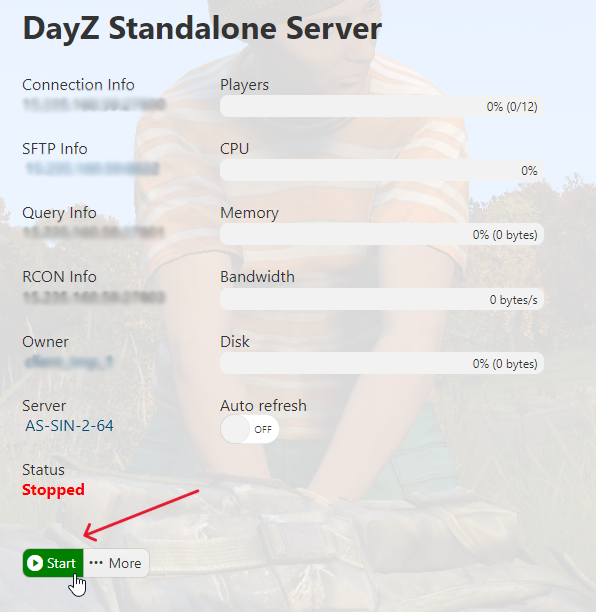
10. Connect to your server in game. Happy gaming!
Did the above information not work for you? Please click here to contact our support via a ticket.