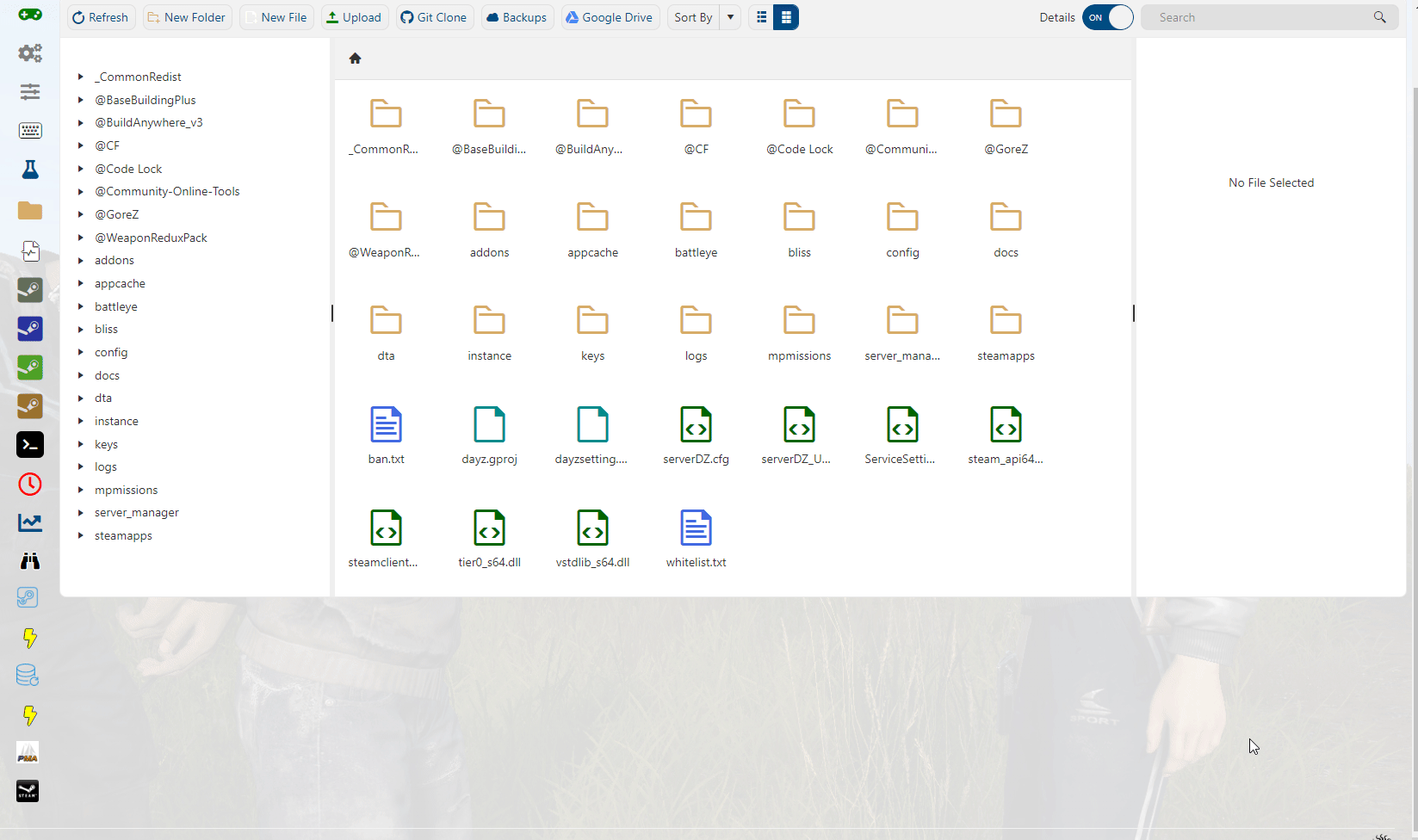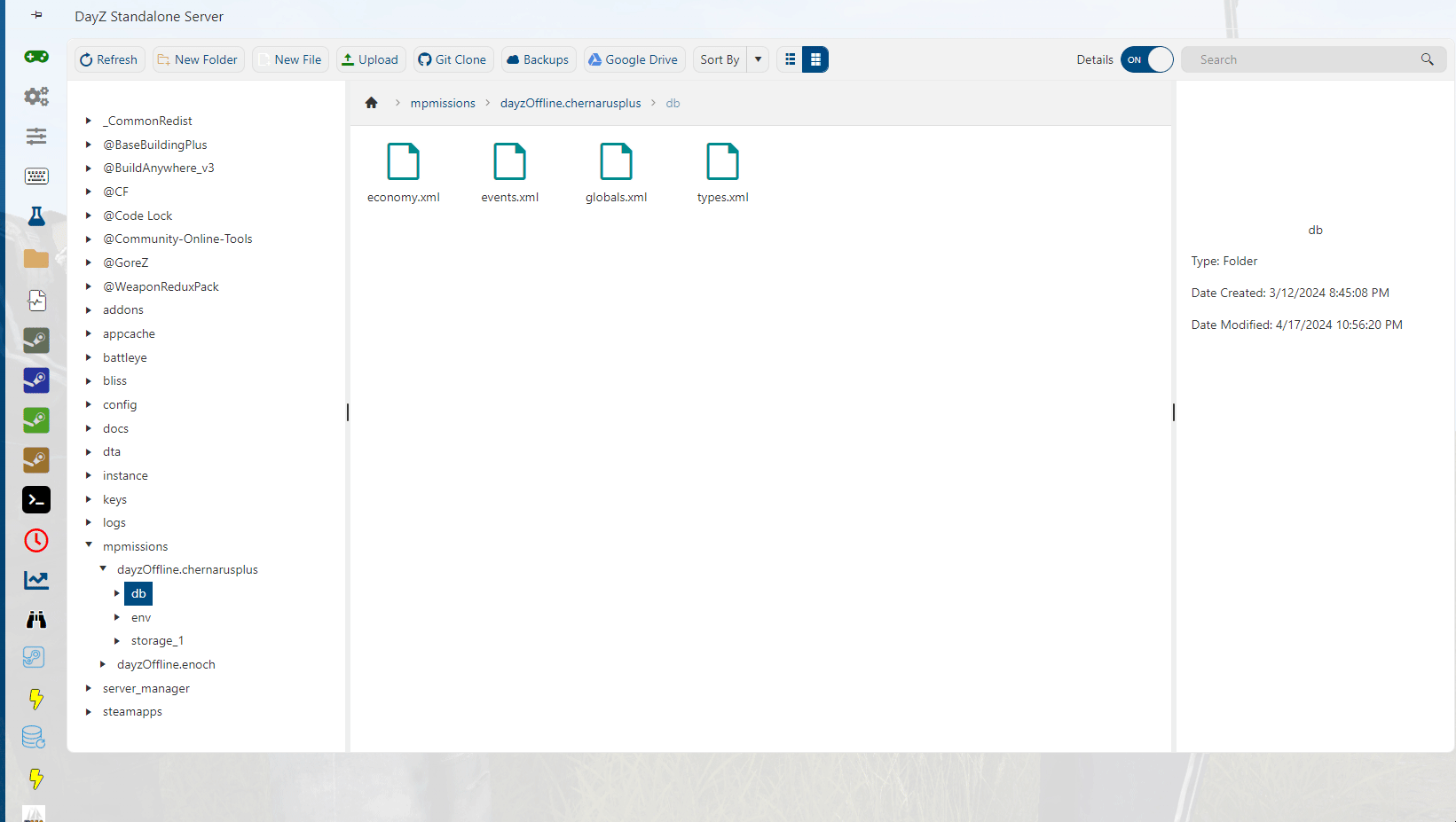This guide will show you the configurations for a server message for your DayZ server.
Click here to order your DayZ Standalone server with Citadel Servers today!
A server message is a message that is sent to the clients from the server at a given point in time. Server messages can be added, updated or deleted in the messages.xml file. This guide will show you where and how to edit the xml file as well as the meaning of the server messages.
NOTE: Before editing any of the server configuration files, please make sure you have made a backup copy. We can only provide you with an original/default file if you break yours.
NOTE: Before editing any of the server configuration files, please make sure you have made a backup copy. We can only provide you with an original/default file if you break yours.
How to locate the messages.xml in your game server files:
1. Login to the Game Panel (click this link for easy access) then go to your Game Service.
Make sure the server isn't running. If it is, press the Stop button.
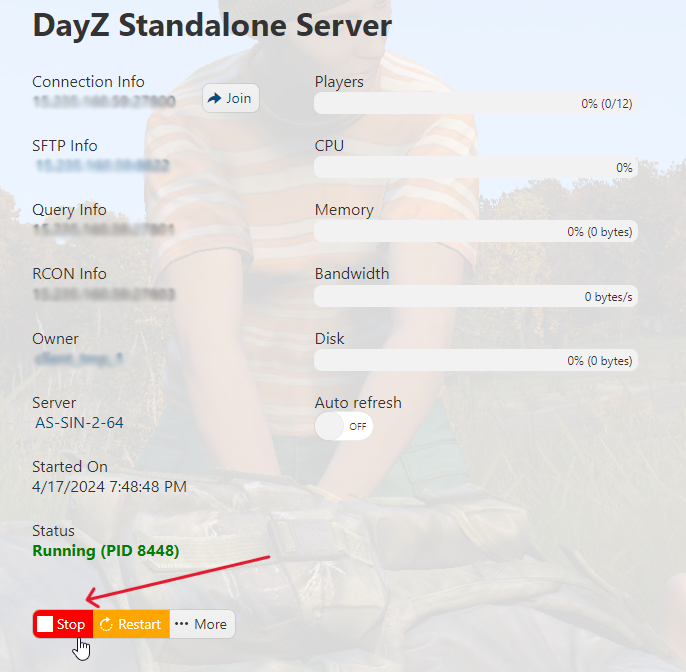
2. On the left side panel, click on "File Manager".
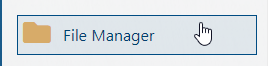
3. Navigate to mpmissions/<currentlySelectedMission>/db/. In this example, it's mpmissions/dayzOffline.chernarusplus/db/. Right click on the messages.xml file and click on Edit.
4. If there is no messages.xml, you will need to create it by clicking on the New File button, typing in messages.xml as the file name, and pressing OK.
Right click on the newly created messages.xml and press Edit. Copy and paste the lines below to the xml file, then click Save & Exit. This would apply and create the default template.
<?xml version="1.0" encoding="UTF-8" standalone="yes"?><messages><!--See https://community.bistudio.com/wiki/DayZ:Server_Messages for more information
Example messages:
1) following message will be displayed to every player in countdown mannerand shuts down server in 10 hours from its start
<message><deadline>600</deadline><shutdown>1</shutdown><text>#name will shutdown in #tmin minutes.</text></message>
2) following message will be displayed every 15 minutes to every player
<message><repeat>15</repeat><text>You're playing on my server (#name). Thank you .)</text></message>
3) following message will be displayed every 50 minutes to every playerand 10 minutes after player connect
<message><delay>10</delay><repeat>50</repeat><onconnect>1</onconnect><text>Check our web page at www.dayz.com</text></message>
4) following message will be displayed onceand 2 minutes after player connect
<message><delay>2</delay><onconnect>1</onconnect><text>Welcome to my server #name</text></message>-->
</messages>
Flags Description ( Server Messages)
● On connect
Indicates that the server message will be sent once after a player connects to the server.
● Repeat
Indicates that the server message will be sending to all players repeatedly.
● Countdown
Indicates that the server message will be sent to all players in a countdown manner.
The message will be sent 90 minutes before the deadline is met, then 60 minutes, 45, 30, 20, 15, 10, 5, 2 and finally 1 minute before the deadline is met.
● Shutdown
Indicates that the server will shutdown after countdown reaches zero.
If the Countdown flag is not set, this flag is ignored.
● Properties
The maximum length of the message is 160 characters. User can place 3 different placeholders into the message's text:
#name is replaced with the server's name
#port is replaced with server's port
#tmin is replaced with the number of minutes remaining in the countdown.
only working when used with a Countdown flag.
Every property related to time in the server message is in minutes.
● Delay
Applied when the server message has On connect flag set.
This value indicates how many minutes it will take before the message is sent to player.
Value of zero means that the message will be sent immediately after the player connects to server.
● Repeat
Applied when the server message has the Repeat flag set.
This value controls the frequency of the message repetition.
● Deadline
Applied when the server message has the Countdown flag set.
Indicates how long it takes the countdown before it reaches zero.
Note: For automatic server termination set "deadline" and "shutdown" to enabled.
Example:
<?xml version="1.0" encoding="UTF-8" standalone="yes"?>
<messages>
<!-- This is example message for automatic server termination -->
<message>
<!-- no delay -->
<delay>0</delay>
<!-- if the value is larger than 0, then flag Repeat is enabled -->
<repeat>0</repeat>
<!-- if the value is larger than 0, then flag Countdown is enabled,
countdown reaches zero in 10 hours -->
<deadline>600</deadline>
<!-- disable On connect flag -->
<onConnect>0</onConnect>
<!-- enable Shutdown flag -->
<shutdown>1</shutdown>
<!-- message itself with placeholders -->
<text>Hello, #name will shutdown in #tmin minutes.</text>
</message>
</messages>
Did the above information not work for you? Please click here to contact our support via a ticket.