
The following guide will show you how to connect to your dedicated Sunkenlands game server.
Firstly, access the Game Panel and navigate to your server.
Sunkenland by default does not generate a world and requires some minor configuration to get it working.
There are two options:
Install the default world we provide in "Mod Manager"
When you do this, it will install the world into "worlds1" folder for you and apply the GUID to the commandline.
Upload your own world
Upload your own world to "worlds1" folder inside the game panel, this can be done via the "file manager" or via "FTP"
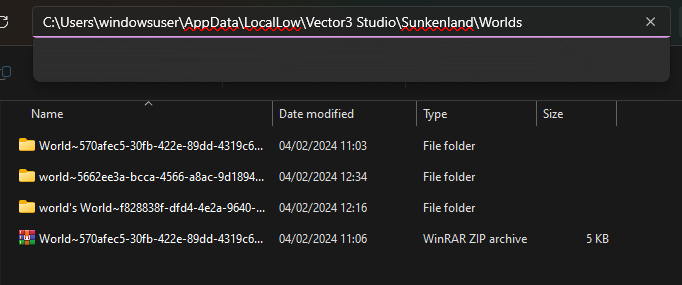
After you save your server ingame, go to your user windows directory and navigate to the folder as shown above.
For example:
C:\Users\windowsuser\AppData\LocalLow\Vector3 Studio\Sunkenland\Worlds
Pick the generated world ( date modified shows you the latest ) then compress to a zip and upload.
Adjust the first part before ~ to your desired servername ( This is what will appear in the list )
Then, proceed to apply your GUID to the commandline manager.
The GUID is everything after the ~ symbol in the folder generated by you saving the game on your local client e.g.
George~570afec5-30fb-422e-89dd-4319c66128e7
The GUID would be the following:
570afec5-30fb-422e-89dd-4319c66128e7
570afec5-30fb-422e-89dd-4319c66128e7
The uploaded Folder should remain the same with the name part still intact e.g.
George~570afec5-30fb-422e-89dd-4319c66128e7
If you proceed to the webconsole, it should state "Game Logics Initiated" if the server detected the world corrected and started successfully.
The "Name=" part above is the session/server id that you can enter into the connection window if doing direct connect.
How to join your server if successfully running
Load up the game then proceed to the join server screen, then click "Dedicated Server".
This will display all dedicated servers, not local servers hosted by other players.
if you are using our default world and have not adjusted it yet, it will appear as "world" and "world desc" by default, these can be edited in the game panel.

Click connect and you should then join your server successfully.
Frequently Asked Questions (FAQ)
My server does not appear in the Official Servers list?
This is official game servers by the developer, not community servers
My server does not appear in the Servers list?
Make sure you clicked "Dedicated Servers" on the top left, by default it shows local hosted servers by other players.
My server does not appear in the community servers list?
Right now and as expected and stated by the developer, 80% of the servers are not going to appear
Right now and as expected and stated by the developer, 80% of the servers are not going to appear
because there is simply too many and the filter for the name doesn't pickup the majority of the results.
Make sure the server is up to date by running an update,
make sure the server successfully started by checking the webconsole.

