
Order an ARK Survival Evolved Server today with Citadel Servers
This guide will show you how to force your server to save your current progress.
You can either do this through the in-game server console or through RCON.
In this guide, we will be explaining how to do it using both of these methods.
Saving your progress through the in-game server console
To save your progress through the in-game server console, you'll want to start off by connecting to your server and opening your server console by pressing tab.

You'll then want to enter the following command into the console: enablecheats myadminpassword
(NOTE: You'll want to replace "myadminpassword" with the admin password you have set on your server)
This guide will show you how to force your server to save your current progress.
You can either do this through the in-game server console or through RCON.
In this guide, we will be explaining how to do it using both of these methods.
Saving your progress through the in-game server console
To save your progress through the in-game server console, you'll want to start off by connecting to your server and opening your server console by pressing tab.

You'll then want to enter the following command into the console: enablecheats myadminpassword
(NOTE: You'll want to replace "myadminpassword" with the admin password you have set on your server)

You'll then want to enter this command into the console: SetCheatPlayer True

After you've done that, you'll want to use the following command: admincheat saveworld

This is the command that will force your server to save your progress. After you've ran it, you've successfully saved your current progress on your server.
Saving your progress through RCON
To save your progress through RCON we suggest using the ARKon client. We have a guide in the knowledgebase on installing and connecting to ARKon, you can view it here.
You'll want to start by connecting to your server through ARKon by entering your server's details into the "Settings" tab and pressing connect.
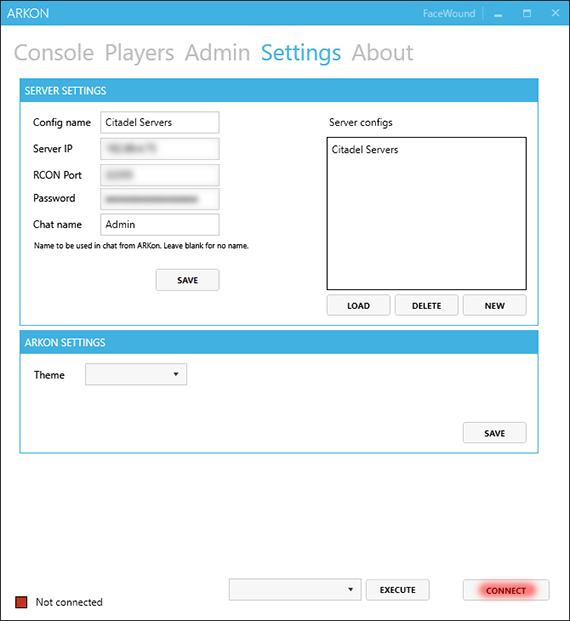
After that you'll want to head over to the "Console" tab.
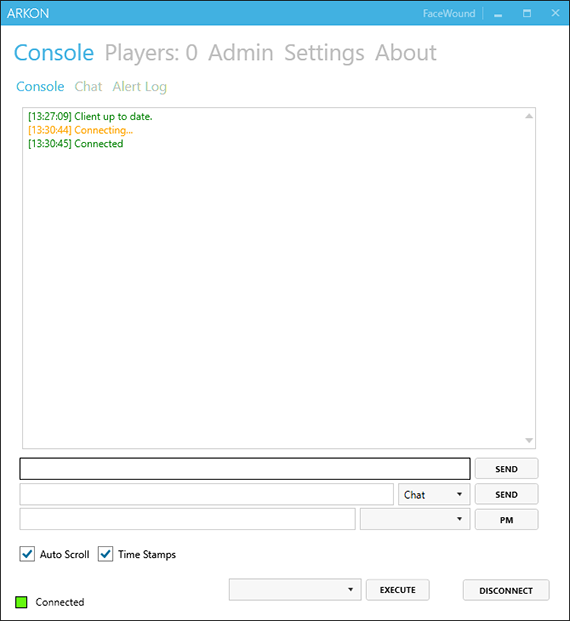
You'll then want to enter the following command into the console: enablecheats myadminpassword
(NOTE: You'll want to replace "myadminpassword" with the admin password you have set on your server)
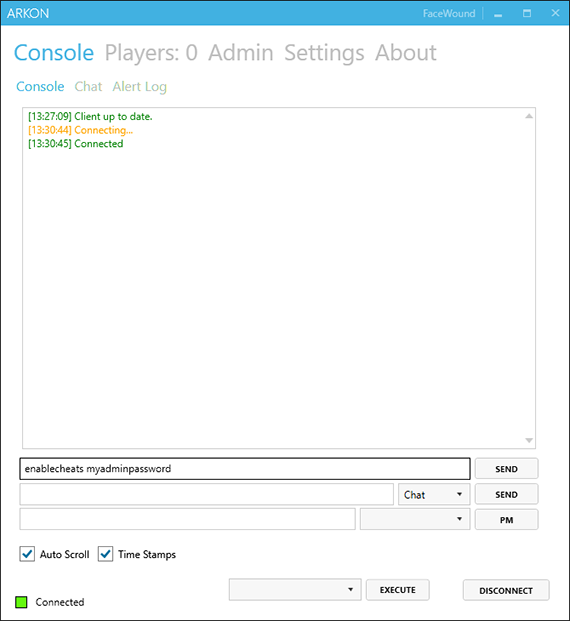
You'll then want to enter this command into the console: SetCheatPlayer True
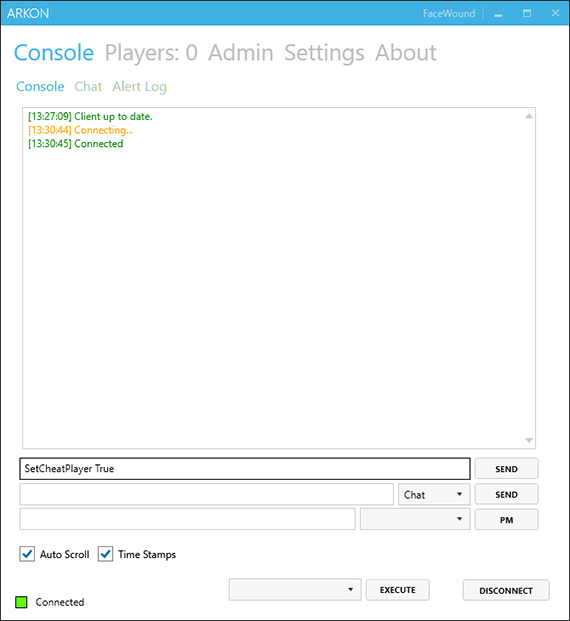
After you've done that, you'll want to use the following command: admincheat saveworld
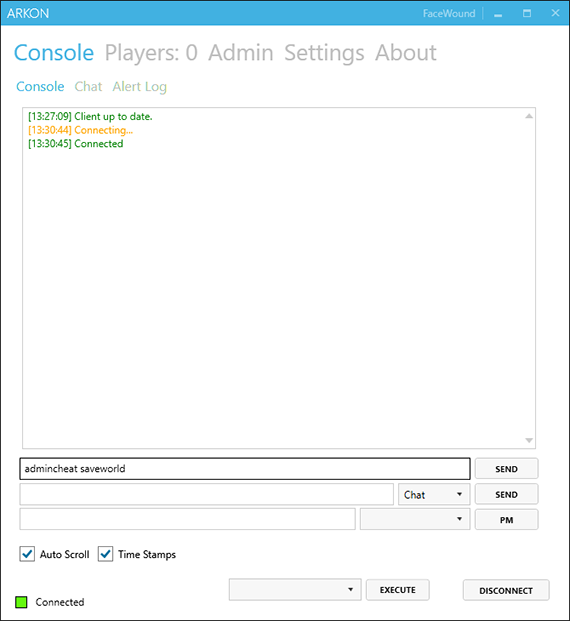
This is the command that will force your server to save your progress. After you've ran it, you've successfully saved your current progress on your server.
Did the above information not work for you? Please contact our support via a ticket.

