
This guide will show you how to restore backups on your ARK: Survival Evolved server.
NOTE: You should stop your server before making any of these changes to it.
Restoring a backup from your "backups" folder
When you make a backup of your server's saved data by pressing the "Server Backup" button in your control panel.
These backups are saved to a "backups" folder in your "File Manager".
To find one of these backups, start by navigating to your "File Manager".

Once there, head over to the "backups" folder.
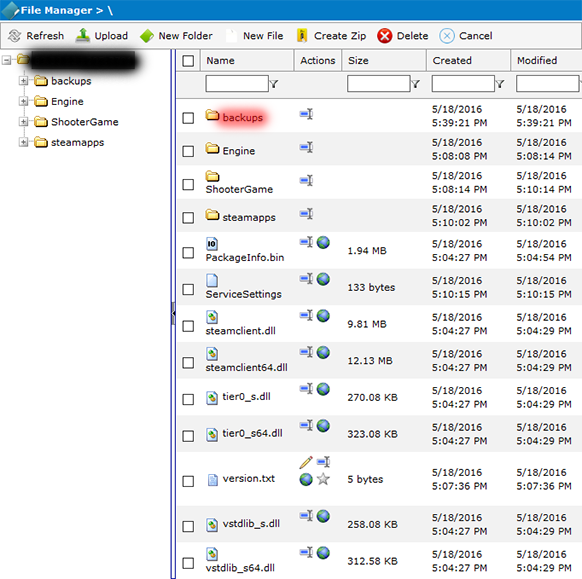
In this folder, you'll find all the backups that you have made. They are named using the following format:
MM-DD-YYYY_HH_MM AM/PM
So if you made a backup on the 18th of May 2016 at 08:39 AM, it would be saved with the following name:
05-18-2016_08-39 AM
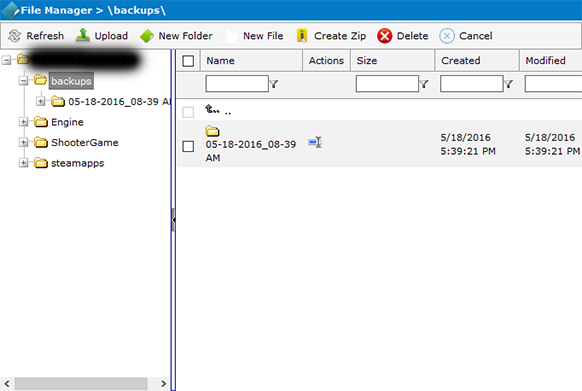
Once you've chosen the backup that you want to restore, select it by ticking the box next to it.
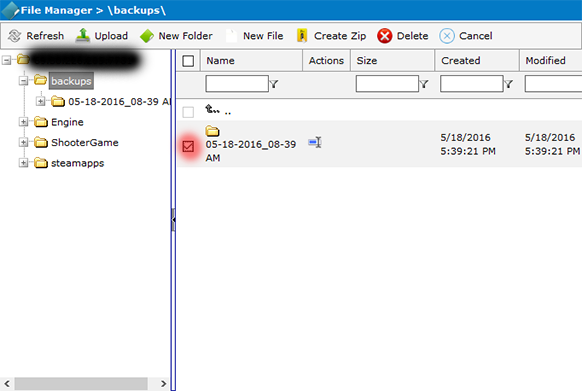
Press the "Create Zip" button to add it to a zip archive.
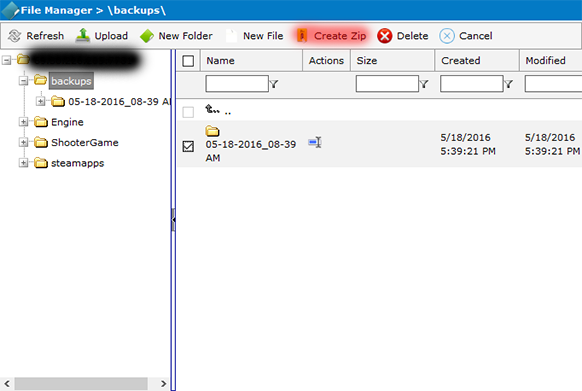
Press the download button next to the zip archive to download it to your computer.
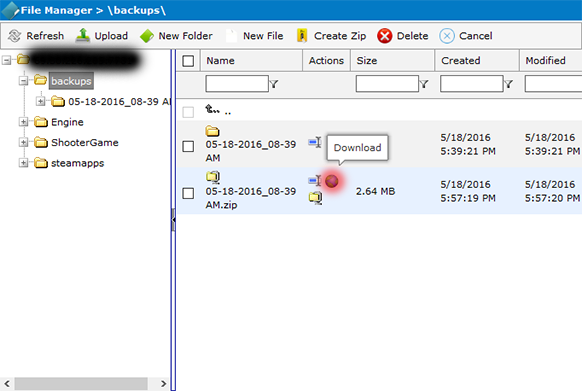
Next up you'll want to navigate to the "ShooterGame" folder in the "File Manager".
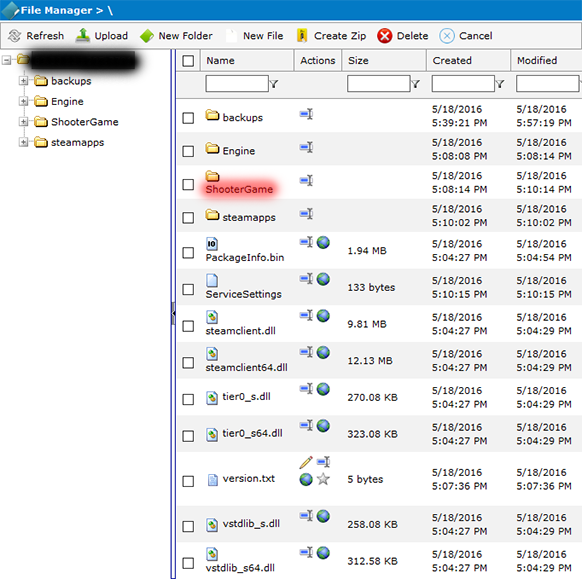
Once there, select the "Saved" folder by ticking the box next to it.
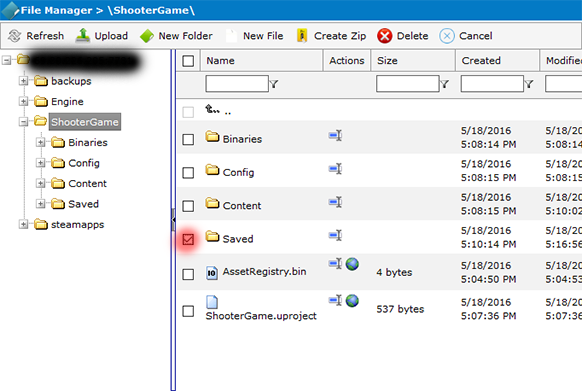
Press the "Delete" button to delete the folder.
NOTE: This will delete all of your server's current saved data.
You should make a backup of it first before deleting it in case something goes wrong.
Once it has been deleted it can't be retrieved again.
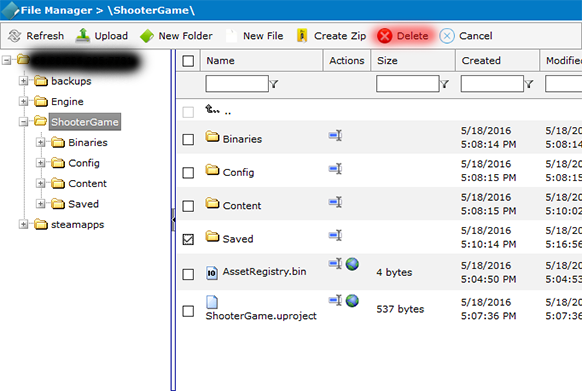
Next up you'll want to upload the backup you downloaded earlier. Press the "Upload" button.
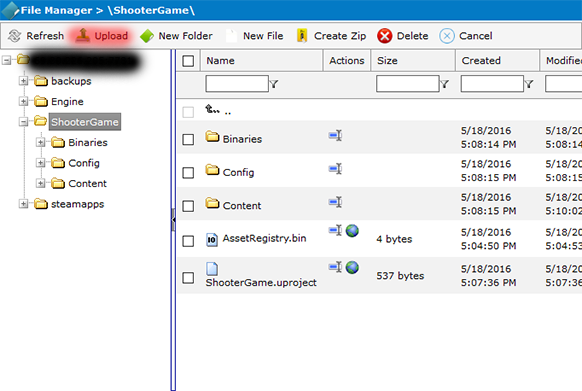
Press "Browse..." and select the backup you downloaded earlier.
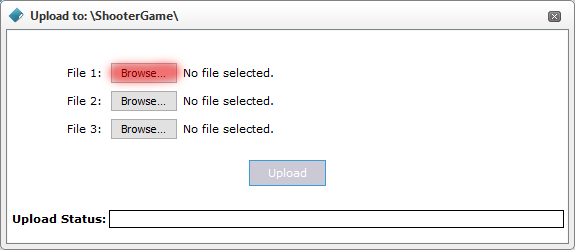
Once you've selected it, press "Upload" to begin uploading it to the server.
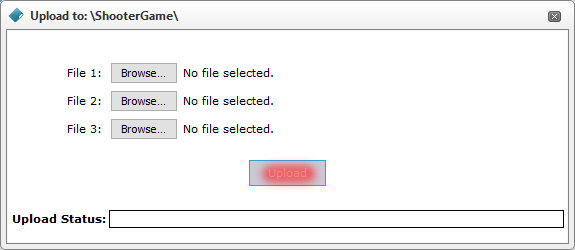
Once it has finished uploading, press the "Extract" button to extract the contents of the zip archive.
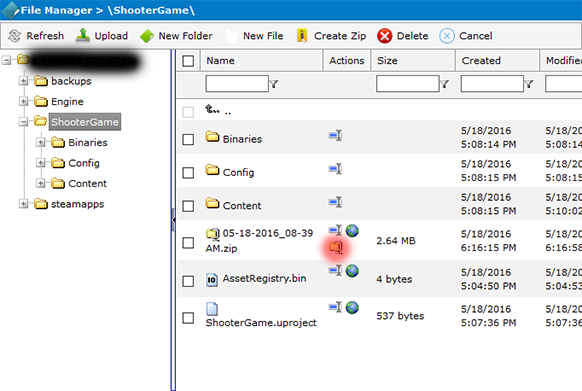
Next you'll want to rename the folder you just extracted to "Saved".
You can do so by pressing the rename button next to the folder.
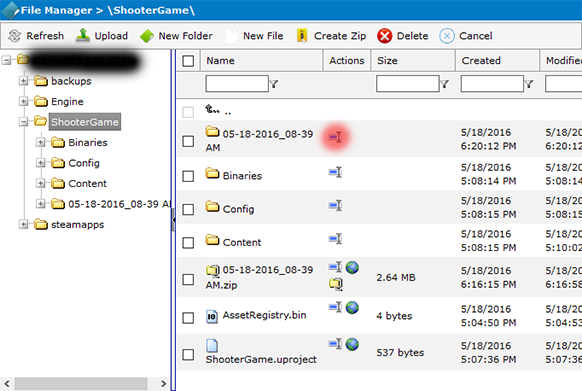
And that's it after you've renamed the folder to "Saved"
You have successfully restored a backup from the "backups" folder.
Restoring a timestamped backup of your world
ARK: Survival Evolved will automatically create timestamped backups of your world.
In order to restore one of these backups, you'll want to start by navigating to the "File Manager" in your control panel.

Once there, you'll want to navigate to "ShooterGame/Saved/SavedArks".
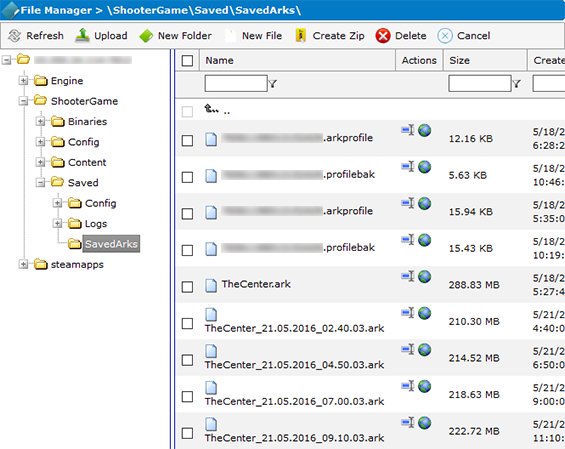
In this folder you'll see your main map, it should be called something like "TheIsland.ark" or "TheCenter.ark".
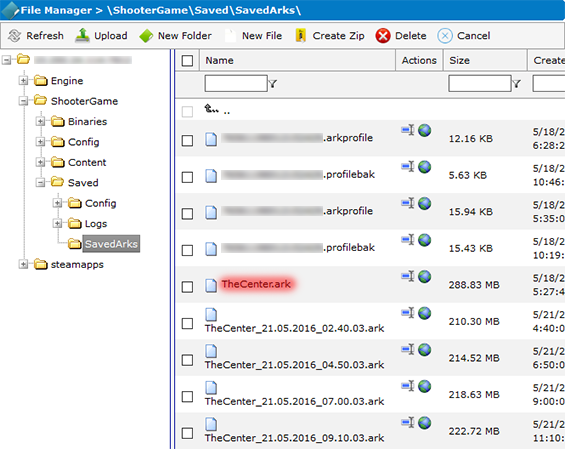
This is the file that your server is loading your world from.
You'll also see various timestamped ".ark" files in this folder as well.
These are the timestamped backups that are created of your world.
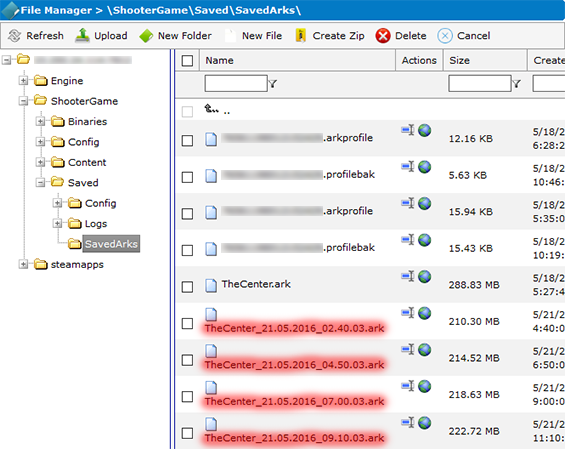
To restore one of these backups, start by renaming your main map file from its original name to something like "MapName_Old.bak".
In this case we'll be renaming "TheCenter.ark" to "TheCenter_Old.bak". To rename the file, press the "Rename" button next to the file.
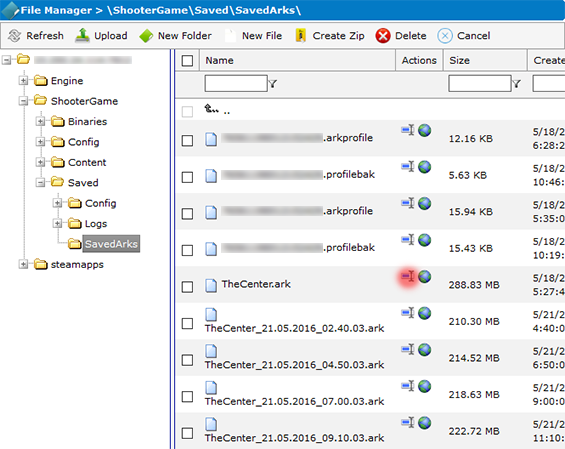
A window will pop up letting you set a new name for the file.
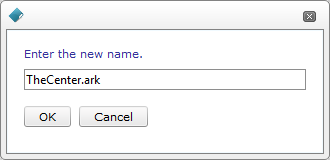
Just enter the new name and press "OK" to save it.
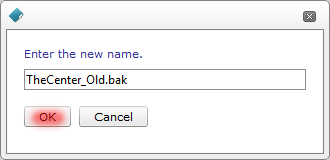
Now that you've renamed this file, you'll want to rename one of the timestamped backups that you want to restore.
The timestamp in the backup's name refers to what date and time it was created on.
In this case we'll be restoring "TheCenter_21.05.2016_04.50.03.ark".
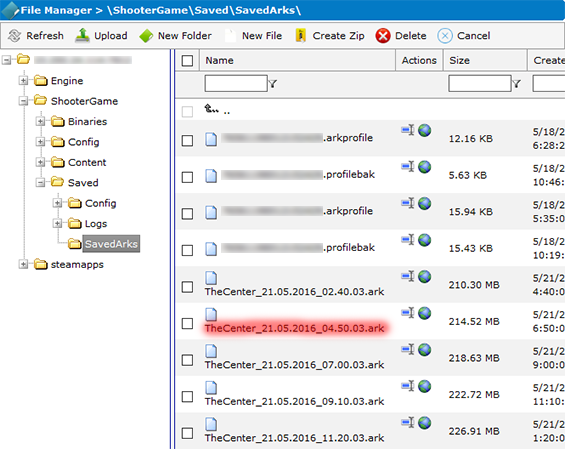
To restore this backup, you'll want to rename it to the name that your main map used to have.
In our case we'll be renaming it to "TheCenter.ark".
To do so press the "Rename" button next to the file.
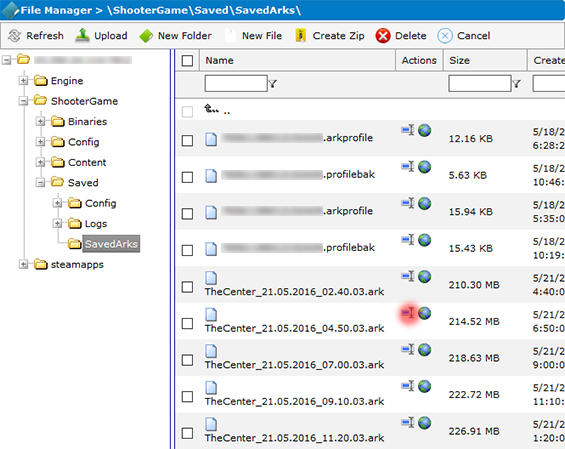
A window will pop up letting you set a new name for the file.
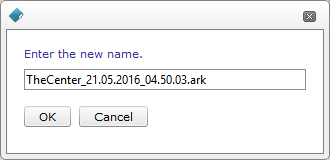
Just enter the new name and press "OK" to save it.
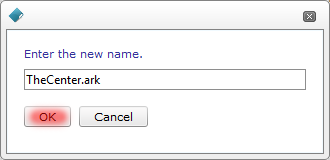
And that's it, you've now restored a timestamped backup. You can restore any of these timestamped backups by following these steps.
Did the above information not work for you? Please contact our support via a ticket.

