This article addresses how to remove mirroring from your Dedicated Server's storage
Why do we have Mirroring enabled?
Our dedicated server storages have Raid set up to ensure data recovery. The Raid setup allows
the system to dynamically copy the data of the main drive to another drive to ensure a backup
is available at all times, in case one of the drives fails.
By removing the mirroring of the raid setup,
the server storage will be freed up for use but the backup feature will no longer take effect.
Run the Remote Desktop Connection Client
Follow this guide here to learn how to connect to your dedicated server. This guide is for Windows OS
Removing the Mirror from your Dedicated Server
Once logged in to your server. Open the Disk Management tool. You can open this by simply writing Disk Management in the Windows Start menu on the lower left(by default)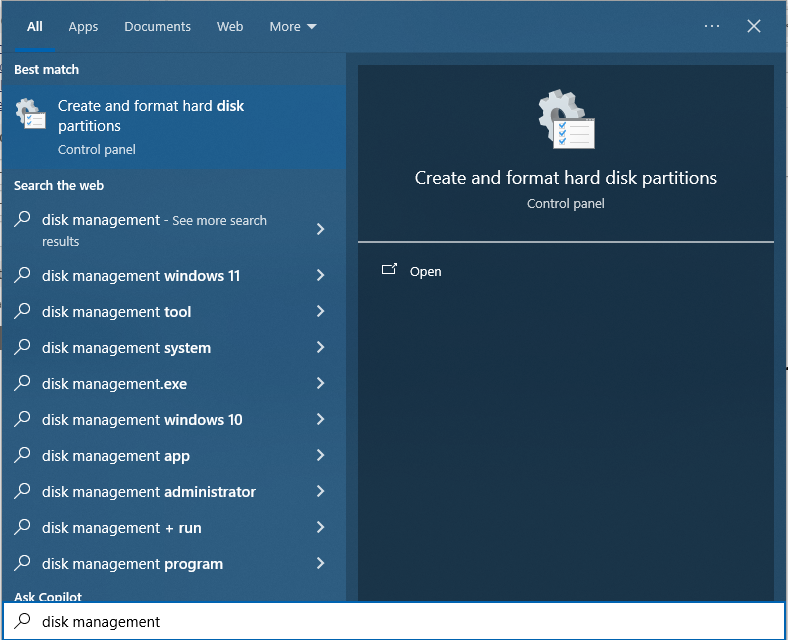
Once the Disk Management Window is open, right-click the mirrored volume and select the "Break Mirrored Volume" option.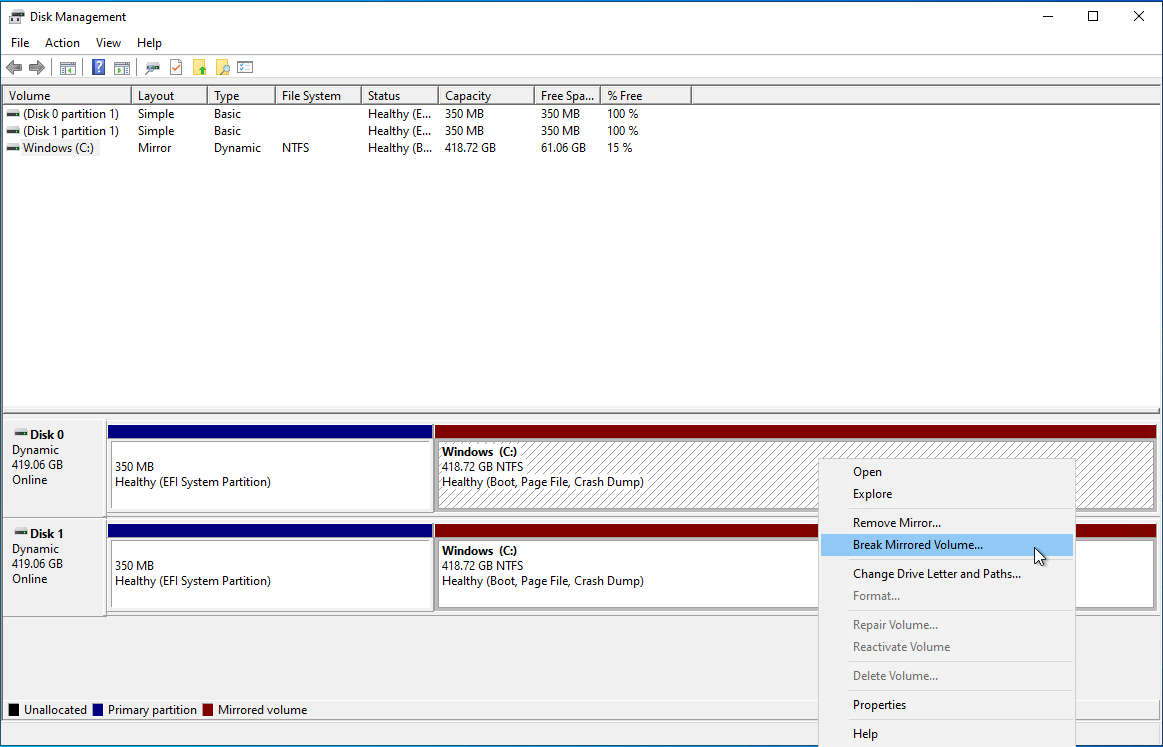
A pop-up warning will appear. Press yes and continue.
The "Break Mirrored Volume" option will remove the Mirror
and provide additional storage space while keeping the Data.
This will however remove the backup of your server.
Remove at your own risk.
Need further assistance? Please click here to contact support via a ticket.

