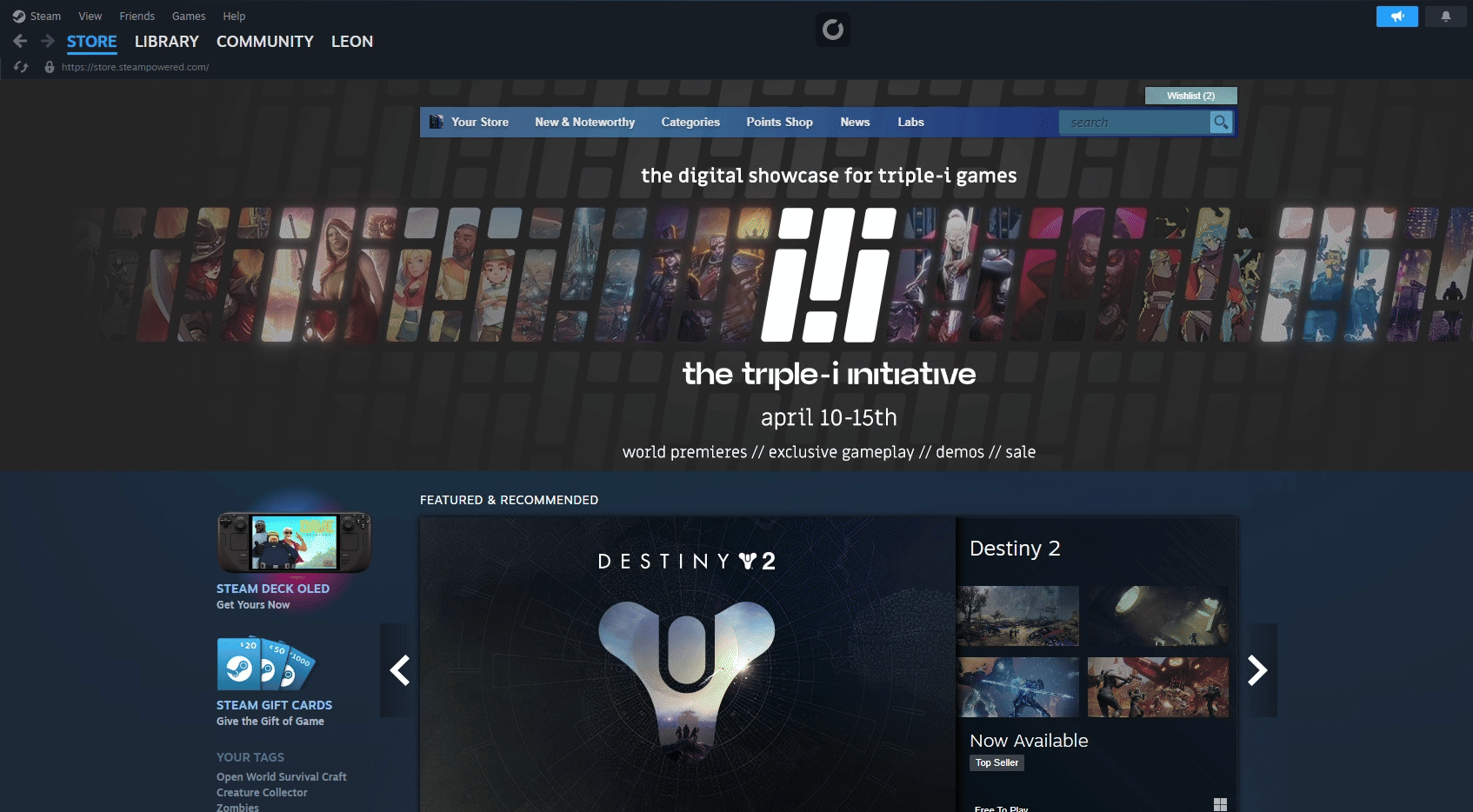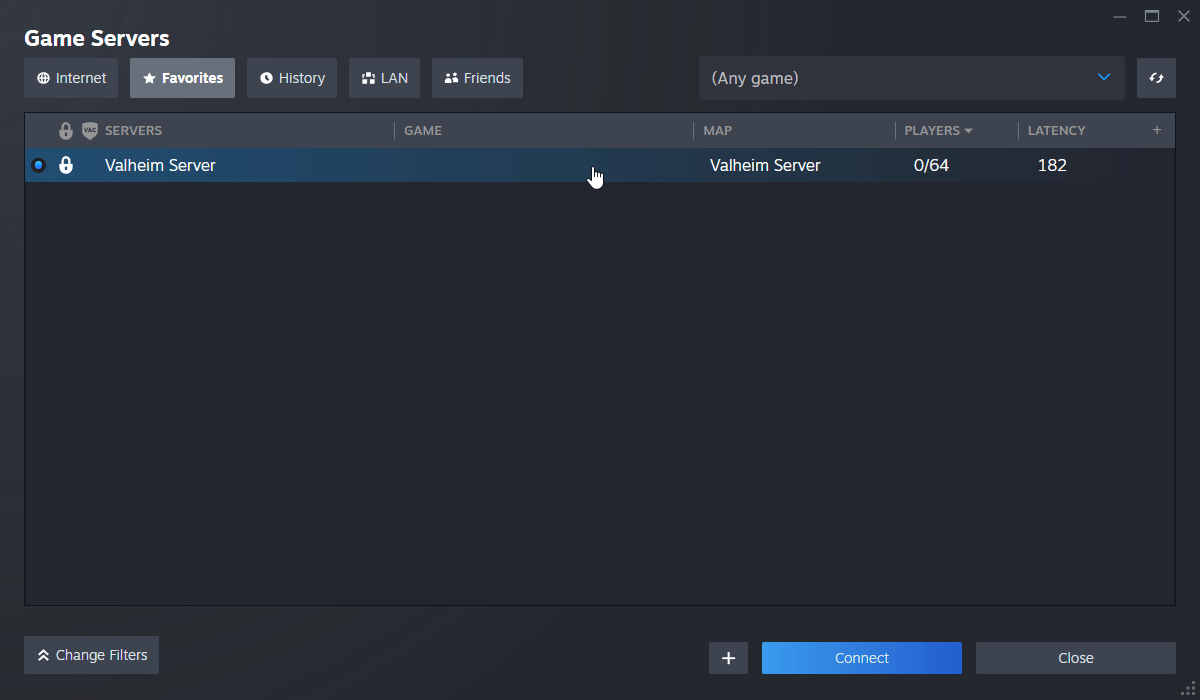Click here to order your Valheim server with Citadel Servers today!
Note: We recommend connecting through Steam, the in-game browser won't show new servers straight away and can take time for new servers to appear.
Here is a video showing you how to join in-game and also via the steam server browser.
There are two very convenient ways to join your Valheim server.
- Via Steam Favorites
- Via In-Game
FIRST METHOD: Via Steam Favorites
1. Just login to the Game Panel (click this link for easy access) then go to your Game Service.
Note your IP address and port number in the Query Info section. We will be using this shortly.
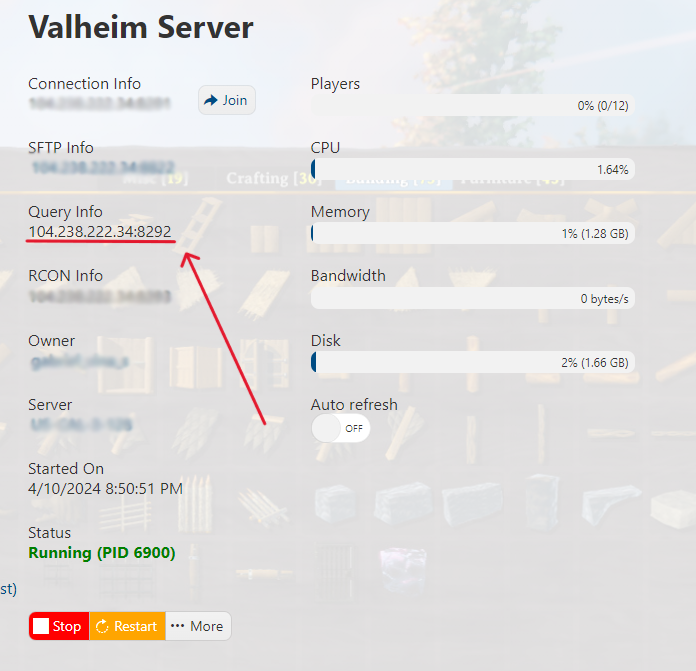
2. Now open your Steam client. Click on View on the upper left portion of the screen. Click on Game Servers and go to the Favorites tab. Click the "+" button on the bottom right section, and enter the IP Address + Port number you copied from your server's Query Info.
NOTE: Make sure you don't confuse Query Info with Connection Info.
3. With your server added to Steam Favorites, you can now always join your Valheim server by via your Steam Favorites tab. Click on the saved server, press Connect, type in the server password (if there is any) and press the "Join" button.
4. Once you connect, the game will automatically launch and you will be prompted to select a character.
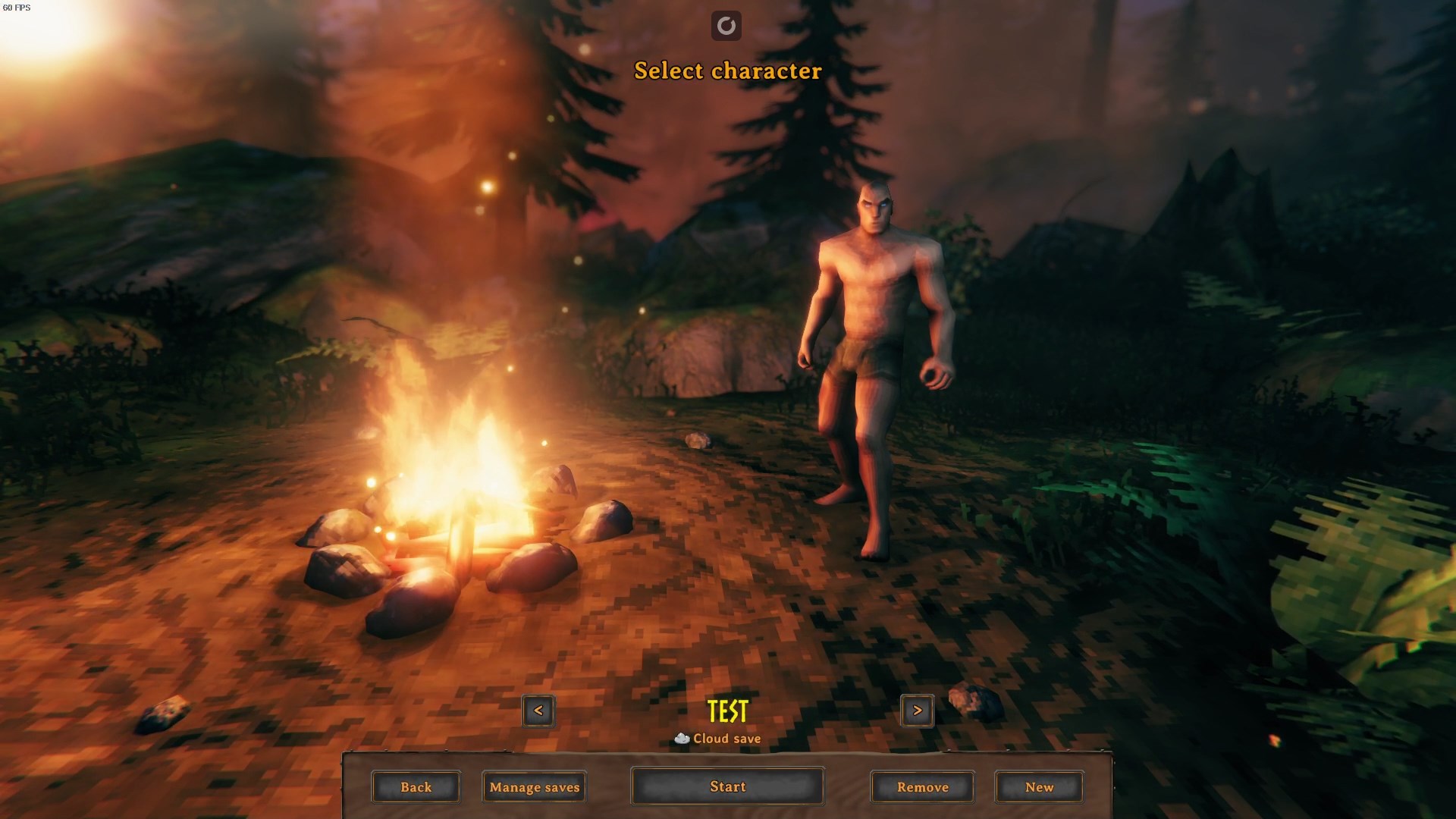
5. You will then be asked to enter the server password again (if there's any). Press the "Enter" key and you'll load inside your Valheim server!
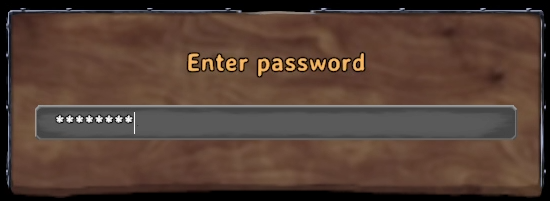
SECOND METHOD: Via In-Game
1. Again, going back to the Game Panel (click this link for easy access) then navigating to your Game Service.
Note your IP Address in the Connection Info section. We will be using this shortly.
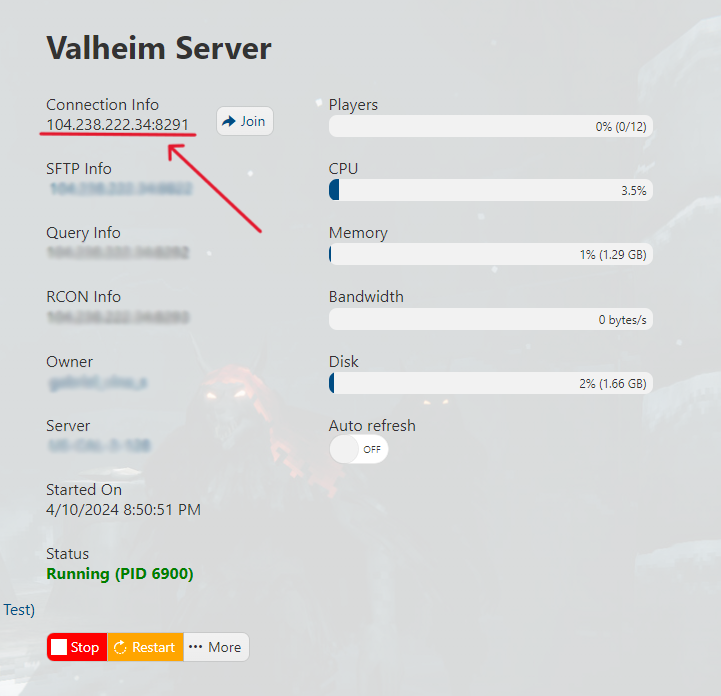
2. Open Valheim. Once inside the game, press the Start Game button, select a character, then press Start.
3. Go to the Join Game tab, click on Add Server, and input the IP Address and Port we noted earlier. (no need to add +1 like in the first method). Select the server, then press Connect.
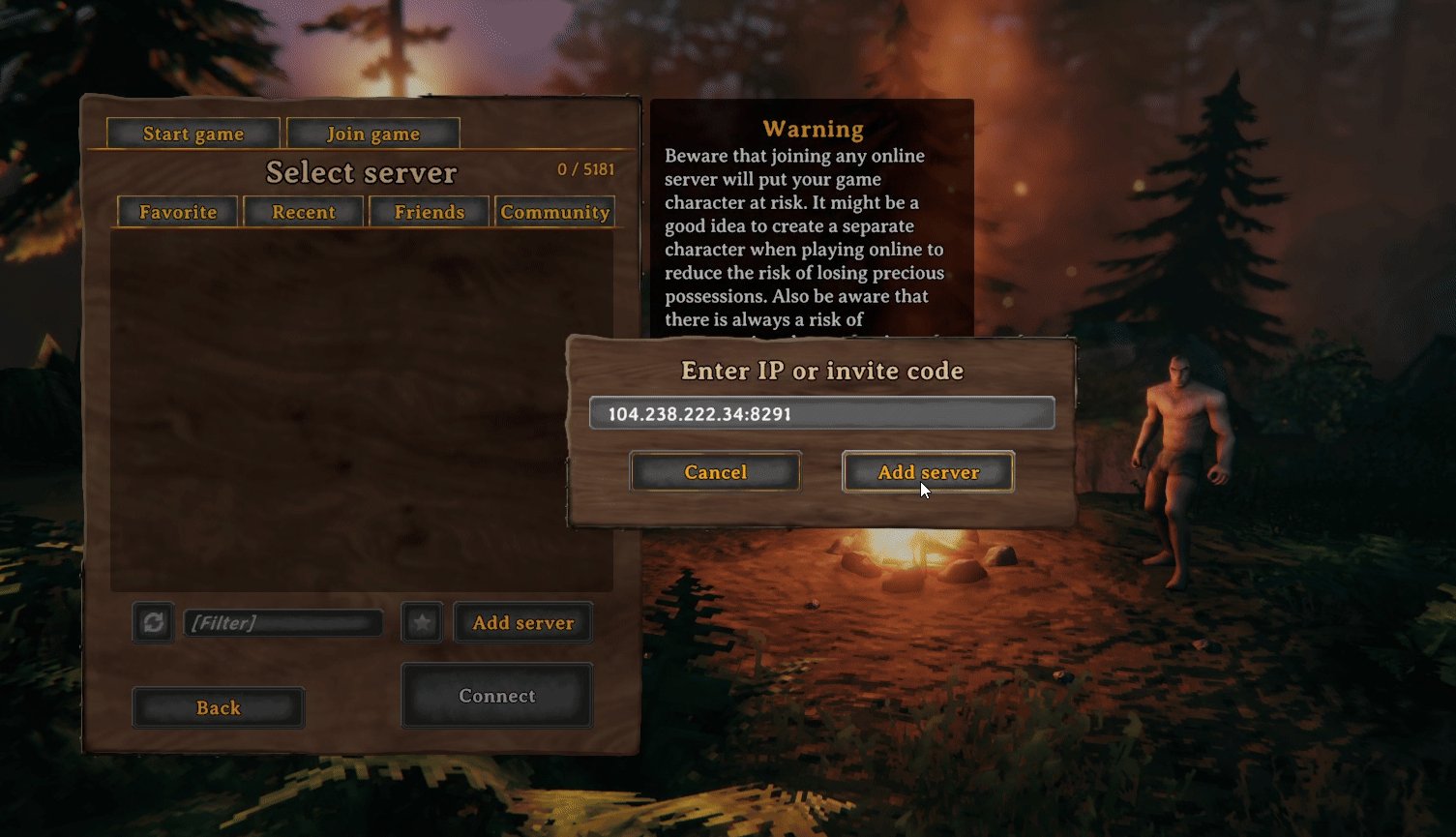
4. You will then be asked to enter the server password again (if there's any). Press the "Enter" key and you'll load inside your Valheim server!
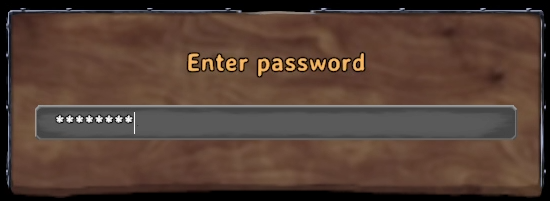
Frequently Asked Questions (FAQ)
I cannot find my server in the steam browser!
How to enable Cross-play for my Valheim Server?
You can enable cross-play in your Commandline Manager. Click on Active/Modify, tick the cross-play box and hit apply. Restart the server and play with Steam, Xbox, and Game Pass users! Follow this guide for a more detailed instructions.
How to become an Admin in my Valheim Server?
How to fix the "Incompatible Version" error when joining my Valheim server?
Can I upload my own Valheim world file to Citadel servers?