
This guide will show you how to install and enable mods for tModLoader correctly.
Click here to order your Terraria server with Citadel Servers today!
1. First and foremost, access your Game Panel (You can click this link for easy access) and go to your Game Services.
You will see if your game server is running or not. Make sure to stop your server for now by clicking on the "Stop" button.
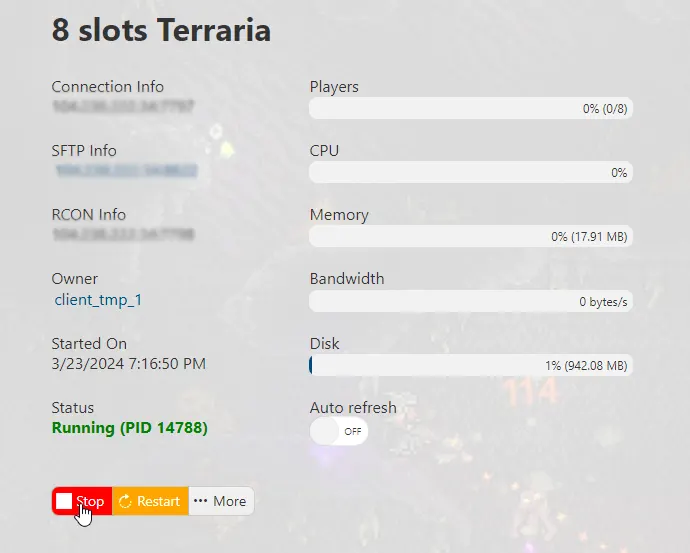
2. Second, navigate to the Mod Manager section, click on tModLoader, and press the "Install" button.
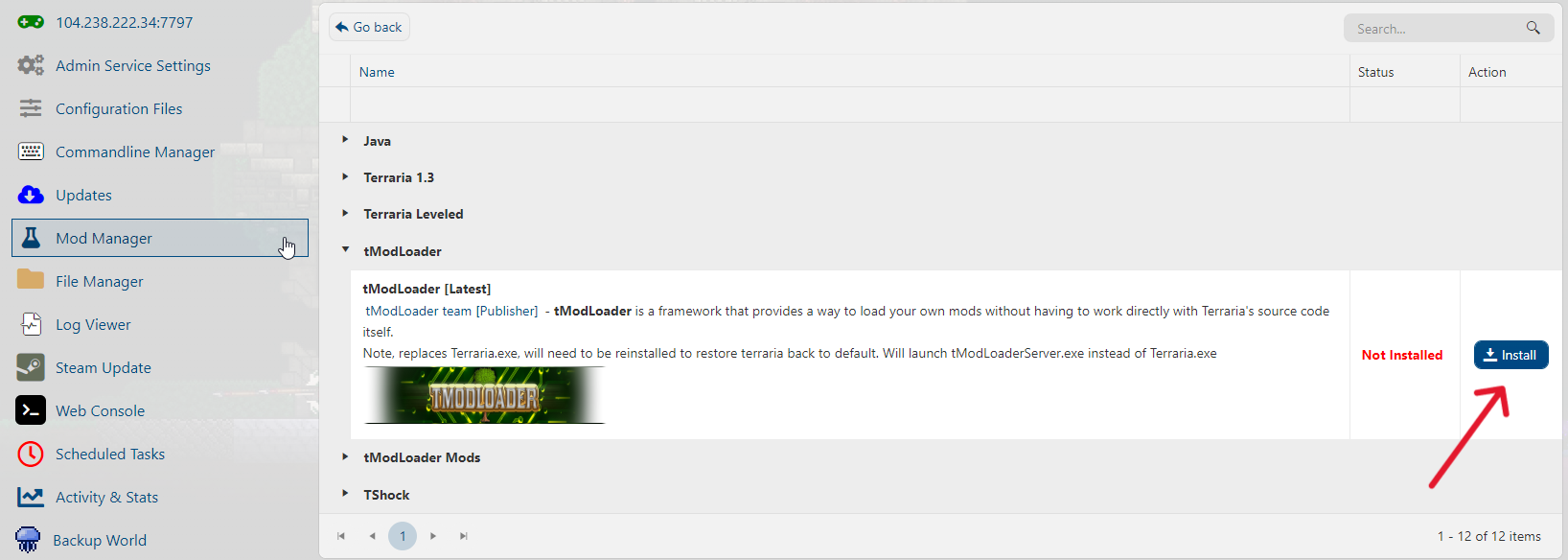
3. After installing tModLoader, go to Steam Workshop to browse and choose the Mods you want to install.
Once you've chosen, take note of the Workshop ID which can be found here:
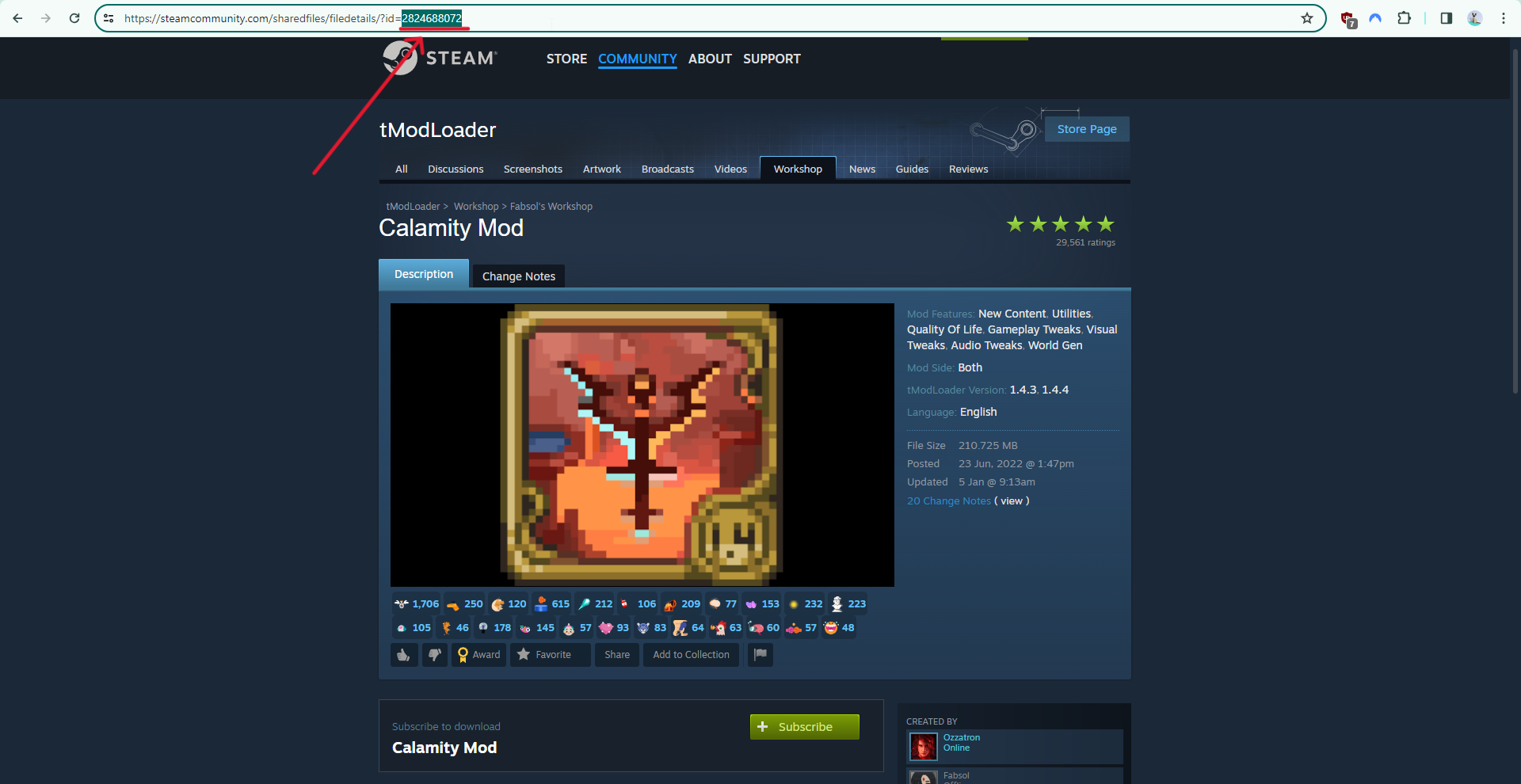
4. Download the Mod files of each Mod you want either from your local Terraria mods folder,
the Terraria tModLoader forums, or via SteamCMD.
5. Once you have finished downloading, you have two options to upload the Mod files to your game folder.
a.) Using an FTP Client. (If you're unsure on how to use FTP, check out this guide.)
b.) Using our File Manager. In this tutorial, we will be using the File Manager in the game panel.
In your File Manager, navigate to the tml/saves/mods folder, click the "Upload" button,
select the Mod files you want to upload, and wait for it to finish.
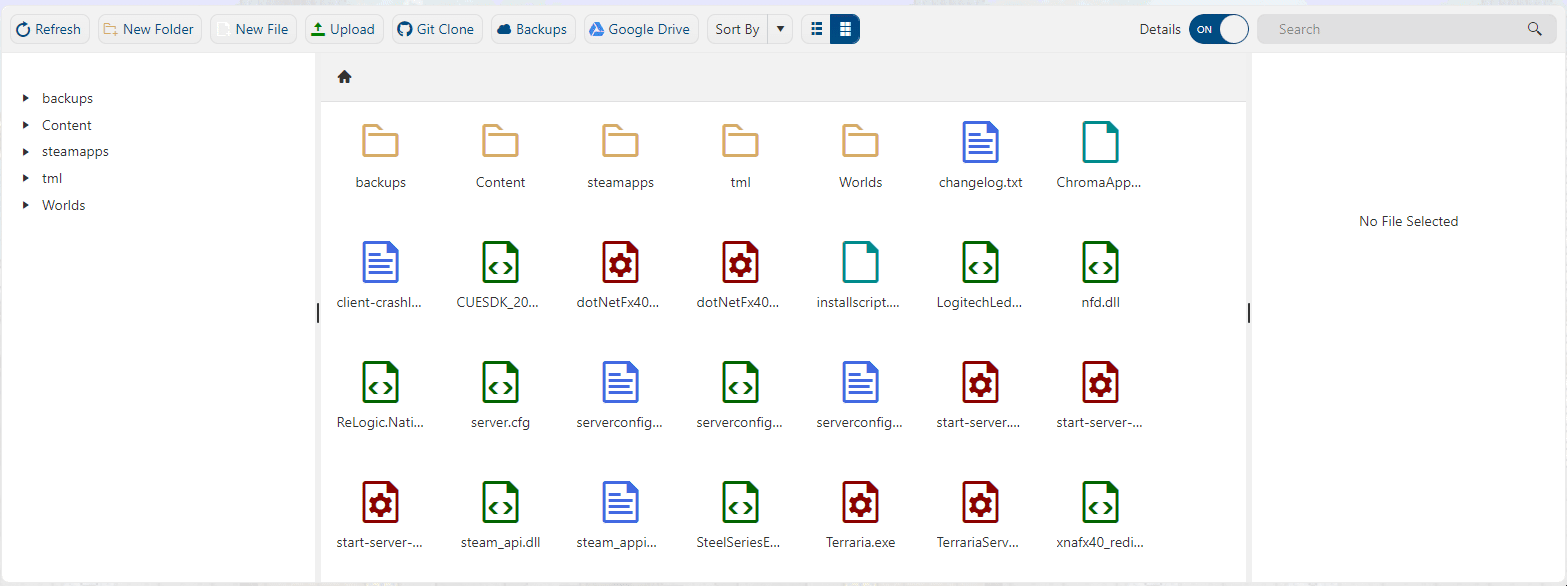
6. Next, head over to the Configuration Files section. On the TModLoader section, you will see the Text Editors for install.txt and enabled.json.
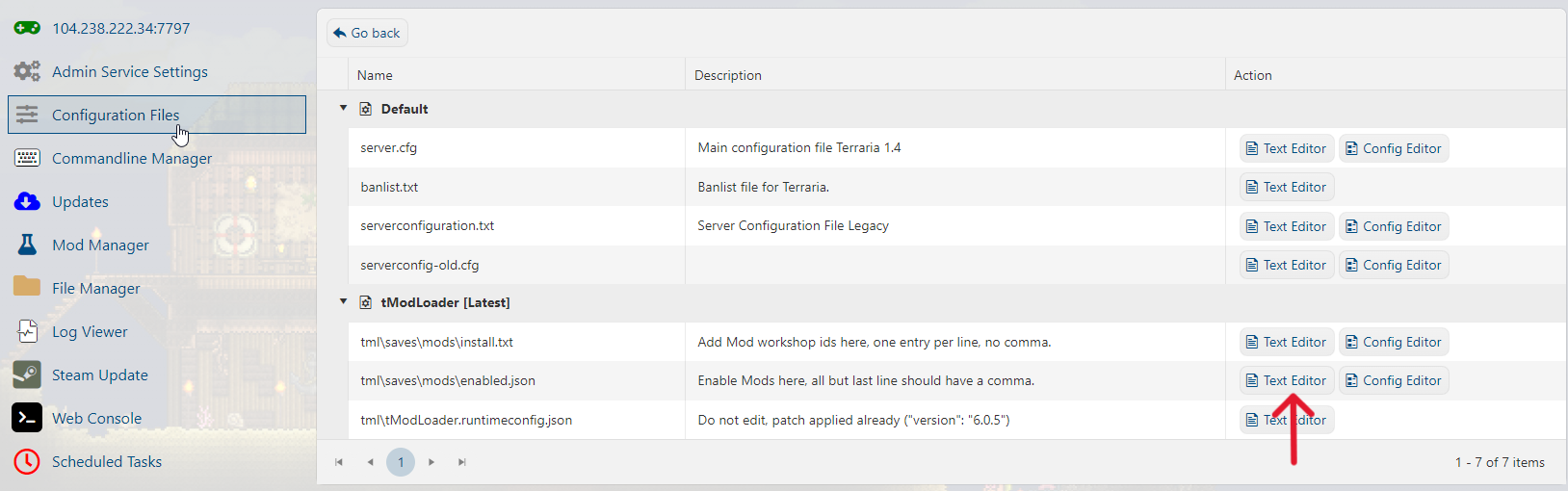
Inside the install.txt configuration, input the Workshop IDs you've saved earlier in this format:
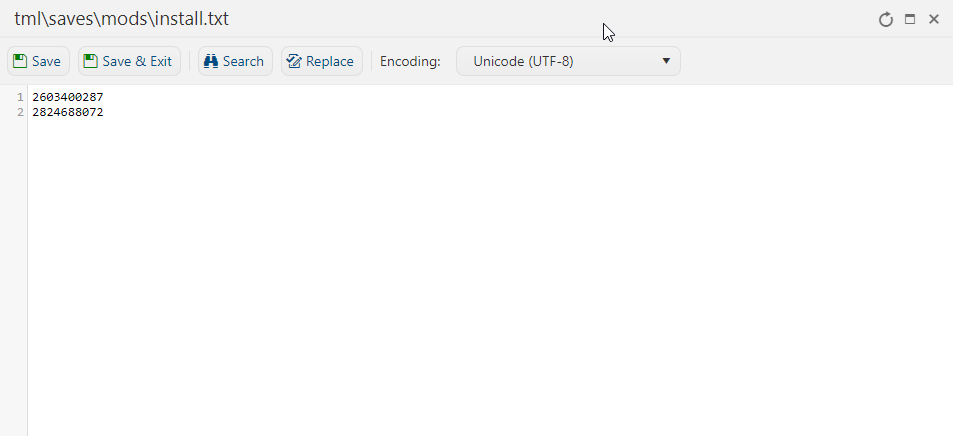
Inside the enabled.json configuration, input the filenames of the Mods you installed,
separated by a line space and a comma. Make sure the last entry doesn't have a comma.
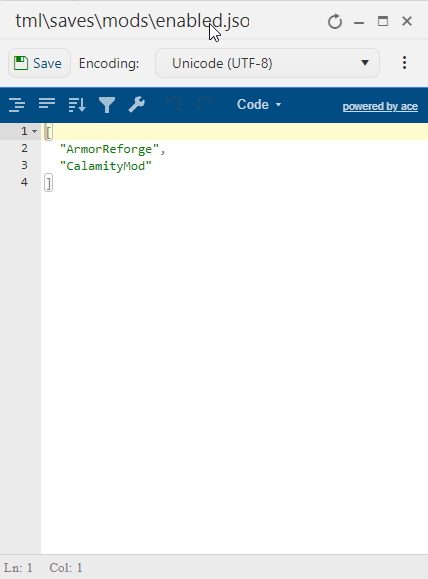
7. Start your server in your Game Panel and have fun playing modded Terraria!
FREQUENTLY ASKED QUESTIONS (FAQ)
My Terraria server cannot be queried over Steam?
Terraria does not use Steam for querying, you will have to check in-game.
I installed tShock and tModLoader and now my server doesn't work. What to do?
tModloader and Tshock are incompatible with each other. Installing and using both will likely create technical issues with your server.
You may submit a ticket using this link if you're having troubles uninstalling both.
Do you get this message when you try to connect to your tModLoader server?

As shown in the image above, you get this error because you are using the Terraria client to connect
to the server. You need to use the tModLoader client to successfully connect to your modded server.
I ran steam update and installed TModLoader\TShock but it's showing a different version?
The framework mods TModLoader and TShock overwrite the .exe for Terraria. Our scripts get the latest
version of these mods, so it may be that those mods are not up to date with latest release of Terraria.
Commands cannot be entered in web console?
Terraria by default cannot use web console, framework mods like TShock can however.

