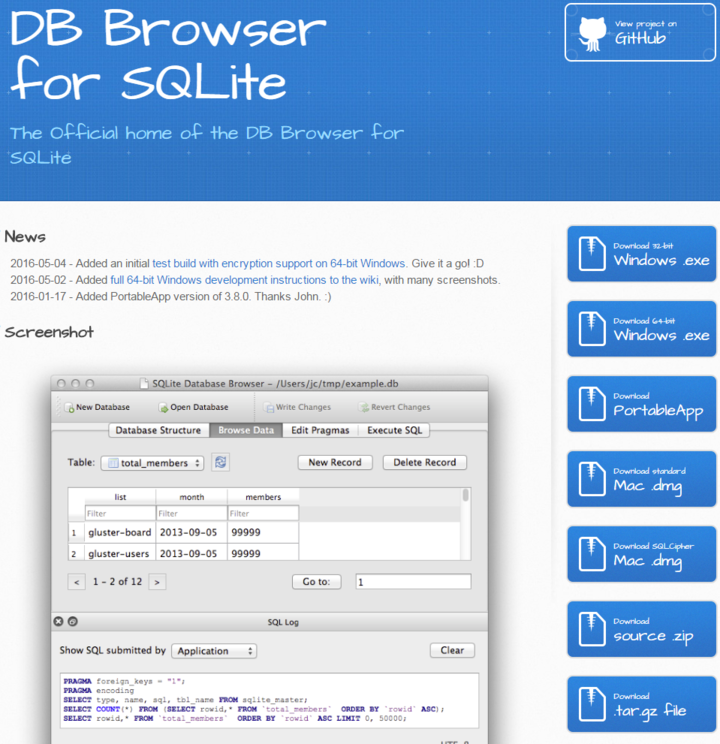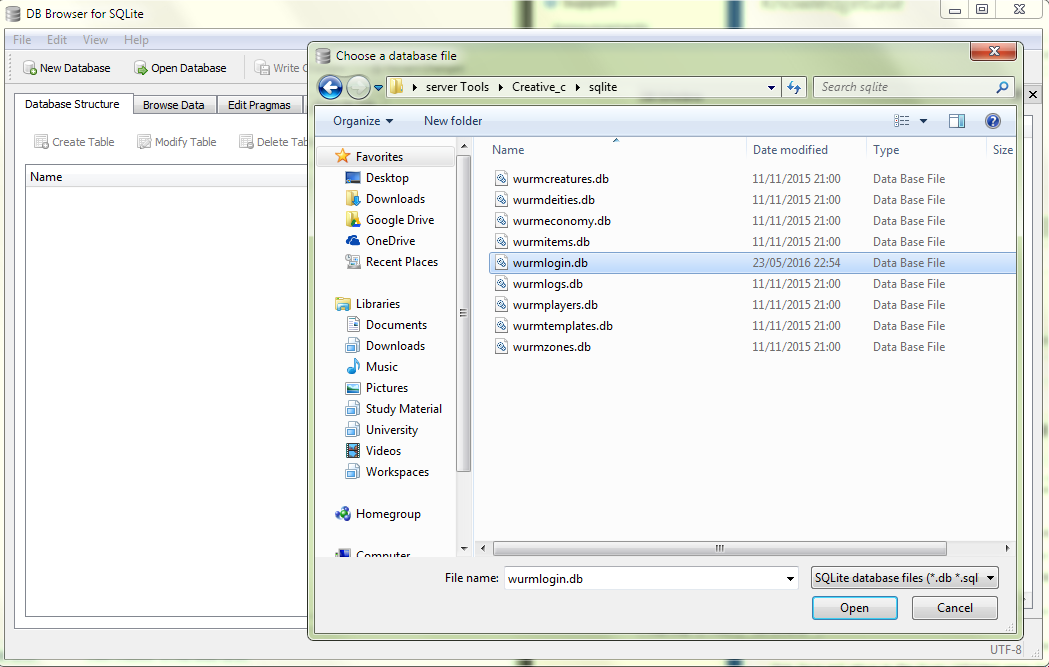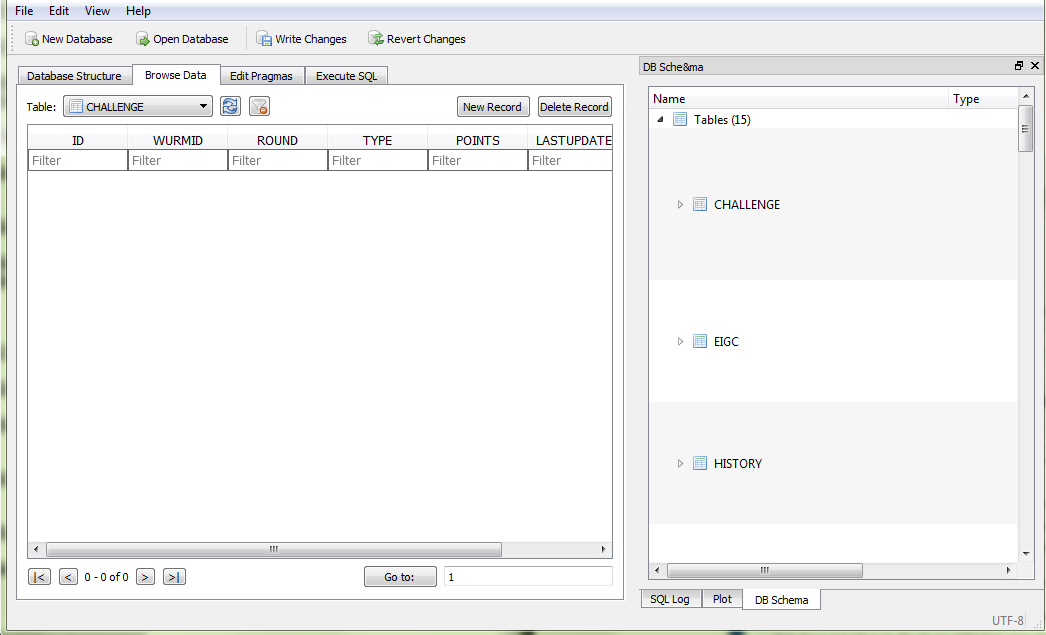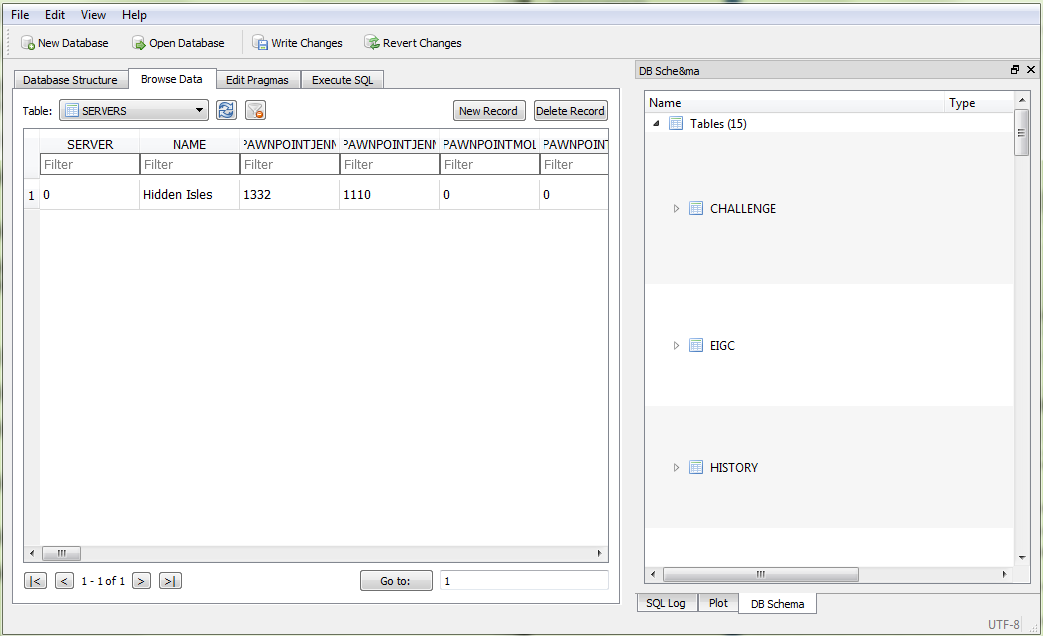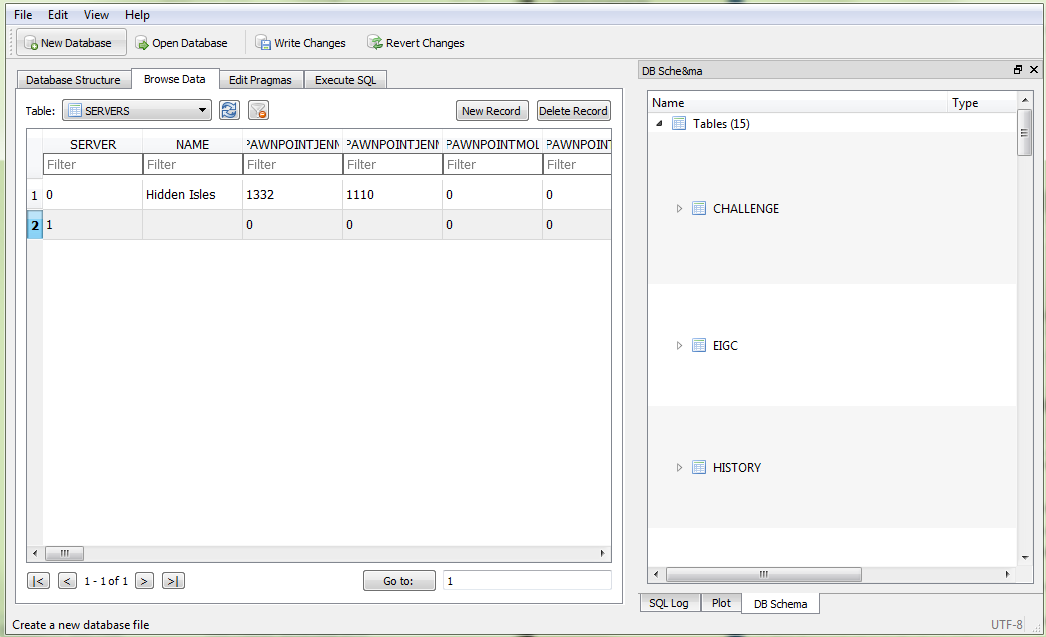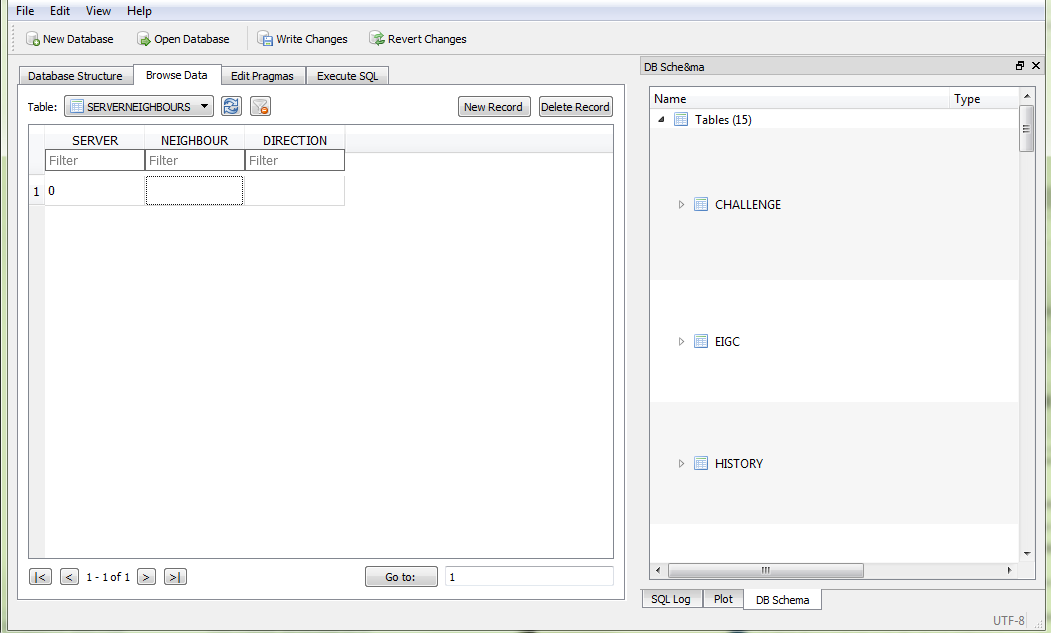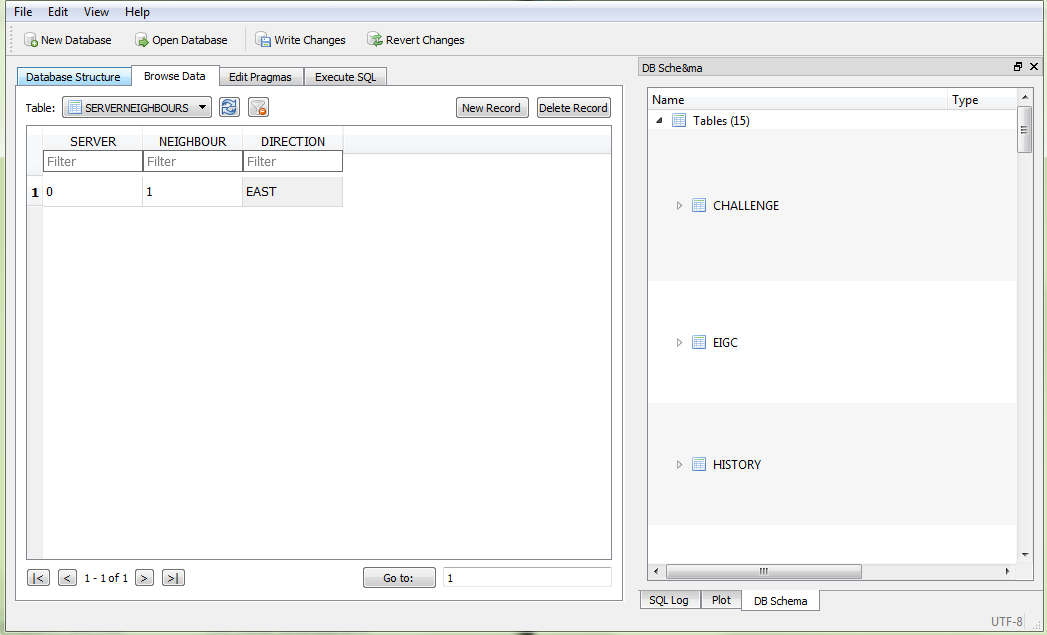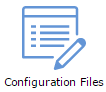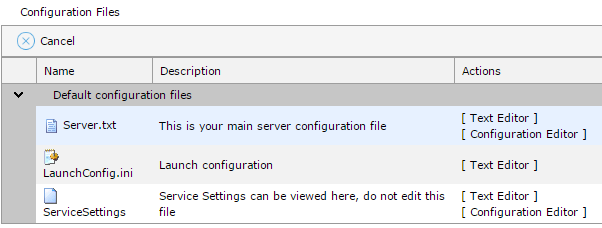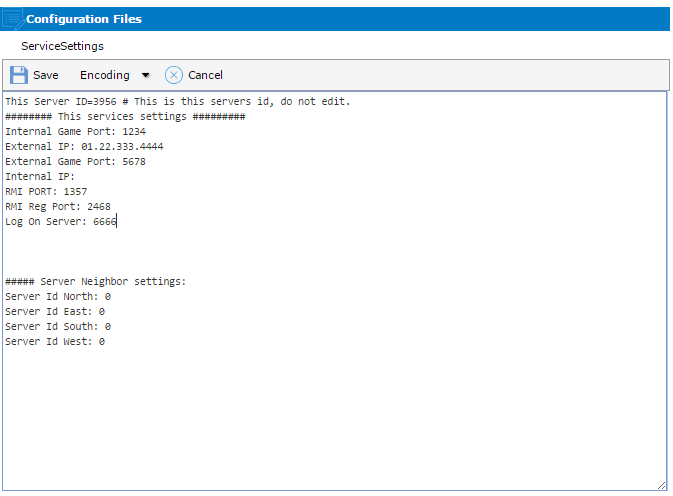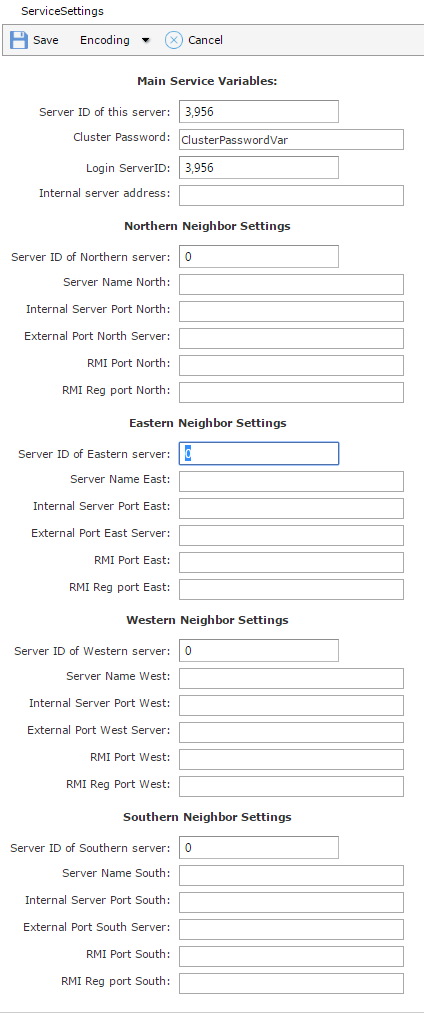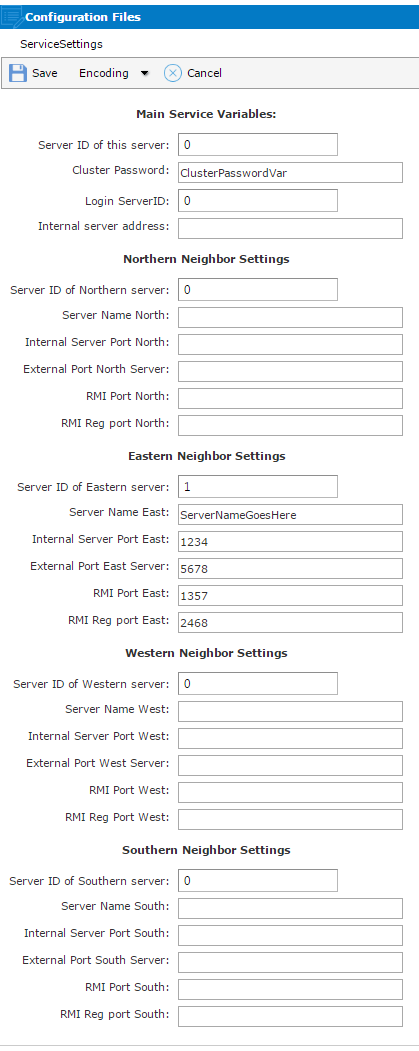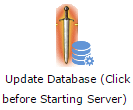Clustered multiple Wurm servers
Jump to navigation
Jump to search
Install the SQLite DB browser and run it
Contents
- 1 Download SQLite DB Browser
- 2 Open Database from sqlite\wurmslogin.db
- 3 Browse Data Tab
- 4 SERVERS Table
- 5 New Record in SERVERS Table
- 6 SERVERNEIGHBOURS Table
- 7 Add NEIGHBOUR and DIRECTION to SERVERNEIGHBOURS SERVER
- 8 File - Write Changes
- 9 Upload Database with FTP Client or File Manager
- 10 Configuration Files
- 11 Configuration Editor for Service Settings
- 12 Neighbor Settings
- 13 Enter Server Information
- 14 Update Database
- 15 Configuration File
Download SQLite DB Browser
Download the SQLite DataBase Browser for your operating system. We recommend using the portable app version
Install the SQLite DB browser and run it
Open Database from sqlite\wurmslogin.db
New Record in SERVERS Table
Add NEIGHBOUR and DIRECTION to SERVERNEIGHBOURS SERVER
In the SERVERNEIGHBOURS table the records for your servers and which other servers they neighbour are kept
For the existing server enter the Server ID of the new server in the NEIGHBOUR attribute
File - Write Changes
Upload Database with FTP Client or File Manager
With a prefered FTP client or File Manager upload the whole database to your server
A related guide for FTP and File Managers can be found here:
A related guide for FTP and File Managers can be found here:
Configuration Editor for Service Settings
Neighbor Settings
Enter Server Information
Update Database
Configuration File
Find the folder of your Login server
Open the directory of the map you're playing (Example: Creative)
Open the Wurm.ini with notepad
Find the line named "USE_INCOMING_RMI=false" with Ctrl+F
Change it to "USE_INCOMING_RMI=true"