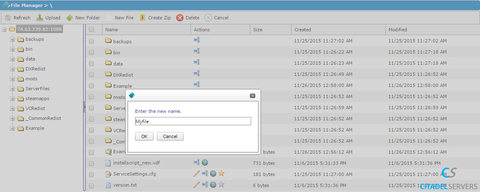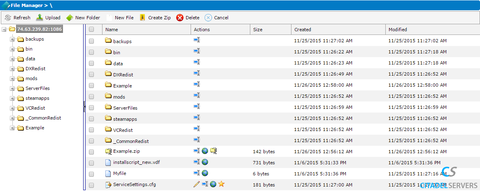How To Use The File Manager in the game panel
In this article, we will cover basic use of the "File Manager" in the Citadel Servers Game Panel.
We do recommend uploading via FTP instead of the file manager.
First thing is first, we need to login and access the Game Panel:
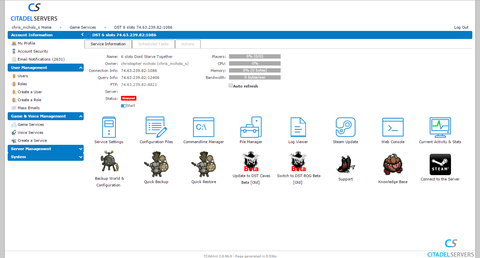
Once logged in, select the "File Manager" tool to open the File Manager interface:
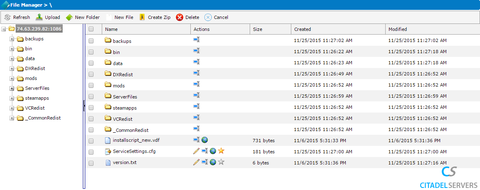
File Manager
You should see a window like this:
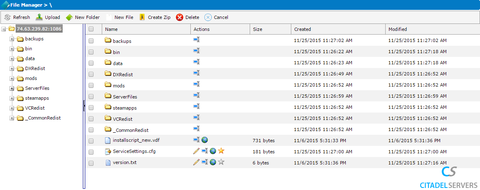
This is the File Manager, here you can rename, download, upload, delete files, and other assorted functions.
How To Download A File In The File Manager:
Downloading a file from here is rather easy, all one needs to do is click the little globe icon, and save the file to their computer.
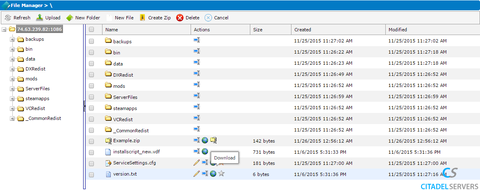
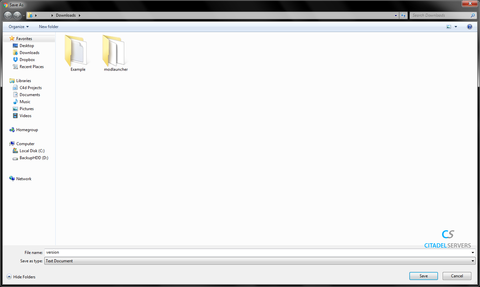
How To Upload A File In The File Manager:
Uploading a file in this interface is also rather easy.
To do this, select the "Upload" button when you're in the directory you want.
Then select the file you want to upload from your computer.
After that, allow it to upload, and you're done!
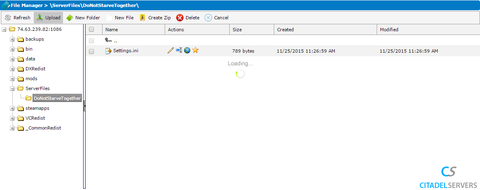
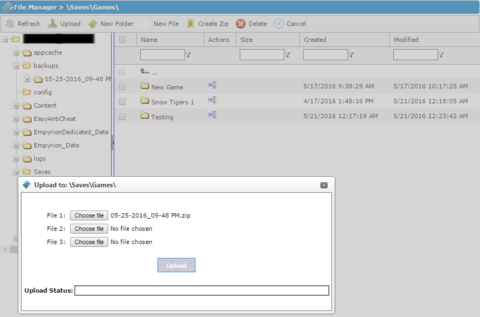

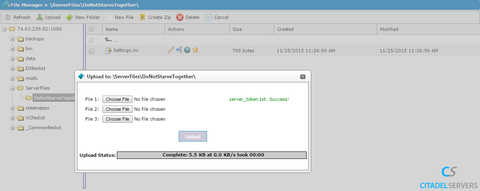
How To Zip/Unzip A File In The File Manager:
Compressing and uncompressing files is also rather easy, simply select "Extract" on the zip file, and it'll decompress it for you.
To compress a file, tick the checkbox by the file you want to compress, and it'll make a zip file for it.
Unzipping A File:
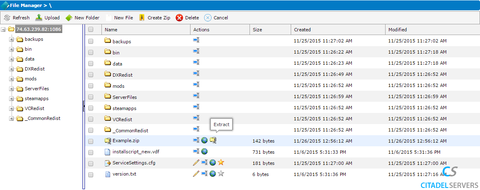
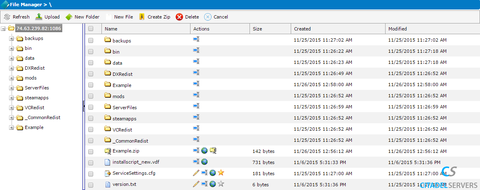
Zipping A File:
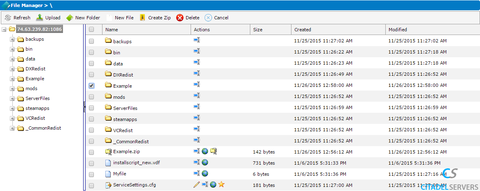
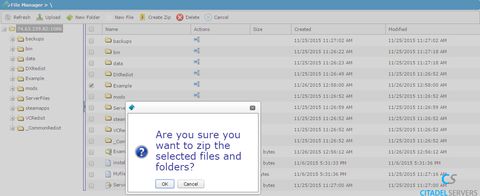
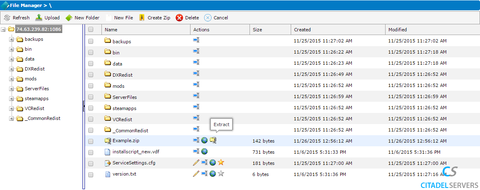
How To Rename A File/Folder In The File Manager:
Renaming files/folders is as simple as clicking the rename icon, typing in the new name(with file extension((.txt .zip etc))), and clicking "OK".
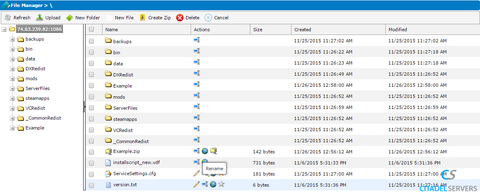
There's all of the basic need to know information on the functions of the File Manager tool.
For an easier time managing the files on your server, try using an FTP Client like "FileZilla" it's free and easy to use.