Installing DarkRP in Garry's Mod Servers
Jump to navigation
Jump to search
Note: we suggest you turn off your server before doing this.
In this guide, we are going to show you how to upload the popular DarkRP gamemode to your Garry's Mod Server.
Note: we suggest you turn off your server before doing this.
In this guide, we are going to show you how to upload the popular DarkRP gamemode to your Garry's Mod Server.
How To Get The Files:
First thing is first, we need the files for this gamemode.
So, we will need to download them from the Github page they're hosted on.
https://github.com/FPtje/DarkRP
Once on the webpage, as shown below, click the button.
button.
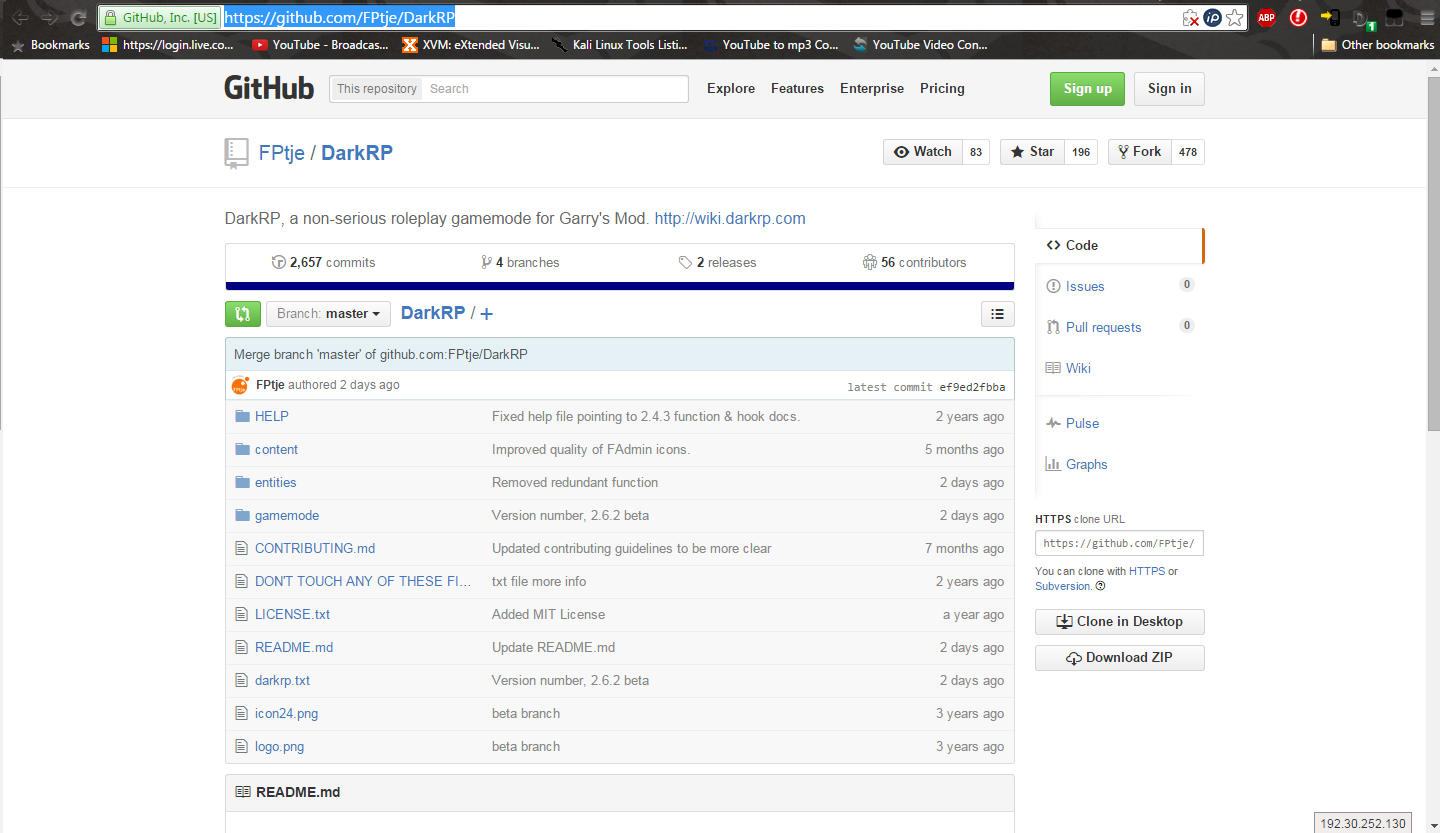
After you've downloaded the .zip, extract them to a folder named "darkrp" or a variant of such.
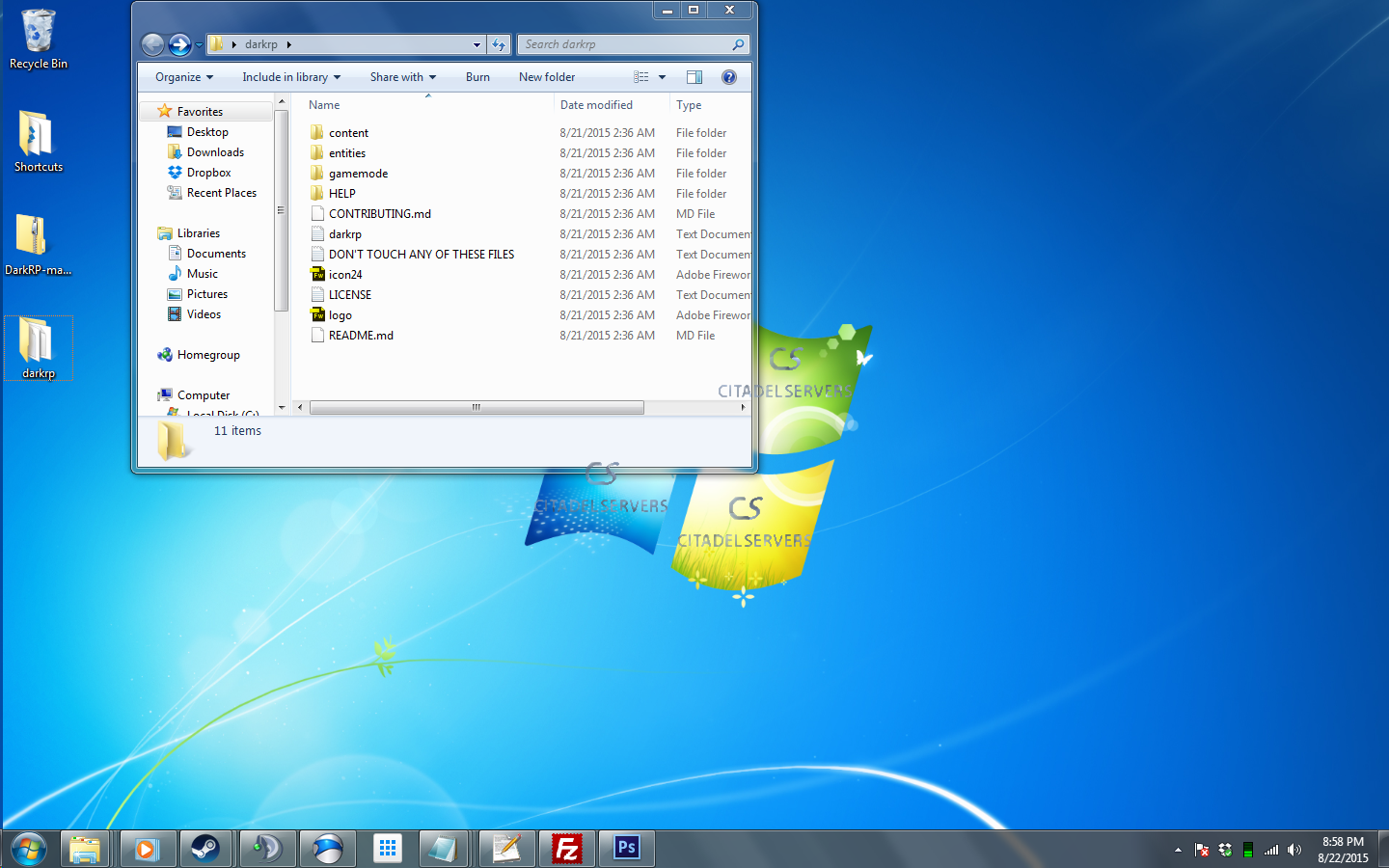
Now that we have the files, it's time to upload them to the server.
We can go about this two ways, if you prefer, use an FTP client, or use the game panel.
Both methods will be covered in this guide, starting with FTP.
How To Upload/Install DarkRP Via FTP:
If you're going to use this method, you are going to need an FTP client if you do not already have one. Filezilla is a popular and easy to use FTP Client.
First, we need the information to log into a server via FTP, so we need to log into our server via panel and get the information needed.
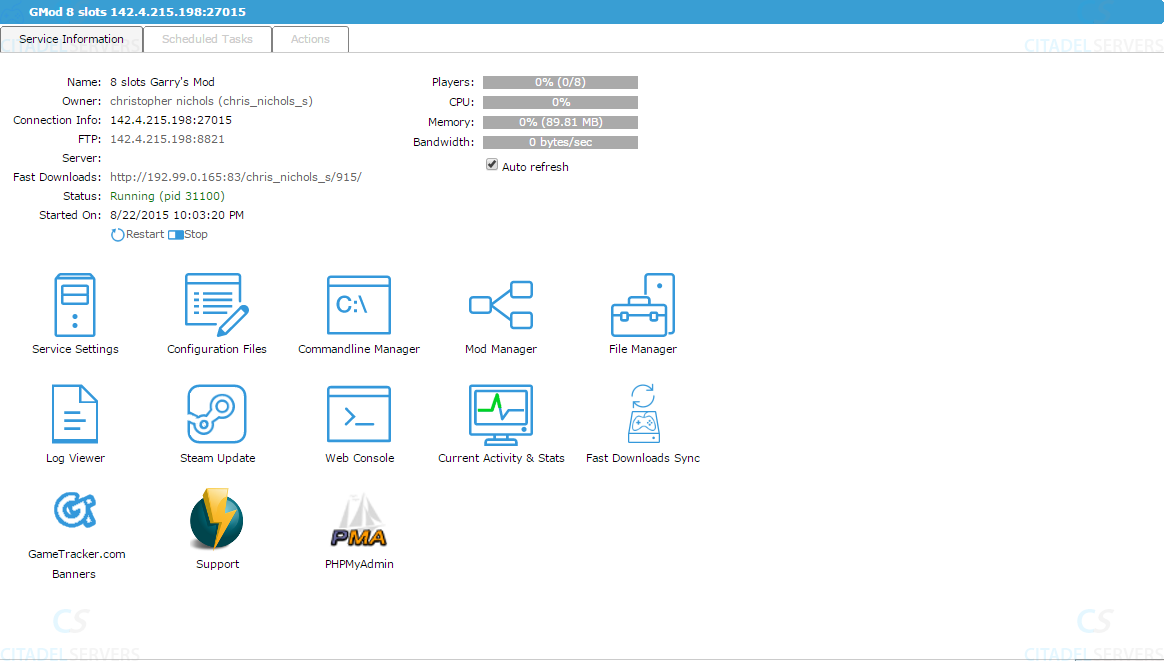
The information we need to grab is the address in the "FTP:" area. So it's 142.4.215.198 on port 8821.
Next, fire up your FTP client, in my case Filezilla.
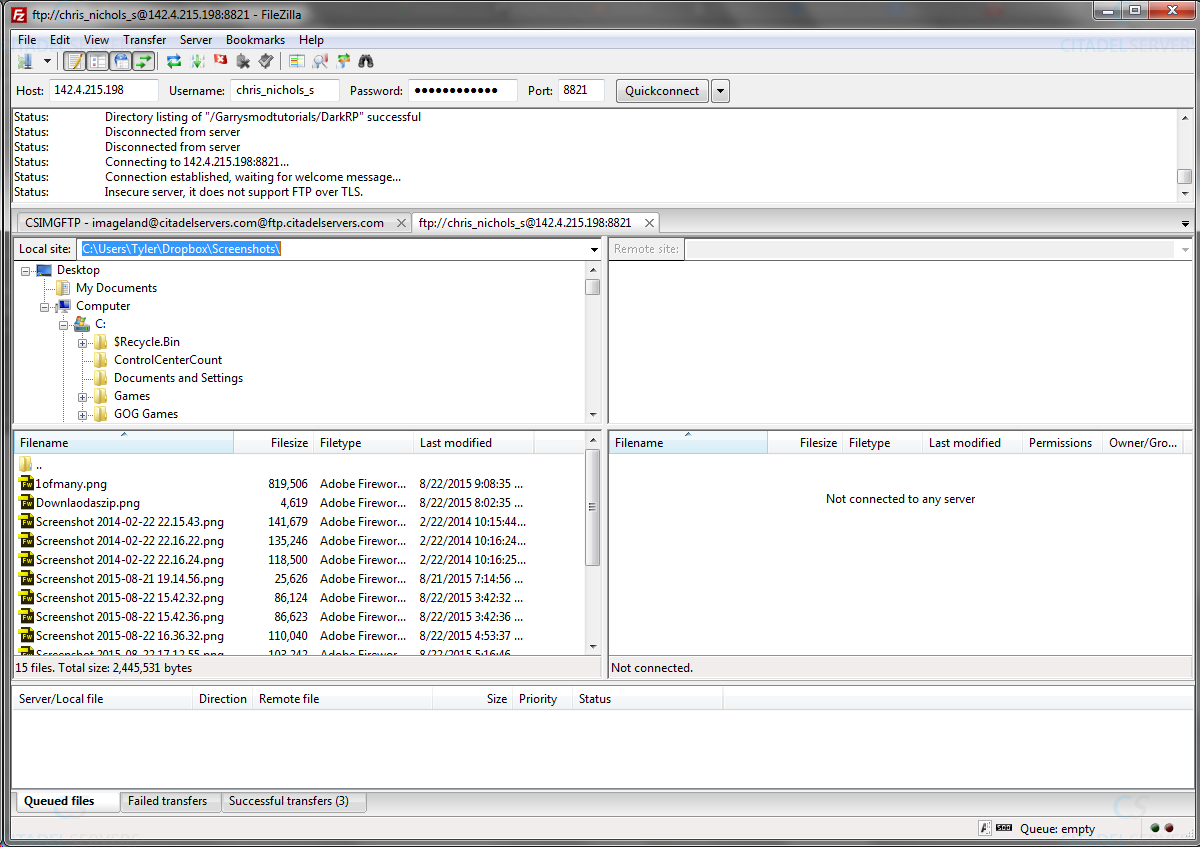
We place the Ip in the "Host" section, under "Username" and "Password" we place the login information for our panel/server. Then add the port at the end.
Click "Quickconnect".
Now we need to go to the directory "Yourserver\Garrysmod\gamemodes\" directory and upload the "darkrp" folder we made earlier.
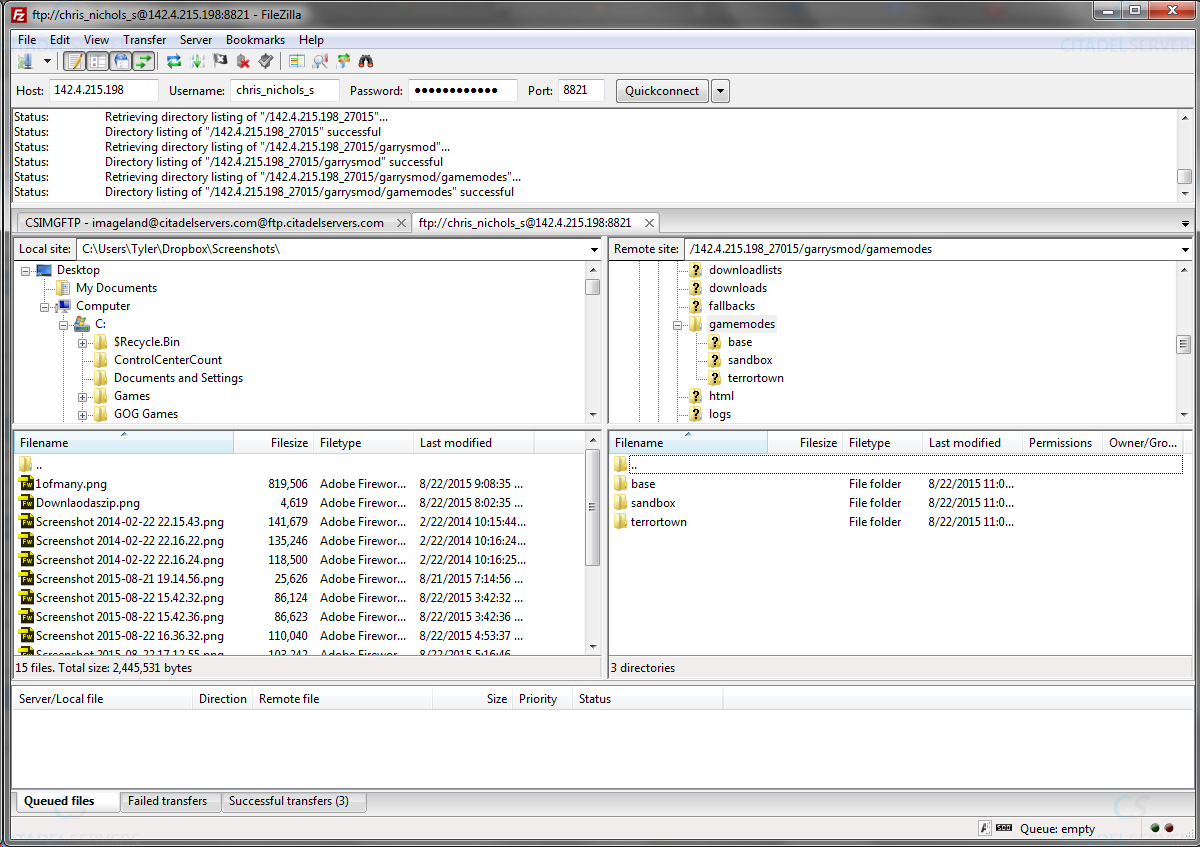
Once that's done uploading, we're all done for this part.
How To Install DarkRP Via Game/Server Panel:
First, we need to log into the game/server panel.
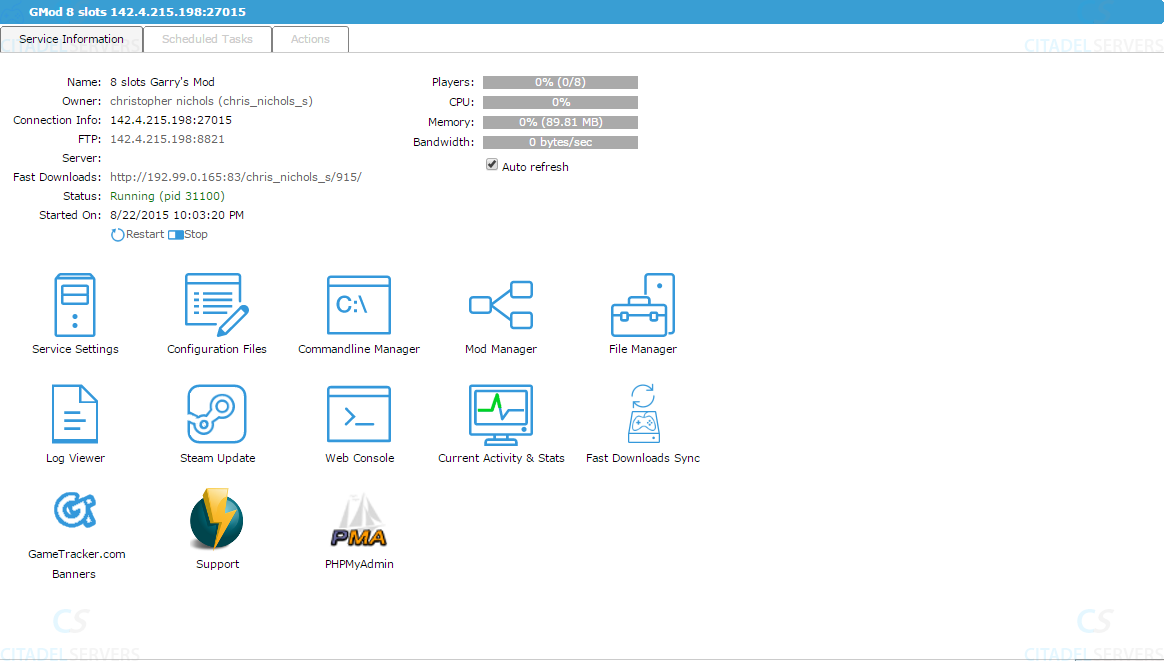
Then we need to go to the "File Manager" tool.
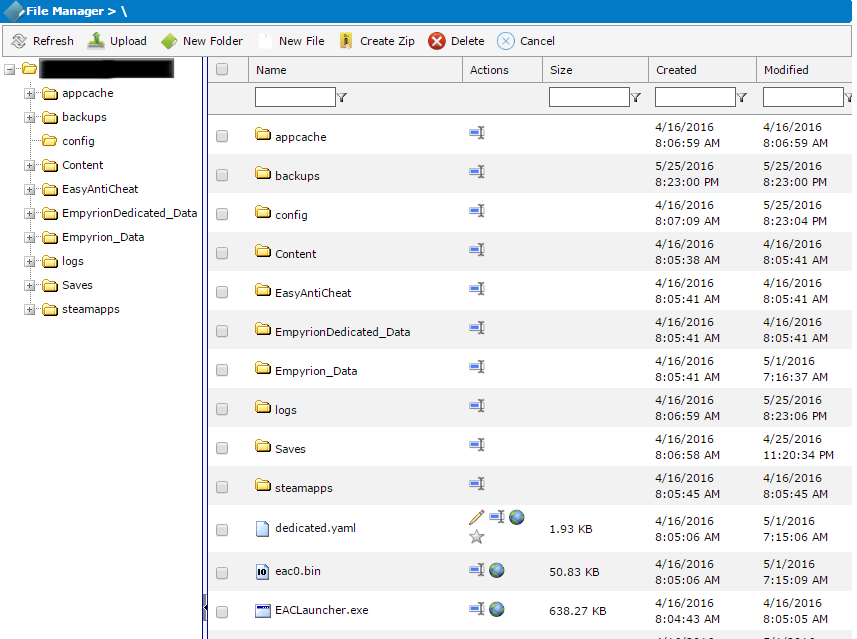
File Manager
Once open, we need to go to the correct directory to upload our DarkRP installation.
Which would be "\Yourserver\garrysmod\gamemodes\".
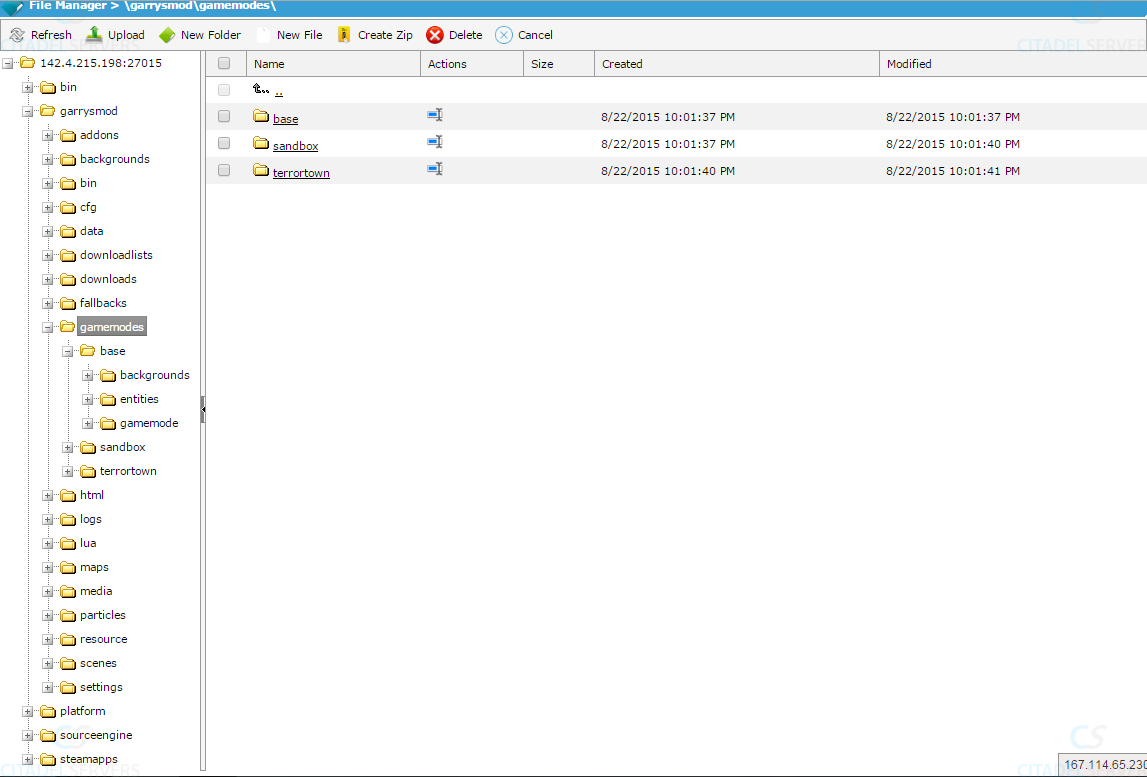
Next, press upload, and set your "darkrp" folder to be uploaded.
Once done, the directory should look like this:
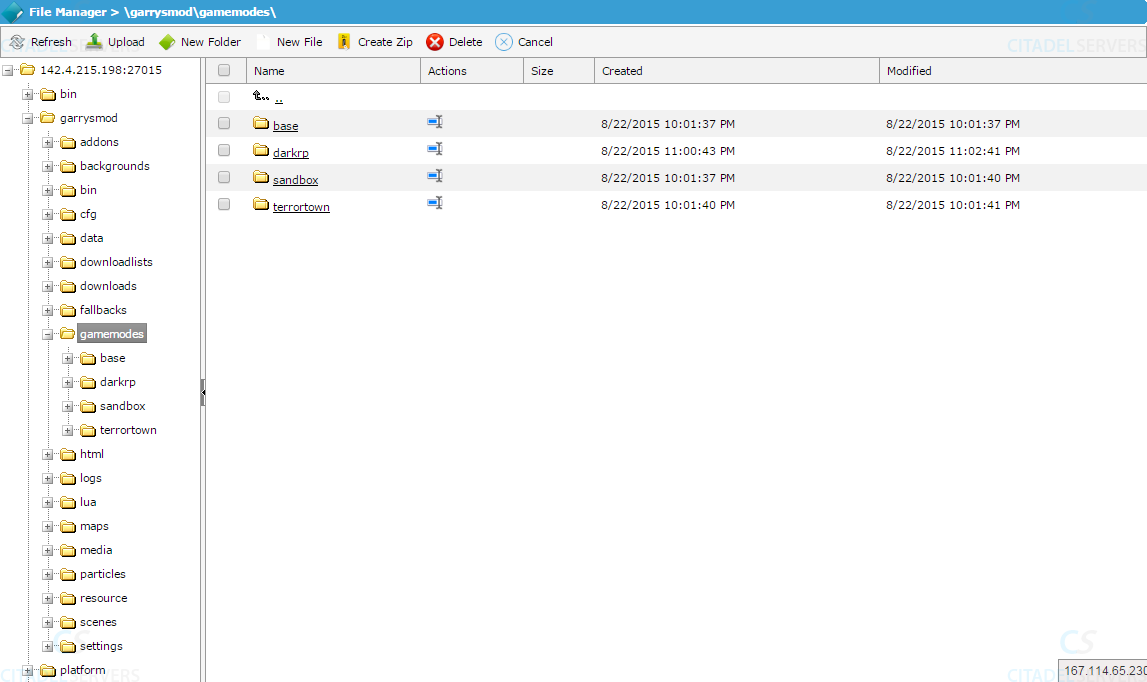
Now you have successfully installed DarkRP via the server/game panel.
Next we need to make sure the commandline is set to launch it.
Setting My Commandline To Launch DarkRP:
Next thing on the list is to go to the "Commandline Editor" tool at the main panel.
First thing is first, we need the files for this gamemode.
So, we will need to download them from the Github page they're hosted on.
https://github.com/FPtje/DarkRP
Once on the webpage, as shown below, click the
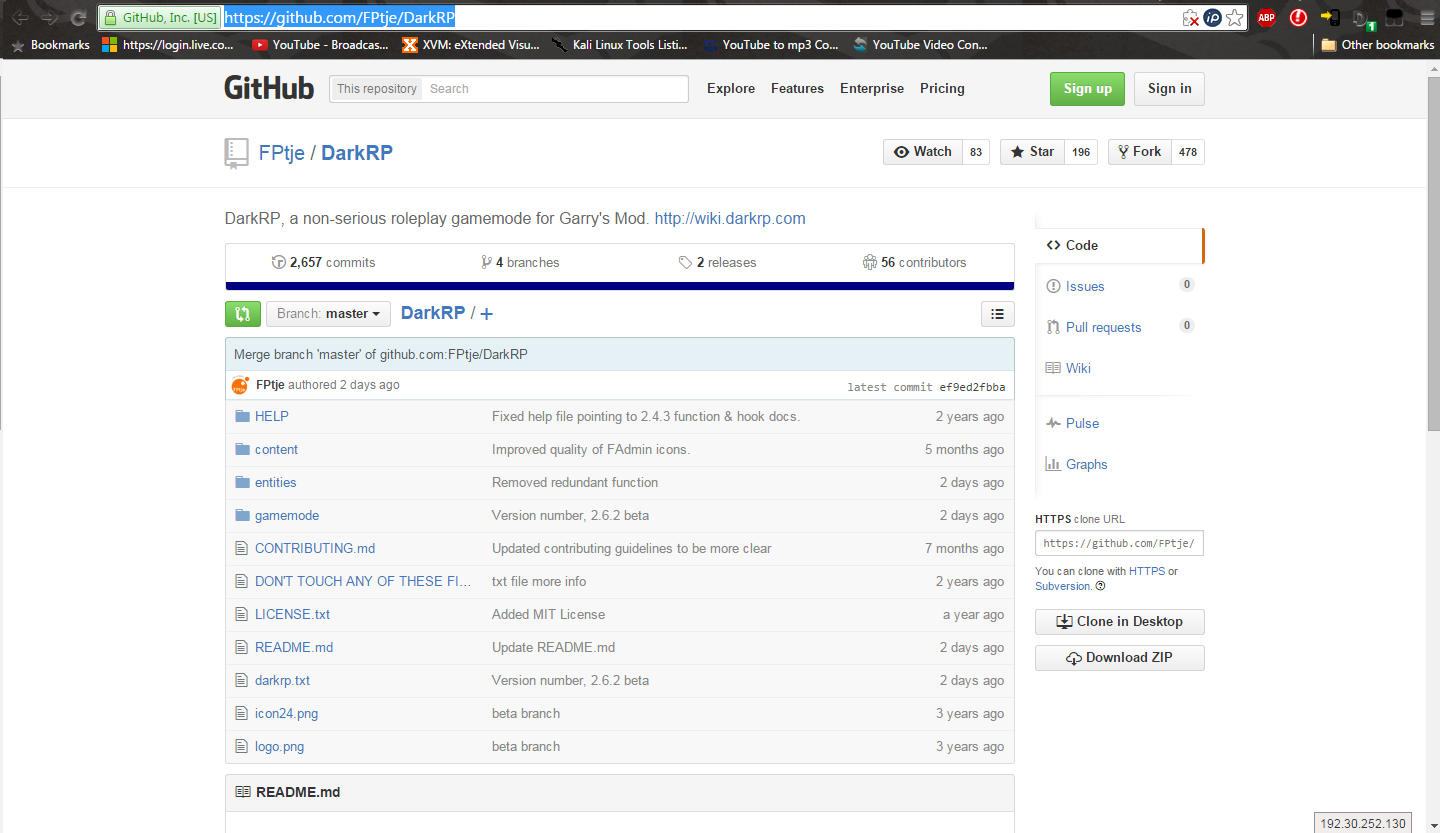
After you've downloaded the .zip, extract them to a folder named "darkrp" or a variant of such.
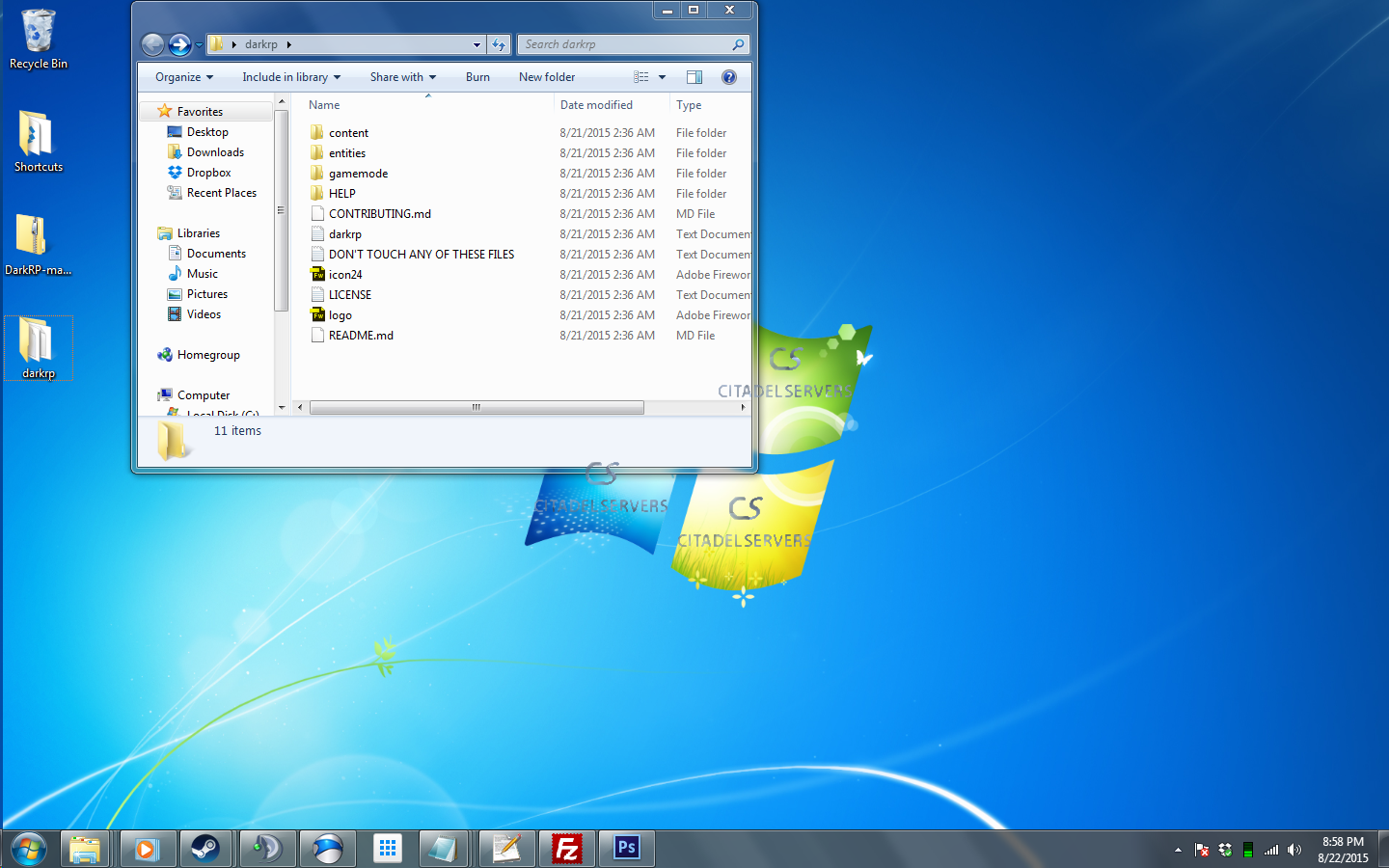
Now that we have the files, it's time to upload them to the server.
We can go about this two ways, if you prefer, use an FTP client, or use the game panel.
Both methods will be covered in this guide, starting with FTP.
How To Upload/Install DarkRP Via FTP:
If you're going to use this method, you are going to need an FTP client if you do not already have one. Filezilla is a popular and easy to use FTP Client.
First, we need the information to log into a server via FTP, so we need to log into our server via panel and get the information needed.
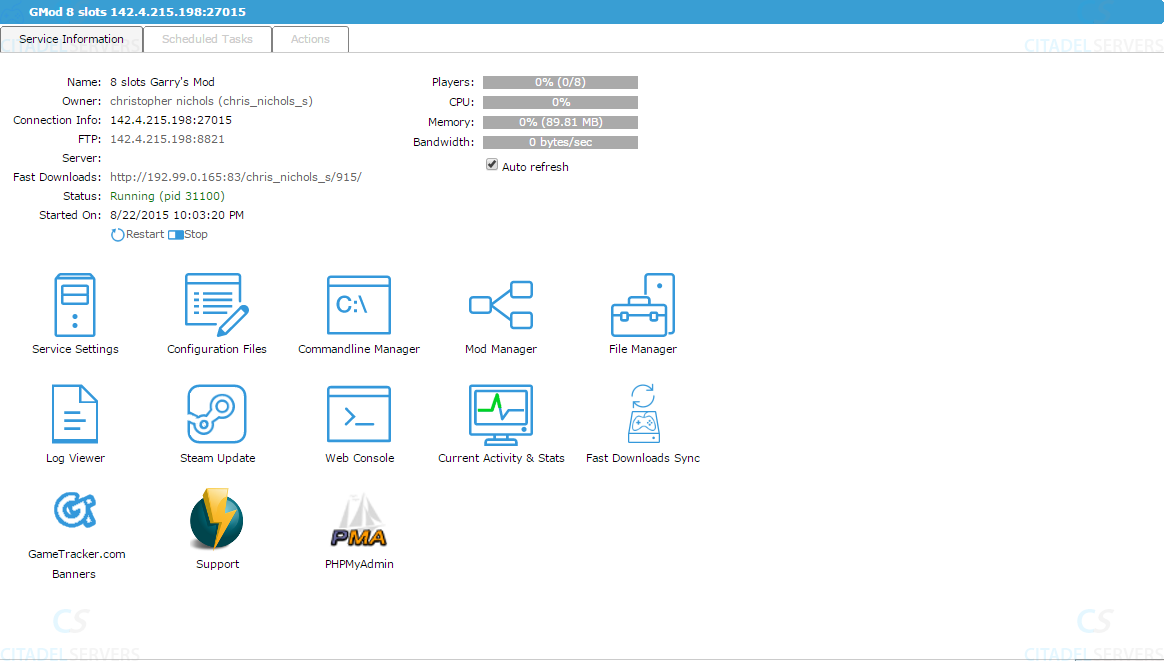
The information we need to grab is the address in the "FTP:" area. So it's 142.4.215.198 on port 8821.
Next, fire up your FTP client, in my case Filezilla.
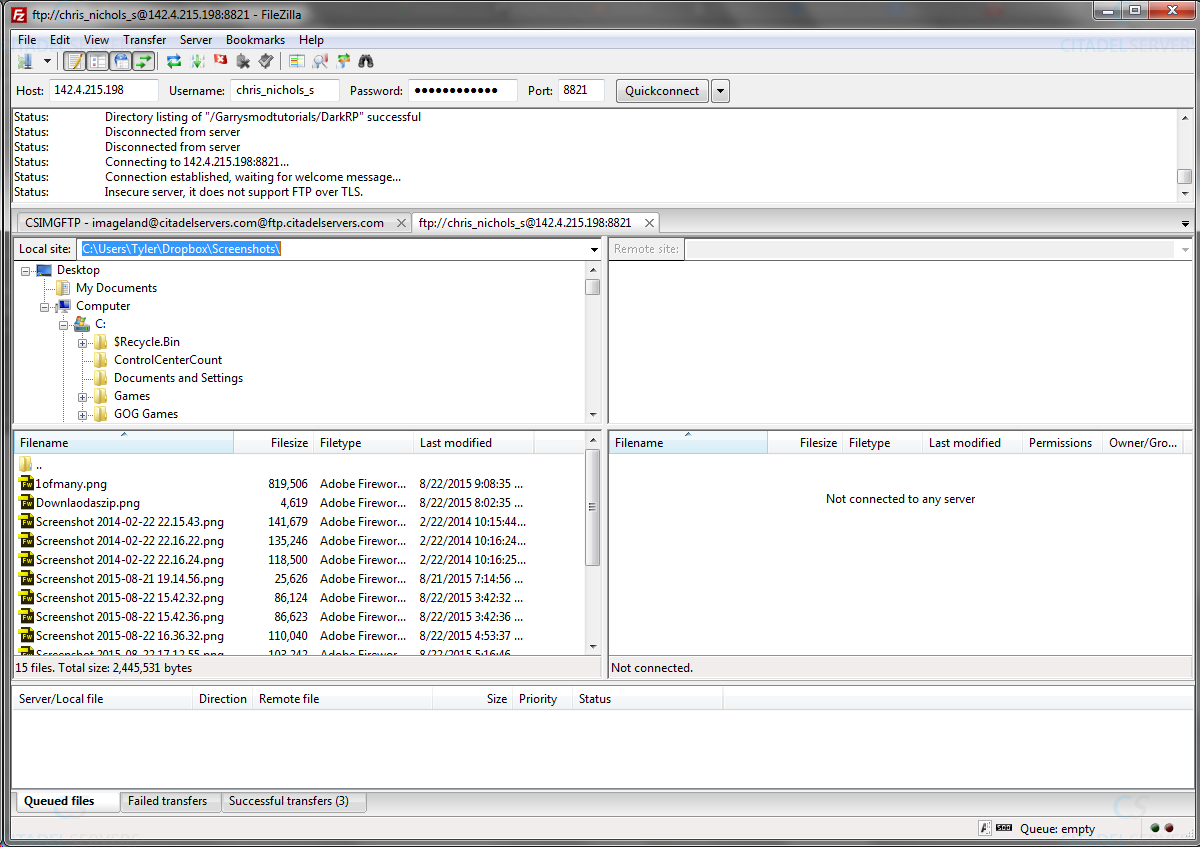
We place the Ip in the "Host" section, under "Username" and "Password" we place the login information for our panel/server. Then add the port at the end.
Click "Quickconnect".
Now we need to go to the directory "Yourserver\Garrysmod\gamemodes\" directory and upload the "darkrp" folder we made earlier.
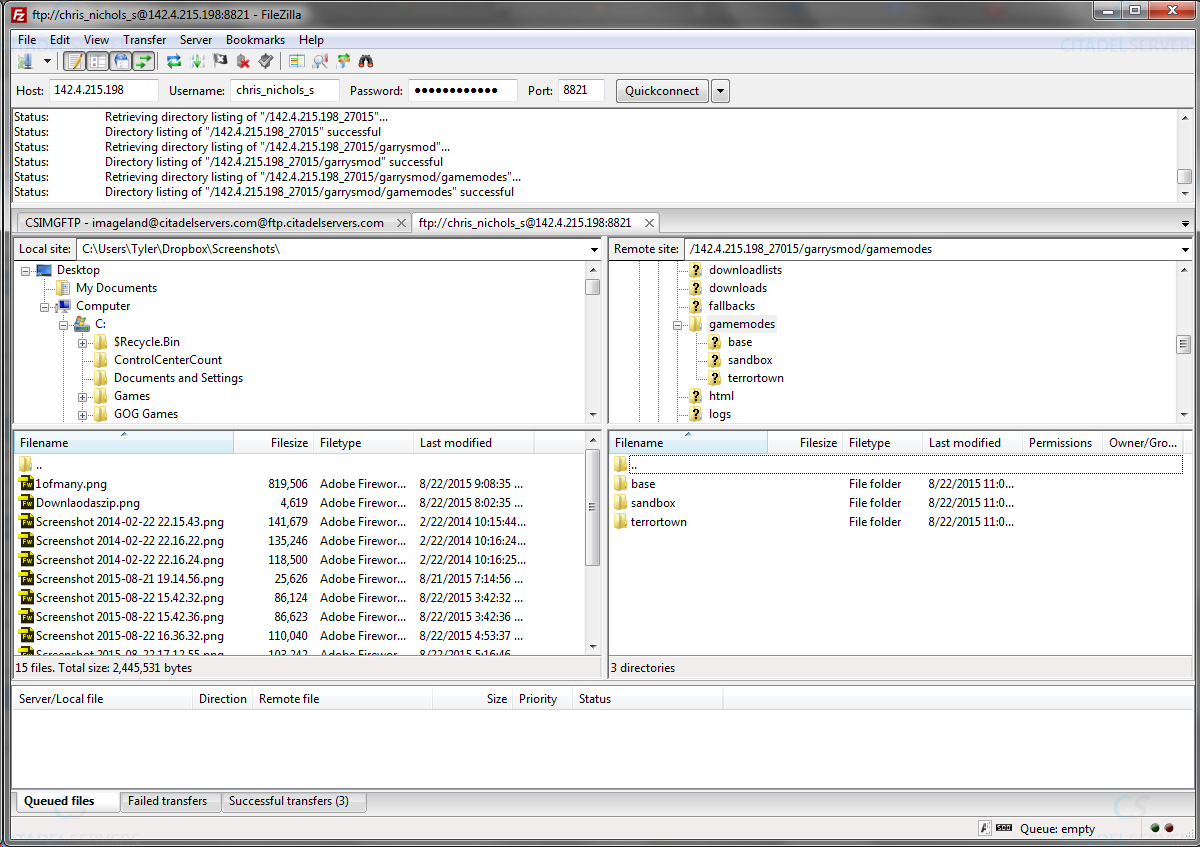
Once that's done uploading, we're all done for this part.
How To Install DarkRP Via Game/Server Panel:
First, we need to log into the game/server panel.
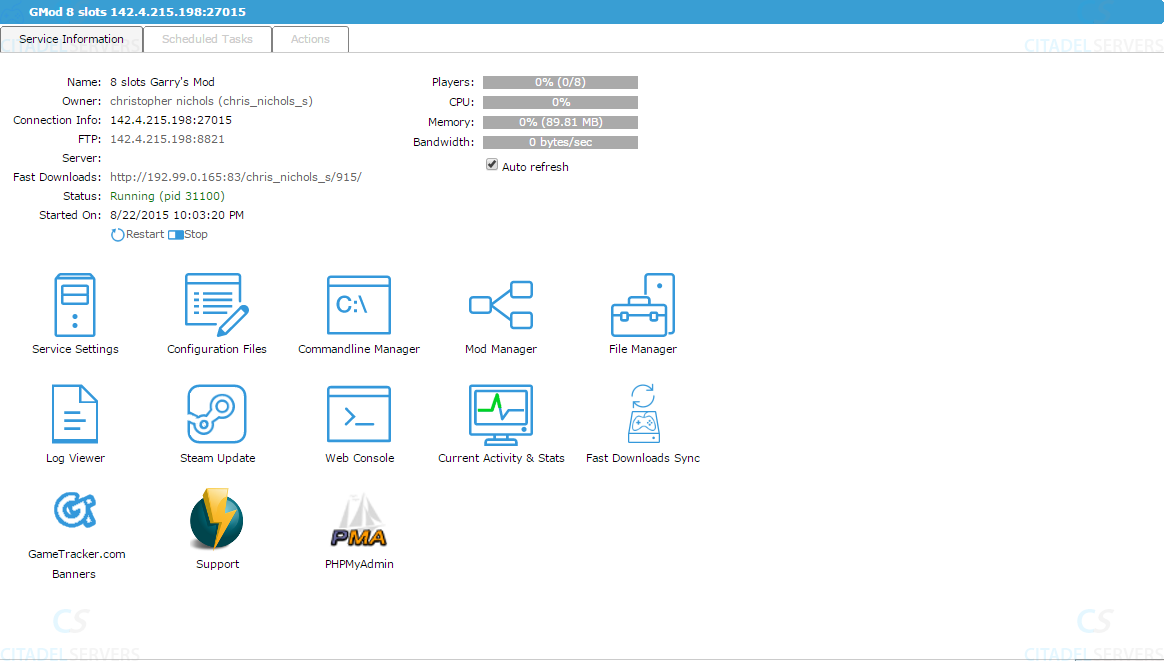
Then we need to go to the "File Manager" tool.
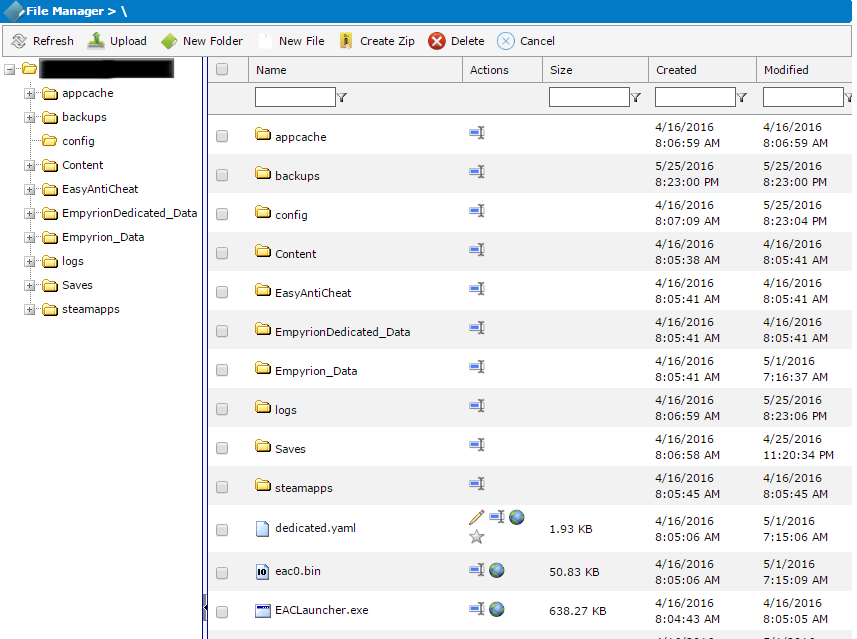
File Manager
Once open, we need to go to the correct directory to upload our DarkRP installation.
Which would be "\Yourserver\garrysmod\gamemodes\".
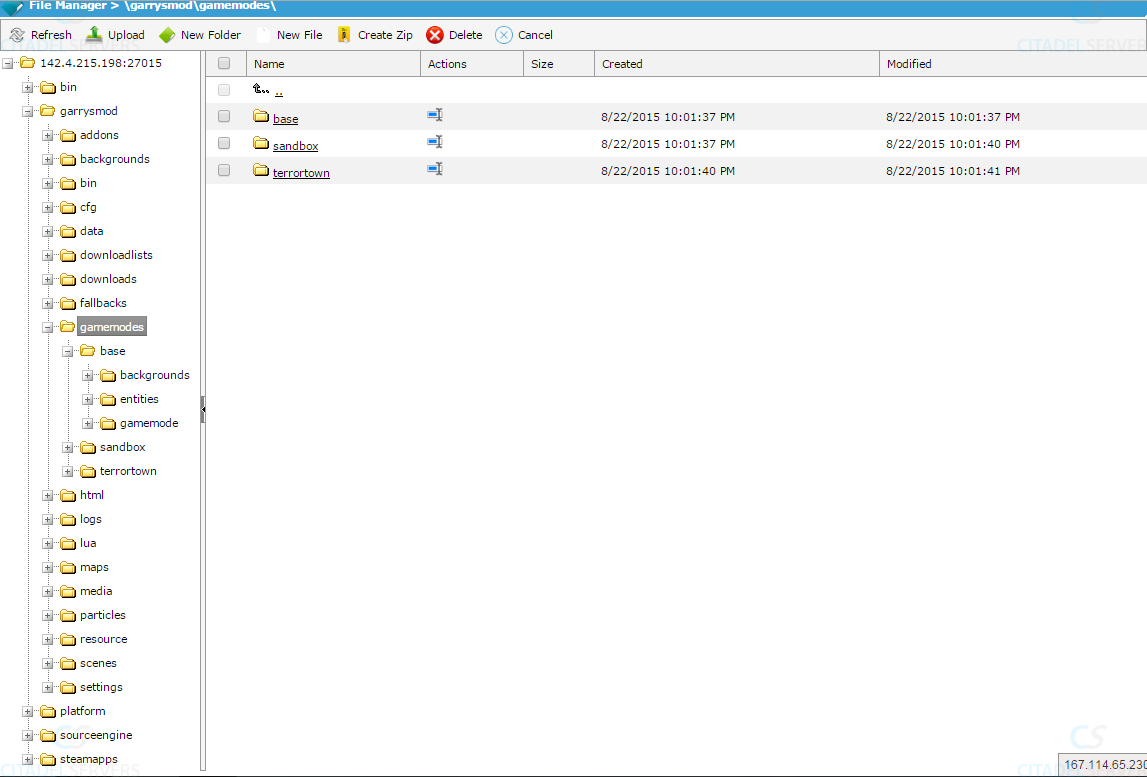
Next, press upload, and set your "darkrp" folder to be uploaded.
Once done, the directory should look like this:
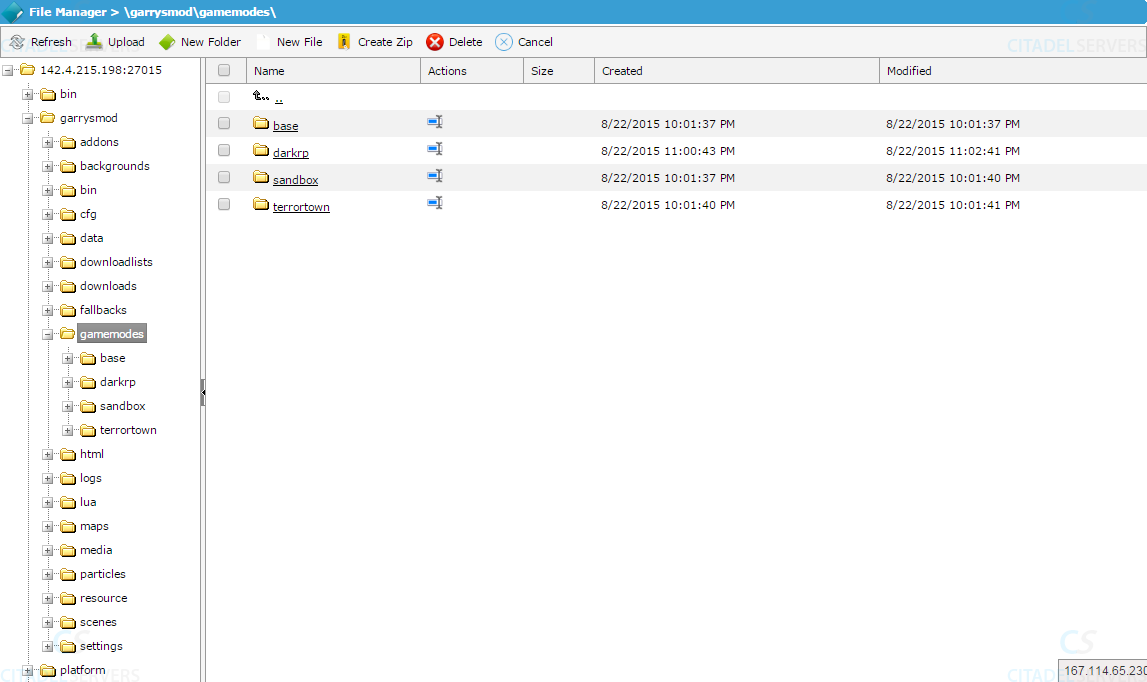
Now you have successfully installed DarkRP via the server/game panel.
Next we need to make sure the commandline is set to launch it.
Setting My Commandline To Launch DarkRP:
Next thing on the list is to go to the "Commandline Editor" tool at the main panel.

So click the "Commandline Editor" tool.
Commanline Manager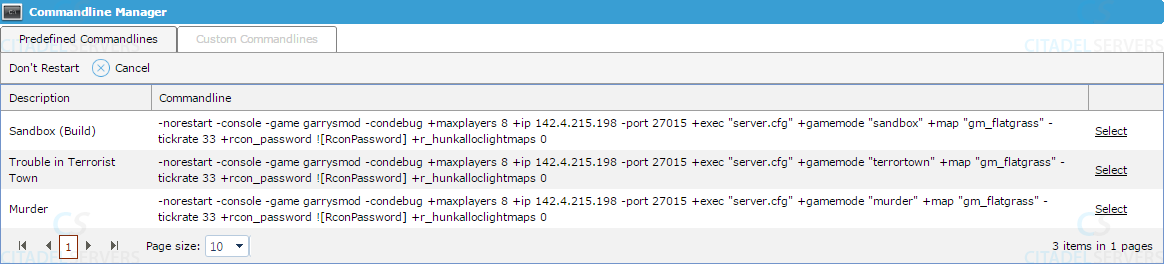
Next we move to the "Custom Commandlines" section and select the "New" button to set up our launch for the server.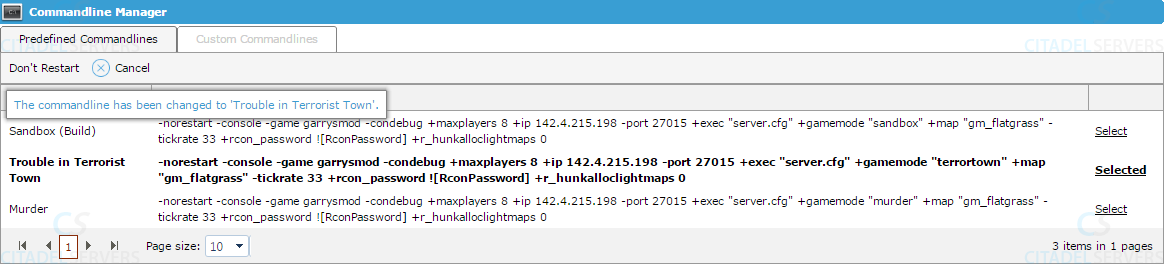
Now we make a new commandline
Fill it out close to this, change the map, passwords, and descriptions, but leave the rest alone.
Now that's done, save it and select it as the default commandline.

After that, go to the main panel and start the server.<br /><br /><br /><br />After that, you're all set!