How to Generate a Cluster or Server Token for your Server
Jump to navigation
Jump to search
This article will show you how to generate the cluster/server token and then implement it on your Don't Starve Together server.
Main Method
Step 1: Log into the Citadel Servers Game Panel
So we have now logged into the game panel, and can see our new Don't Starve Together server.
Step 2: Generate the Cluster/Server Token
What we need to do next, is add in the cluster/server token. To do this, click on the "Configuration Files" button.
Now that we've entered the configuration files, we need to click the Configuration Editor option on the "cluster_token.txt" file.
Once we load that, you'll see an empty box.
Don't worry, that's normal. Our job is to now get the server token and place it in there.
What we do now it start up our "Don't Starve Together" client, and click the "Acct Info" button on the main menu.
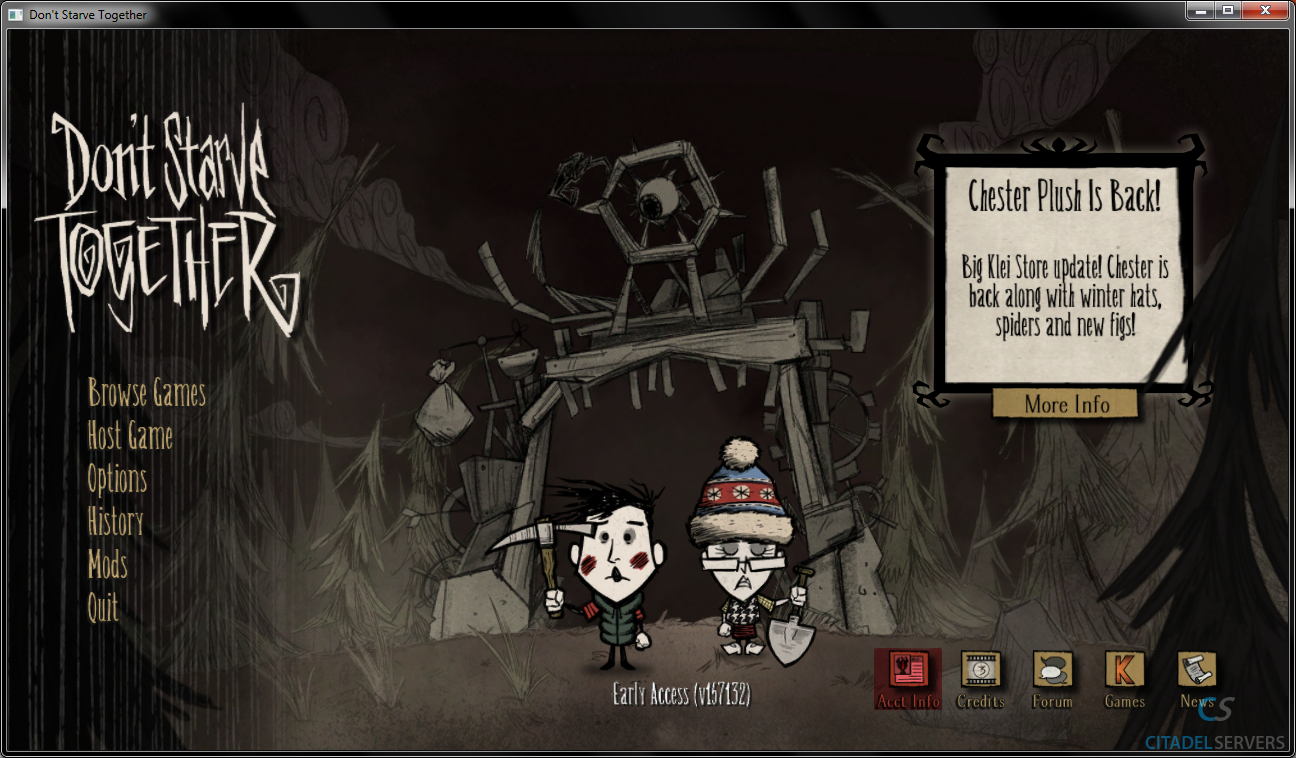
Next, it'll pull open the Steam Overlay, and give us the option to generate a server token, just the thing we need to get our server started.
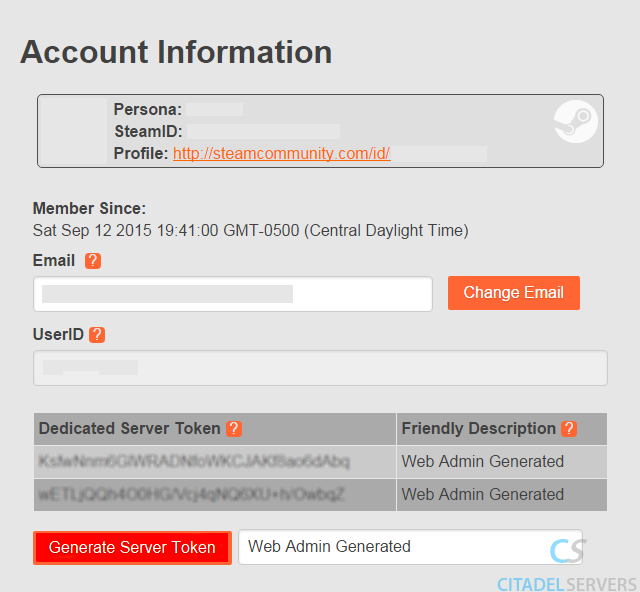
After we have the token, copy it into the "cluster_token.txt" file we left open in our web browser earlier.
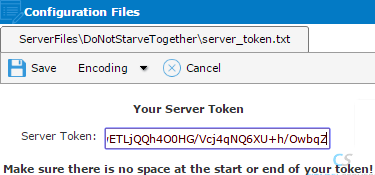
Click the save button, and go back to the main panel.
Your server is now successfully configured, start your server and it will be up.
Alternative method
This article will show you how to generate the cluster/server token and then implement it on your Don't Starve Together server.
Main Method
Step 1: Log into the Citadel Servers Game Panel
So we have now logged into the game panel, and can see our new Don't Starve Together server.
Step 2: Generate the Cluster/Server Token
What we need to do next, is add in the cluster/server token. To do this, click on the "Configuration Files" button.
Now that we've entered the configuration files, we need to click the Configuration Editor option on the "cluster_token.txt" file.
Once we load that, you'll see an empty box.
Don't worry, that's normal. Our job is to now get the server token and place it in there.
What we do now it start up our "Don't Starve Together" client, and click the "Acct Info" button on the main menu.
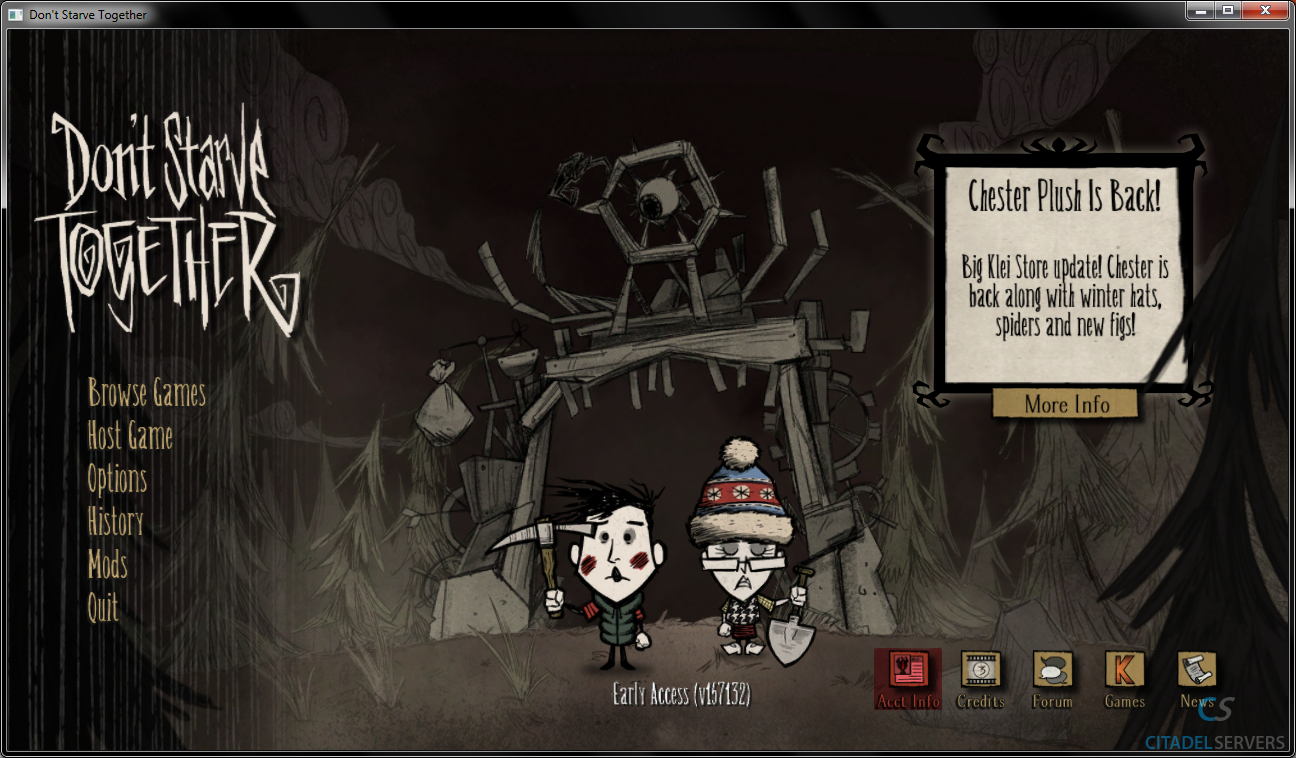
Next, it'll pull open the Steam Overlay, and give us the option to generate a server token, just the thing we need to get our server started.
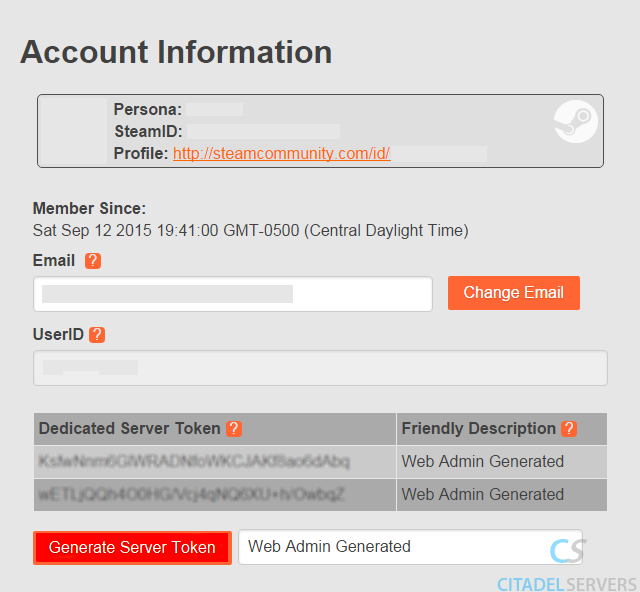
After we have the token, copy it into the "cluster_token.txt" file we left open in our web browser earlier.
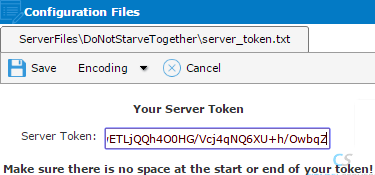
Click the save button, and go back to the main panel.
Your server is now successfully configured, start your server and it will be up.
Alternative method
Step 1: Log into the Citadel Servers Game Panel
So we have now logged into the game panel, and can see our new Don't Starve Together server.
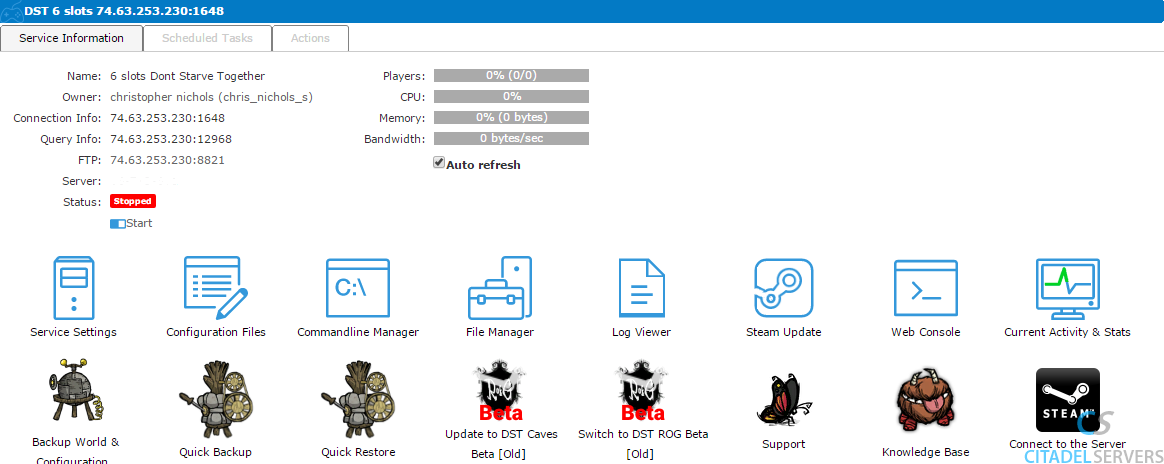
Step 2: Generate the Cluster/Server Token
What we need to do next, is add in the Server token. To do this, click on the "Configuration Files" button.
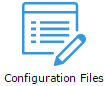
Now that we've entered the configuration files, we need to click the Configuration Editor option on the "cluster_token.txt" file.
Once we load that, you'll see an empty box.
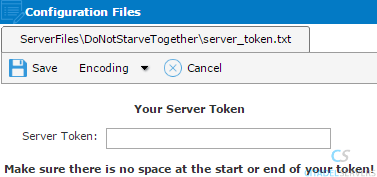
Don't worry, that's normal. Our job is to now get the server token and place it in there.
What we do now it start up our "Don't Starve Together" client, host a server on our local machine, and type in the command shown:
[Note: Press tilde (~) (or ù on Azerty keyboards) to open the developer console]
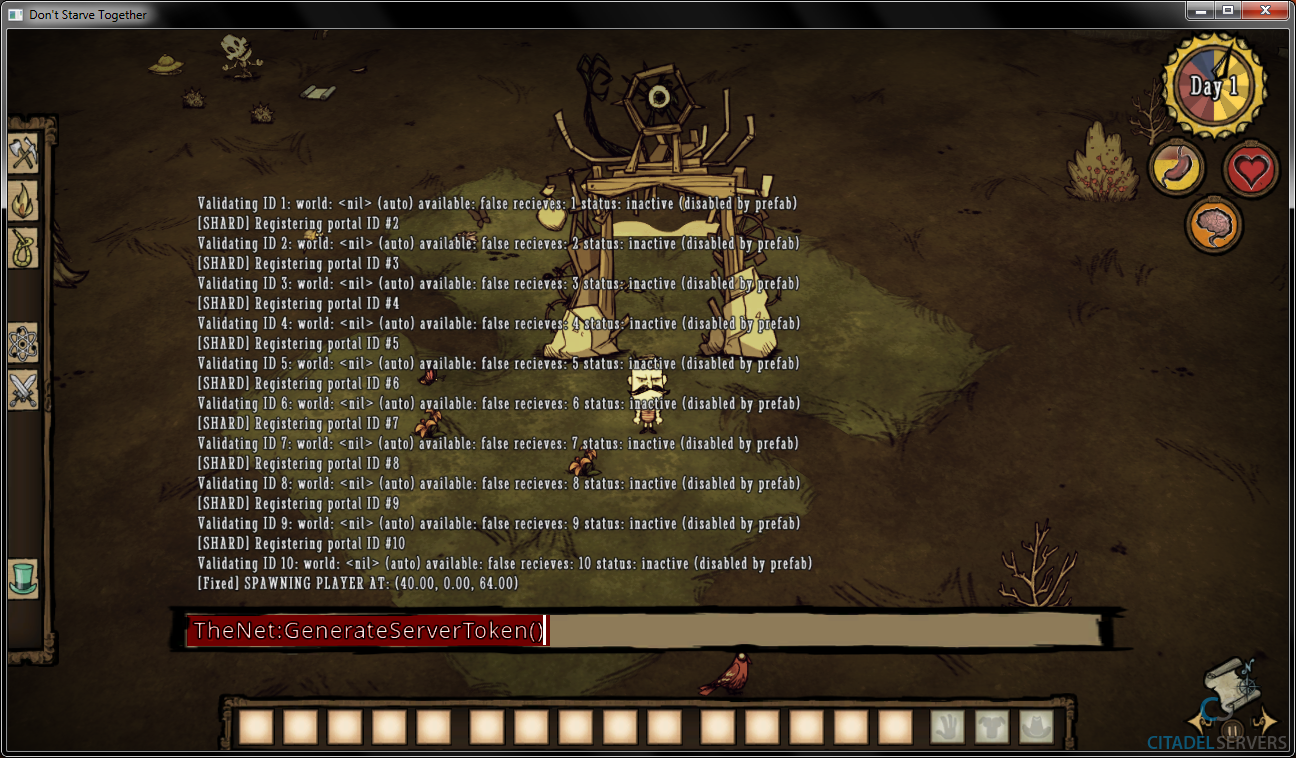
The game will generate the token for us, so close the game, and go to the following directory:
~/Documents/Klei/DoNotStarveTogether/
Here you will find the "cluster_token.txt" that was generated a second ago.
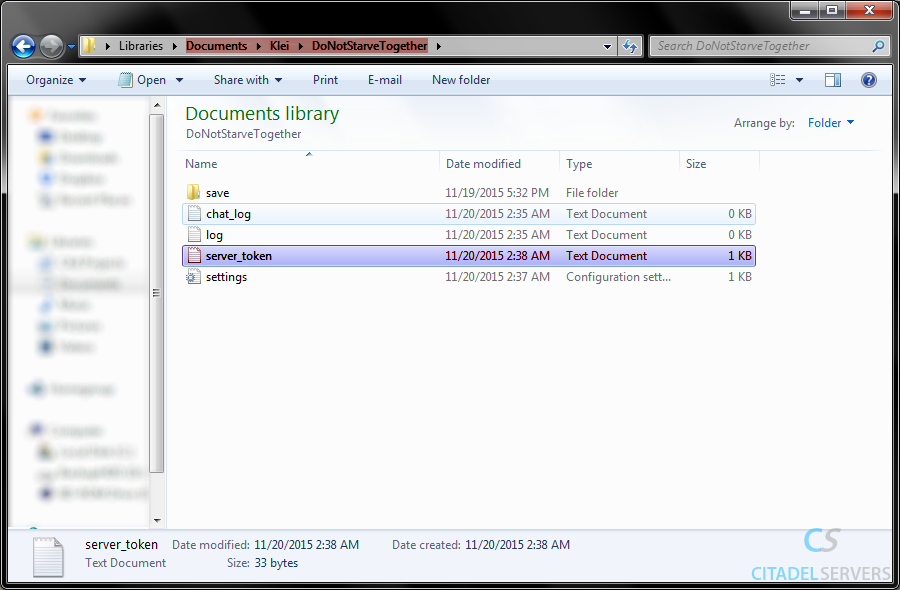
After we have the token, copy it into the "cluster_token.txt" file we left open in our web browser earlier.
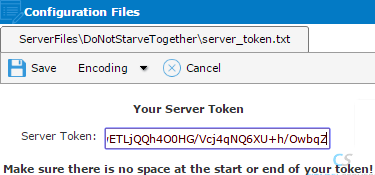
Click the save button, and go back to the main panel.
Your server is now successfully configured, start your server and it will be up.
Did the above information not work for you? Please contact support via a ticket.
So we have now logged into the game panel, and can see our new Don't Starve Together server.
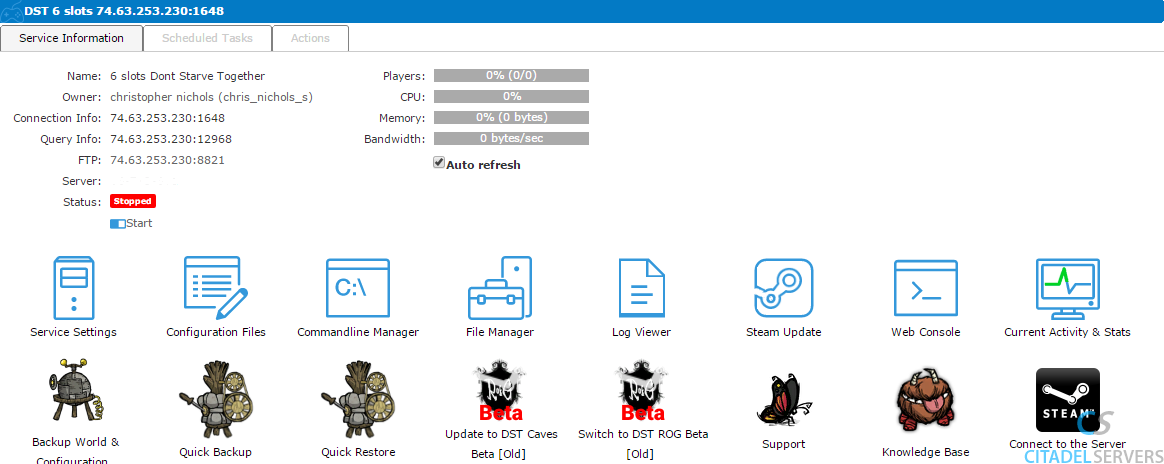
Step 2: Generate the Cluster/Server Token
What we need to do next, is add in the Server token. To do this, click on the "Configuration Files" button.
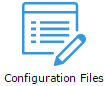
Now that we've entered the configuration files, we need to click the Configuration Editor option on the "cluster_token.txt" file.
Once we load that, you'll see an empty box.
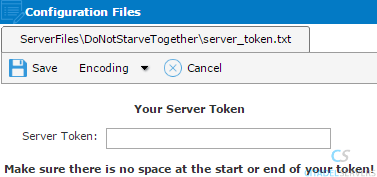
Don't worry, that's normal. Our job is to now get the server token and place it in there.
What we do now it start up our "Don't Starve Together" client, host a server on our local machine, and type in the command shown:
[Note: Press tilde (~) (or ù on Azerty keyboards) to open the developer console]
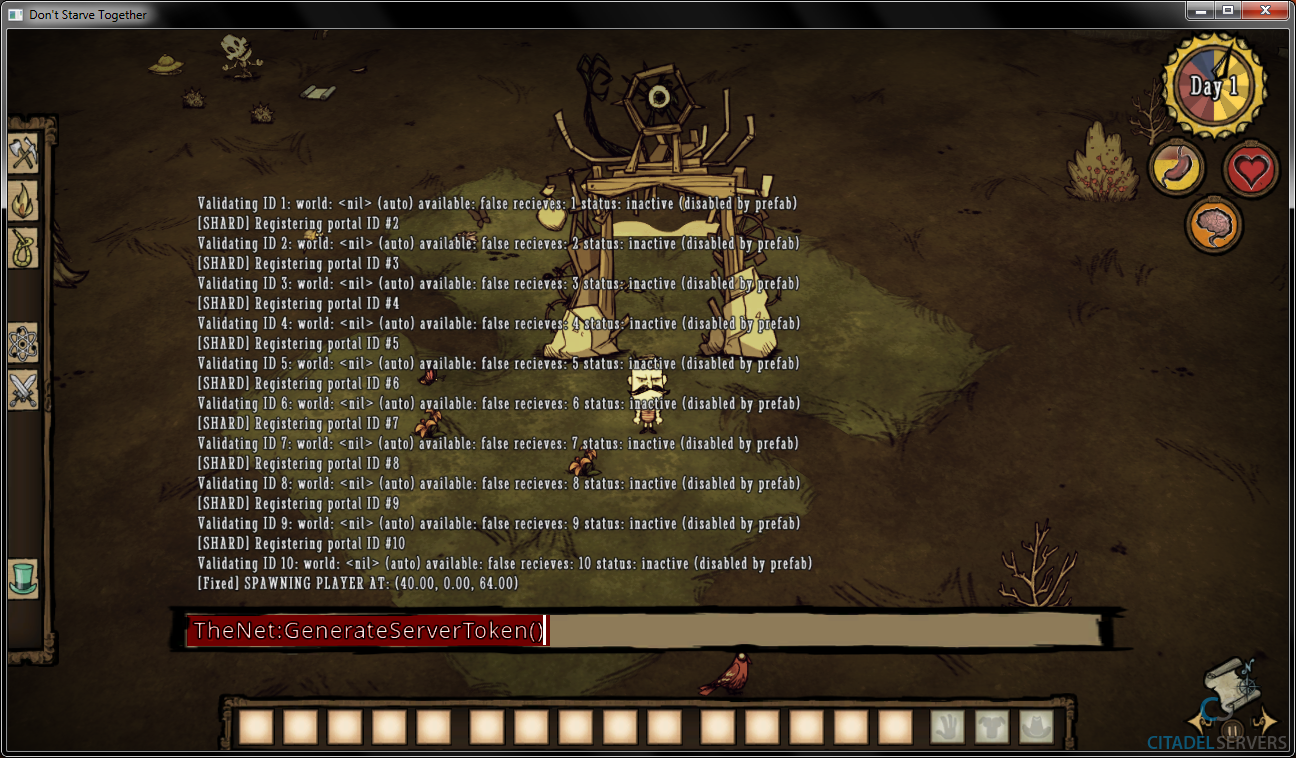
The game will generate the token for us, so close the game, and go to the following directory:
~/Documents/Klei/DoNotStarveTogether/
Here you will find the "cluster_token.txt" that was generated a second ago.
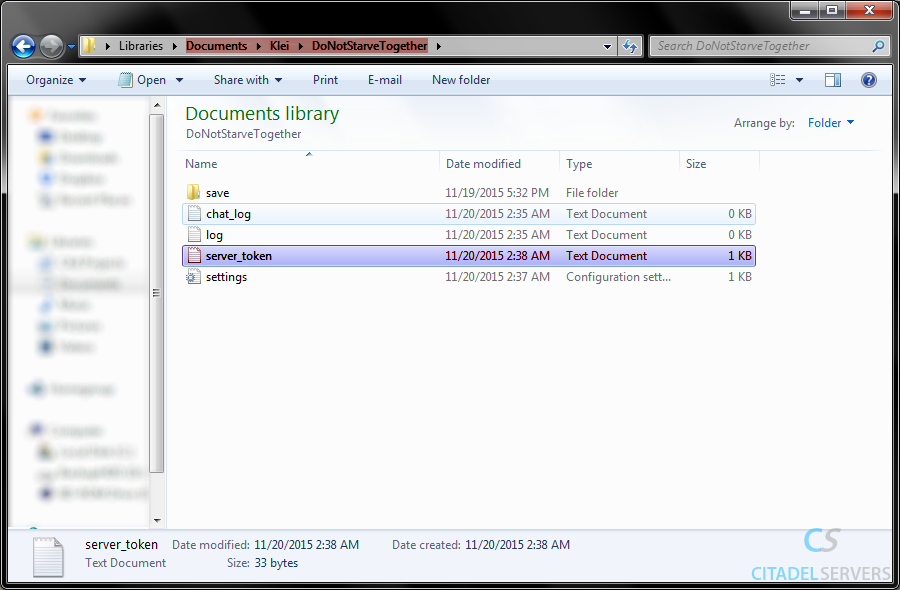
After we have the token, copy it into the "cluster_token.txt" file we left open in our web browser earlier.
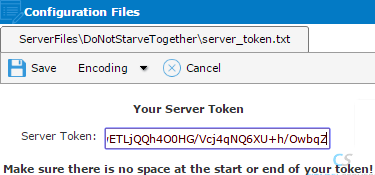
Click the save button, and go back to the main panel.
Your server is now successfully configured, start your server and it will be up.
Did the above information not work for you? Please contact support via a ticket.