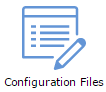Configuring your Wurm Unlimited server
Jump to navigation
Jump to search
This article intends to show you how to configure your server in Wurm unlimited
After this, click "Save" and go back to the main control panel screen and click "Update Database"
This will then update your database with the values you set in the control panel.
This article intends to show you how to configure your server in Wurm unlimited
How to configure your server
To get started with configuring your server, first, access the Game Control Panel.
Before you edit any values with your server, stop your server first.
Most configuration variables are inside configuration file section
To get started with configuring your server, first, access the Game Control Panel.
Before you edit any values with your server, stop your server first.
Most configuration variables are inside configuration file section
Next for the server.txt click on [ Configuration Editor ] next to it.
Here you can configure all your server core options easily
Make sure you read the descriptions of the options.
All skill options should have a .0 at the end, if this is removed your server will fail to start.
Here you can configure all your server core options easily
Make sure you read the descriptions of the options.
All skill options should have a .0 at the end, if this is removed your server will fail to start.
After this, click "Save" and go back to the main control panel screen and click "Update Database"
This will then update your database with the values you set in the control panel.
Start your server and it should load correctly. If you fail to connect, you most likely have an issue with one of the variables you have set.
If this is the case, review your variables, try reseting them by default, if you still cannot start your server, please contact support.
If this is the case, review your variables, try reseting them by default, if you still cannot start your server, please contact support.