Ark Survival Evolved how to ensure server is on latest version
Jump to navigation
Jump to search
The following basic guide will show you how to update your ARK: Survival Evolved Server game server.
Note: We suggest you stop your server prior to making these changes.
This will remove any mod data, mods will require being reinstalled.
Create a Backup
On your Game Panel
1. Click the "Server Backup" icon.

2. Click "OK"
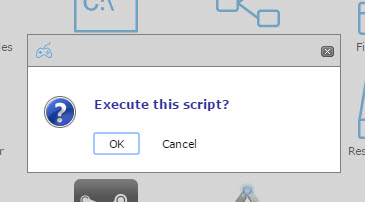
3. Wait for the process to complete and close the window.
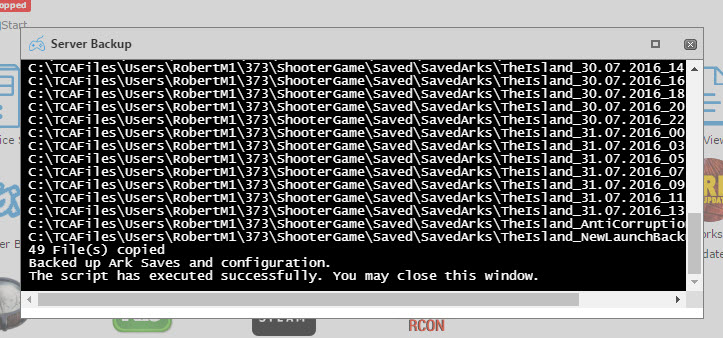
Running Cleanup Server Files
On your Game Panel
1. Open "Actions" tab.

2. Click "[Cleanup Server Files]".
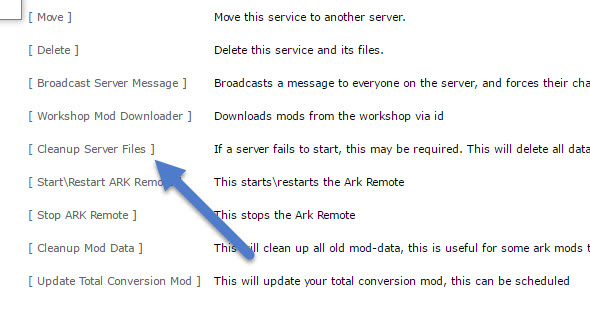
3. Click "Yes", wait for the process to finish and then close the window.
Note: We suggest you stop your server prior to making these changes.
This will remove any mod data, mods will require being reinstalled.
Create a Backup
On your Game Panel
1. Click the "Server Backup" icon.
2. Click "OK"
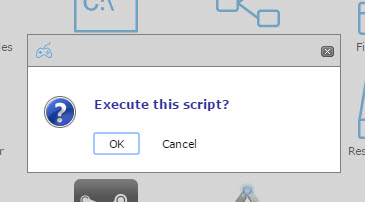
3. Wait for the process to complete and close the window.
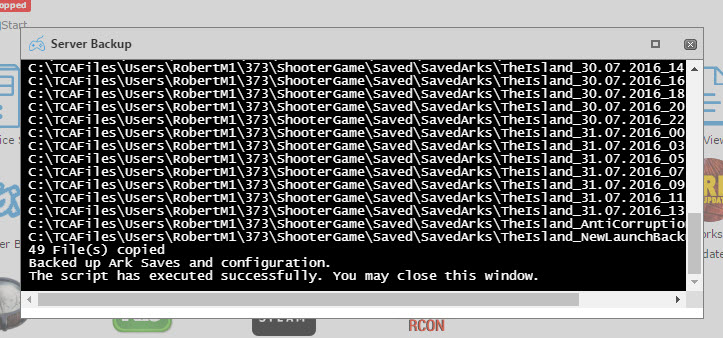
Running Cleanup Server Files
On your Game Panel
1. Open "Actions" tab.

2. Click "[Cleanup Server Files]".
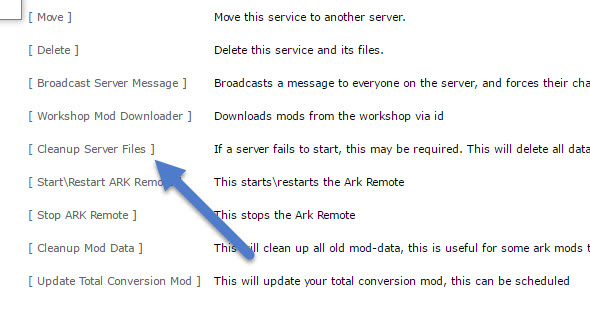
3. Click "Yes", wait for the process to finish and then close the window.
Running Server Update
On your Game Panel
1. Click the "Server Updater" icon.

2. Click "Execute"
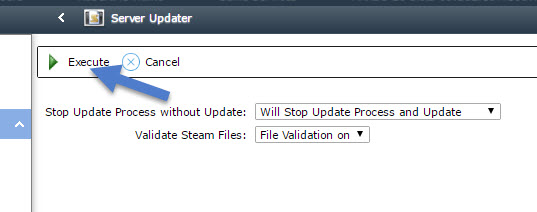
3. Wait for the process to complete and then close the window.
Your server will now be up to date with the latest ARK: Survival Evolved version.
However, the update is rather large around (25 GB) and may take some time to finish.
Running Steam Workshop Mod Updater (Optional)
On your Game Panel
1. Click the "Server Updater" icon.

2. Click "Execute"
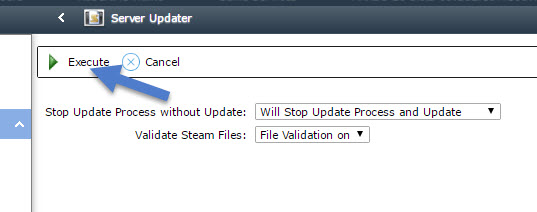
3. Wait for the process to complete and then close the window.
Your server will now be up to date with the latest ARK: Survival Evolved version.
However, the update is rather large around (25 GB) and may take some time to finish.
Running Steam Workshop Mod Updater (Optional)
