Difference between revisions of "Dont Starve Together Quick Start Guide"
Jump to navigation
Jump to search
(Created page with "<div style="text-align: center;"><strong><span style="font-size: small;">This guide will get you playing as soon as possible.</span></strong></div> <p><br /><br /><span style=...") |
|||
| Line 4: | Line 4: | ||
<p style="margin-left: 30px;"><span style="font-family: arial, helvetica, sans-serif; font-size: small;">1. Make sure the server is stopped.</span></p> | <p style="margin-left: 30px;"><span style="font-family: arial, helvetica, sans-serif; font-size: small;">1. Make sure the server is stopped.</span></p> | ||
<p style="margin-left: 30px;"><span style="font-family: arial, helvetica, sans-serif; font-size: small;">2. Click on the <strong>Configuration Files</strong> icon and select the configuration editor for the <strong>cluster.ini</strong> file.</span></p> | <p style="margin-left: 30px;"><span style="font-family: arial, helvetica, sans-serif; font-size: small;">2. Click on the <strong>Configuration Files</strong> icon and select the configuration editor for the <strong>cluster.ini</strong> file.</span></p> | ||
| − | <p style="margin-left: 30px;"><span style="font-family: arial, helvetica, sans-serif; font-size: small;">3. Change your <strong>server name</strong> and add a <strong>password</strong> if you need one. If you do not wish to have a password, leave the field blank.</span><br /><br /><span style="font-family: arial, helvetica, sans-serif; font-size: small;">4. Get a <strong>server token</strong> by following this | + | <p style="margin-left: 30px;"><span style="font-family: arial, helvetica, sans-serif; font-size: small;">3. Change your <strong>server name</strong> and add a <strong>password</strong> if you need one. If you do not wish to have a password, leave the field blank.</span><br /><br /><span style="font-family: arial, helvetica, sans-serif; font-size: small;">4. Get a <strong>server token</strong> by following this [https://citadelservers.com/wiki/index.php?title=How_to_Generate_a_Cluster_or_Server_Token_for_your_Server "How to generate a token for DST"] and paste it in the <strong>Graphical Editor</strong> of cluster_token.txt in your <strong>Configuration Files</strong>. <br /><br /> |
[[File:Step3.png]]</span><br /><br /><span style="font-family: arial, helvetica, sans-serif; font-size: small;">5. Restart your server. </span><br /><br /></p> | [[File:Step3.png]]</span><br /><br /><span style="font-family: arial, helvetica, sans-serif; font-size: small;">5. Restart your server. </span><br /><br /></p> | ||
<div><span style="font-family: arial, helvetica, sans-serif; font-size: small;">Joining Instructions<br /><strong><br /></strong></span></div> | <div><span style="font-family: arial, helvetica, sans-serif; font-size: small;">Joining Instructions<br /><strong><br /></strong></span></div> | ||
| Line 10: | Line 10: | ||
<p style="margin-left: 30px;"><span style="font-family: arial, helvetica, sans-serif; font-size: small;">2. On the search box type your server's name.</span></p> | <p style="margin-left: 30px;"><span style="font-family: arial, helvetica, sans-serif; font-size: small;">2. On the search box type your server's name.</span></p> | ||
<p style="margin-left: 30px;"><span style="font-family: arial, helvetica, sans-serif; font-size: small;">3. Select your server and click <strong>Join</strong>.</span></p> | <p style="margin-left: 30px;"><span style="font-family: arial, helvetica, sans-serif; font-size: small;">3. Select your server and click <strong>Join</strong>.</span></p> | ||
| − | <p><span style="font-size: small; font-family: arial, helvetica, sans-serif;"><br /><br />If you can find your server on the servers list, checkout the knowledgebase article, | + | <p><span style="font-size: small; font-family: arial, helvetica, sans-serif;"><br /><br />If you can't find your server on the servers list, checkout the knowledgebase article, [https://citadelservers.com/wiki/index.php?title=I_can%27t_see_my_server_in_the_server_list_in_dont_starve_together%3F "Can't see server in the in-game server browser"] |
| − | |||
[[Category:Don't Starve Together]] [[Category:Don't Starve Together Server Help Articles]] | [[Category:Don't Starve Together]] [[Category:Don't Starve Together Server Help Articles]] | ||
Latest revision as of 06:20, 26 July 2019
This guide will get you playing as soon as possible.
Setting your server's name and password.
1. Make sure the server is stopped.
2. Click on the Configuration Files icon and select the configuration editor for the cluster.ini file.
3. Change your server name and add a password if you need one. If you do not wish to have a password, leave the field blank.
4. Get a server token by following this "How to generate a token for DST" and paste it in the Graphical Editor of cluster_token.txt in your Configuration Files.
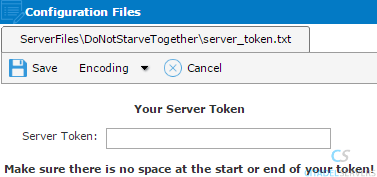
5. Restart your server.
Joining Instructions
1. Open the Game and click Browse Games.
2. On the search box type your server's name.
3. Select your server and click Join.
If you can't find your server on the servers list, checkout the knowledgebase article, "Can't see server in the in-game server browser"