Adding Admins to your Avorion Server
Revision as of 15:28, 18 July 2019 by Alvin singco s (talk | contribs) (Created page with "<div style="text-align: center;"><br />This guide will show you how to add Administrators to your Avorion Server using 64 bit Steam IDs.<br /><br /><strong><br />Method 1: Usi...")
This guide will show you how to add Administrators to your Avorion Server using 64 bit Steam IDs.
Method 1: Using Commandline
On your Game Panel
1. Open "Commandline Manager".

For steps 2 to 5, refer to the image below.
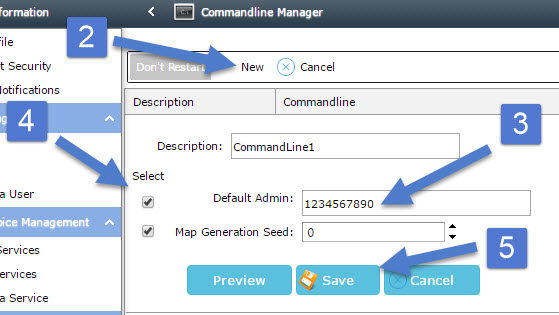
2. Click "New" button.
3. Input your 64 Bit SteamID in the "Default Administrator" box.
4. Make sure the "Select" checkbox to the left are checked.
5. Click the "Save" button.
Notes:
You can have multiple Administrators by specifying multiple 64 Bit Steam IDs separated by commas.
(e.g. "1234567890,1234567890,1234567890")
Method 2: Using Configuration Files
On your Game Panel
1. Open "Configuration Files"

2. Locate "admin.xml" and click "Text Editor"
3. Find the "<administrators>" tag.
4. Insert a tag in this format <admin name="NICKNAME" id="64_BIT_STEAM_ID"/>
5. Click "Save"
Notes: You can have multiple Administrators by inserting an <admin name="NICKNAME" id="64_BIT_STEAM_ID"/> per user.

2. Locate "admin.xml" and click "Text Editor"
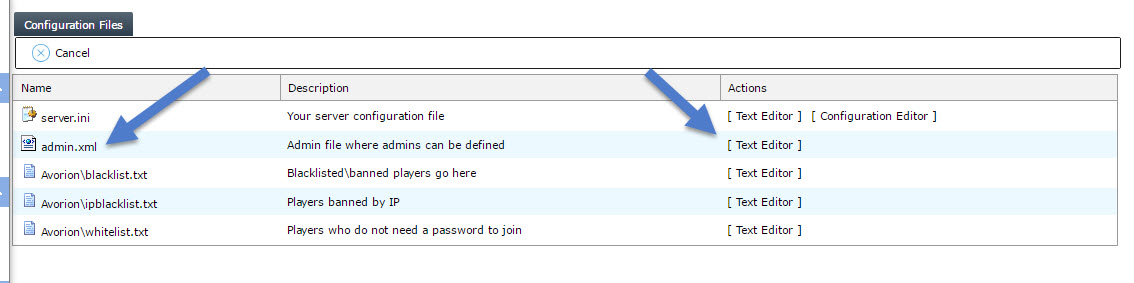
For steps 3 to 5, refer to the image below
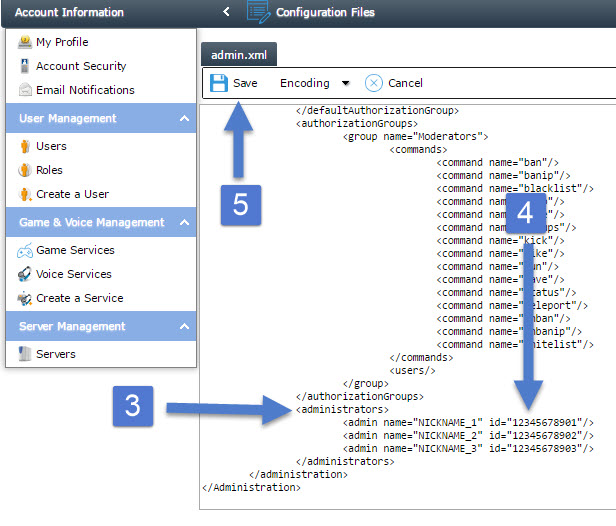
3. Find the "<administrators>" tag.
4. Insert a tag in this format <admin name="NICKNAME" id="64_BIT_STEAM_ID"/>
5. Click "Save"
Notes: You can have multiple Administrators by inserting an <admin name="NICKNAME" id="64_BIT_STEAM_ID"/> per user.