Importing SQL Files into PHPMyAdmin
Revision as of 18:00, 20 August 2019 by Alvin singco s (talk | contribs) (Created page with "<div style="text-align: center;"><span style="font-size: small;"><strong>This Guide Will Show You How To Import .SQL Files into PHPMYADMIN<br /><br /></strong>First, login to...")
This Guide Will Show You How To Import .SQL Files into PHPMYADMIN
First, login to your PHPMYADMIN interface:
If you did not get a screen like this, please review you file for the problem that will be listed in the MYSQL import screen, or contact Citadel Servers personell for assistance.
First, login to your PHPMYADMIN interface:
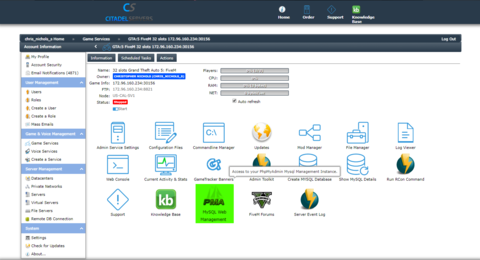
Once logged in, you should see this screen:
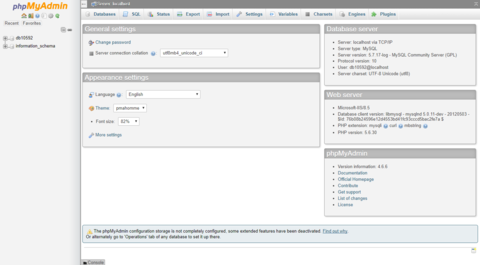
After that, select the database name on the top left, and then click the import button:
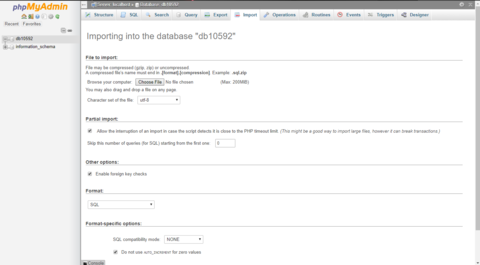
After that, go find the .sql file you're looking to import:
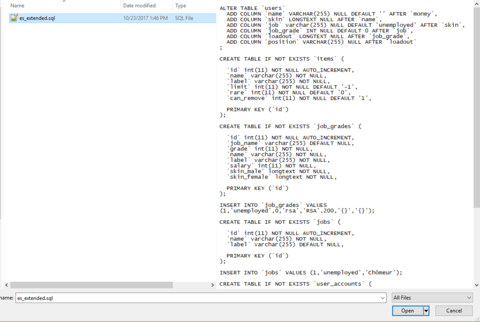
NOTE: Some .SQL files have the following lines in them and need to be removed or edited
"USE `essentialsmode`" or just "CREATE DATABASE IF NOT EXIST `nameofdb`"
Change these to match the database name, or just delete them and save the file before importing.
Upon importing the .sql file, you should see a screen like this to confirm the upload was successful:
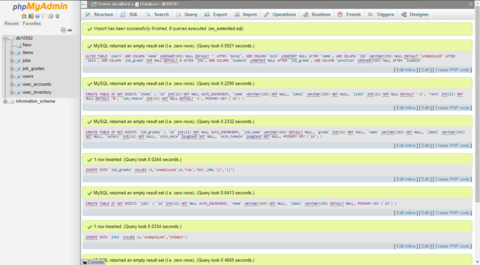
If you did not get a screen like this, please review you file for the problem that will be listed in the MYSQL import screen, or contact Citadel Servers personell for assistance.