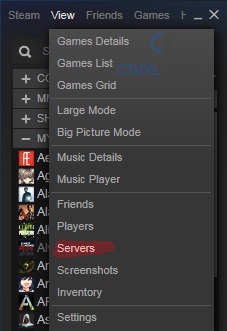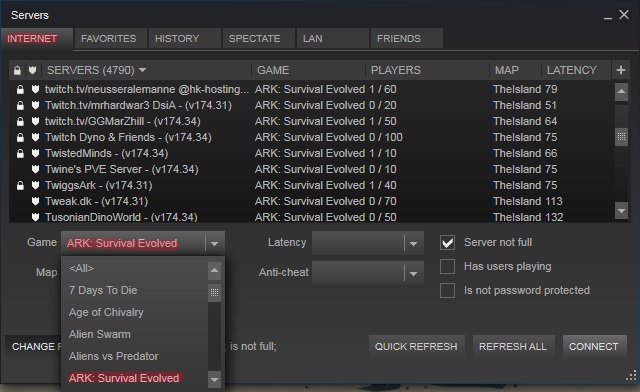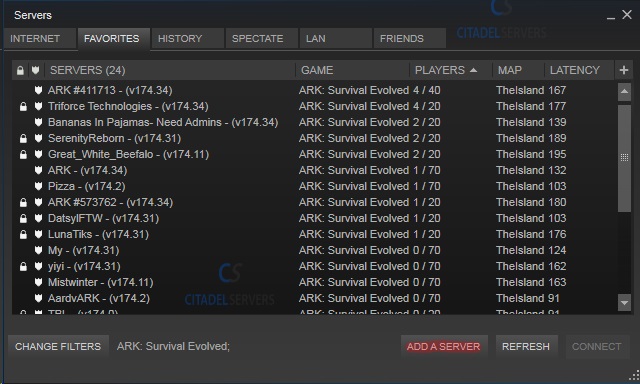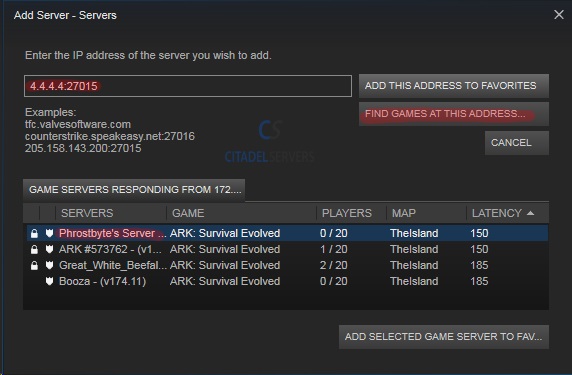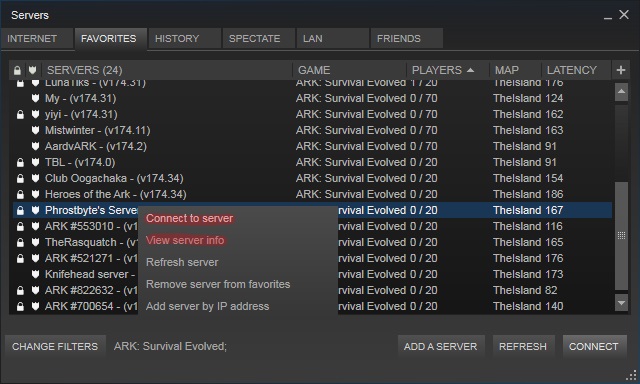Ark Survival Evolved connecting to server
Revision as of 14:19, 20 August 2019 by Alvin singco s (talk | contribs)
The following guide will show you how to join your server.
Note: We recommend connecting through Steam, the in-game browser won't show new servers straight away and can take time for new servers to appear.
STEAM Server Listings:
Step 1:
Open up steam and click "View" then proceed to click "Servers".
Click the 'Internet Tab'
Click "Change Filters"
Click\Select under Game "ARK: SURVIVAL Evolved"
Find your service via the name you called it and click connect.
Method 2: Via "Favorites" Tab
Click the 'Favorites Tab'
Click "Add Server"
Copy and paste your server's IP and Query Port e.g.
4.4.4.4:27015
Click "Find Games at this address"
If your server is running then you will be able to see it appear,
then click "Add Selected game server to favorites"
Your server will now always be listed under favorites.
You can then highlight the server and click "connect" to join the server or right click and click "View Server info"
To see players who are on your server and other information.
Question and Answer (Q and A)
Q: I cannot find my server in the steam browser
A: Check the CPU and RAM use, ark can take several minutes to start up, longer if you are using mods. It should be around 2.7GB in RAM and around 0-3% CPU.
If it's any less RAM or higher CPU, it's still starting up, wait a few minutes and check again.
Please see this guide if your server's outdated\does not appear.ARK: Survival Evolved Server Hosting
Q: I cannot find my server in the steam browser
A: Check the CPU and RAM use, ark can take several minutes to start up, longer if you are using mods. It should be around 2.7GB in RAM and around 0-3% CPU.
If it's any less RAM or higher CPU, it's still starting up, wait a few minutes and check again.
Please see this guide if your server's outdated\does not appear.ARK: Survival Evolved Server Hosting