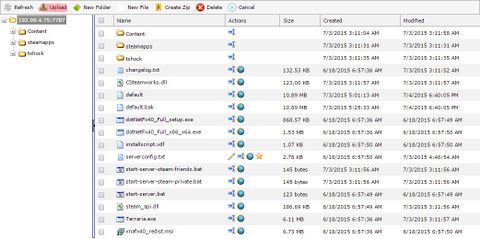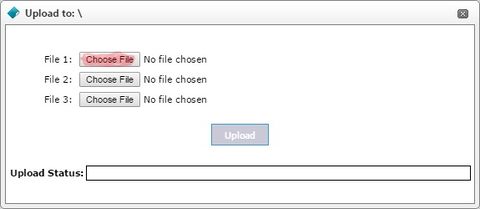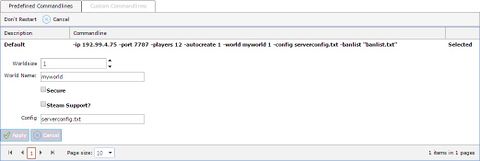Uploading A Custom World To Your Terraria Server
Revision as of 15:05, 6 August 2019 by Alvin singco s (talk | contribs) (Created page with "<div style="text-align: center;"><span style="font-size: small;">This guide will show you how to upload a custom terraria world to your Citadel Servers control Panel.</span></...")
This guide will show you how to upload a custom terraria world to your Citadel Servers control Panel.
You can easily upload a world you have on your local computer. This can be done via the file manager or via FTP.
The first thing you should do is stop your Terraria Server.
Using the file manager method, access the file manager via the game Control Panel
Using the file manager method, access the file manager via the game Control Panel
Open worlds/ folder and click the "Upload" button in the top left as shown as you want this to be uploaded inside the worlds/ directory. You will see that the world "Default" already exists.
Click "Choose file" and navigate to your world you have saved locally. Then click "Upload".
Once uploaded you now need to define this in the commandline manager so the server loads the right world.
Navigate to the game control panel once more and click the "Commandline Manager" button as shown.
One there, click on "Selected" on the default commandline or custom if you wish.
This has now opened out several options, you can define certain things here.
You need to define the world name to point towards the world file you uploaded.
If your world file is called mycoolworld, you need to enter mycoolworld as the world name.
If your world file is called mycoolworld, you need to enter mycoolworld as the world name.
One you have entered that, click "Apply" and start\restart your server and it will load your world.
If this is not the case, please double check the world was correctly uploaded and that the world name you entered was correct.
If this is not the case, please double check the world was correctly uploaded and that the world name you entered was correct.