Basic configuration of your Minecraft server
Revision as of 15:31, 21 July 2019 by Alvin singco s (talk | contribs) (Created page with "<div style="text-align: center;"><span style="font-size: x-small;"><span style="font-size: x-small;"><span style="font-size: x-small;"><span style="font-size: x-small;"><span...")
The following guide will detail some basic configuration options available for your Minecraft server.
NOTE: It is recommended that you stop your server before making any modifications to it.
Basic Configuration
First of all you'll want to navigate to your "Configuration Files" in your game control panel.
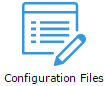
Once there, you'll find several different files you can use to configure your server. In this guide we will show you how to modify "server.properties".
Modifying "server.properties"
The most notable configuration file is "server.properties". This file stores all the settings for your Minecraft server.
You can edit this file by pressing "Text Editor" or "Configuration Editor" next to it. For inexperienced users, we recommend using the configuration editor, however advanced users might want to use the text editor instead.
Below we're going to detail how to use both.
Using the Configuration Editor
Start by pressing "Configuration Editor" next to "server.properties".
Make sure to read the explanation of what each of them do by hovering over the text field next to each option.
After you're done modifying the options to your liking, just press "Save" and you're done.
Using the Text Editor
Start by pressing "Text Editor" next to "server.properties".
Once there, you'll find an extensive list of options that you can modify.
To modify an option, simply edit the text next to the equal sign (=) of the option you want to modify.
This is the text you want to modify.
You can find a complete list of what these options mean and what they do over at:
http://minecraft.gamepedia.com/Server.properties#Minecraft_server_properties
After you're done modifying the options to your liking, just press "Save" and you're done.
Did any of the above steps not work for you? Contact our support team and we'll help you out!