Restoring Empyrion Backup
This guide will assist you with restoring your Empyrion Backup
In your game Control Panel enter the File Manager
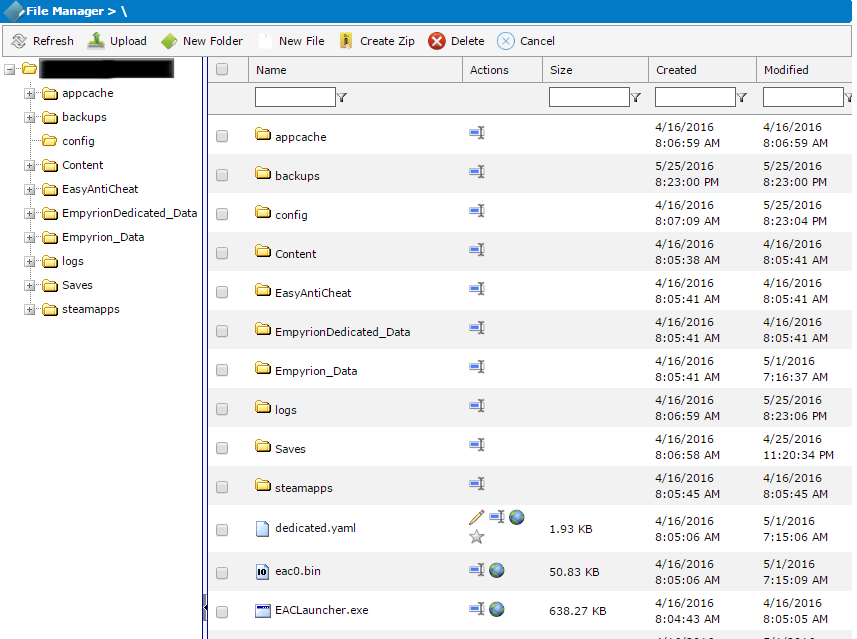
_________________
Open the Backups folder
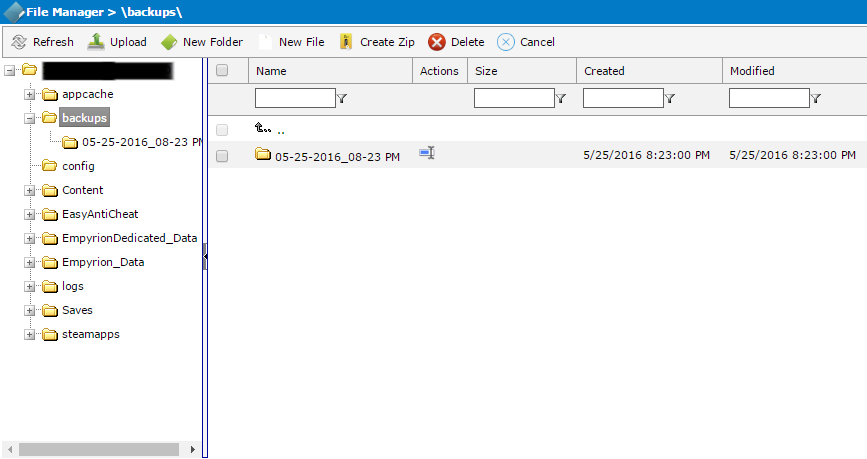
_________________
Select the latest Backup by date
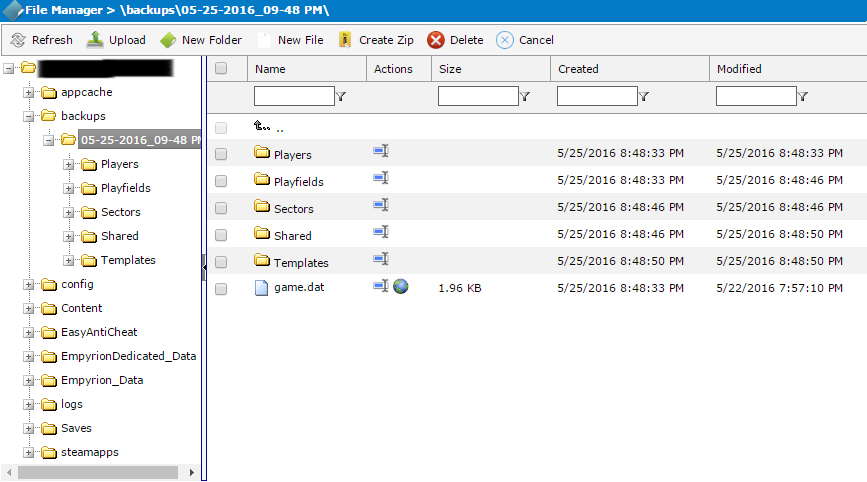
_________________
Press Create Zip in the toolbar
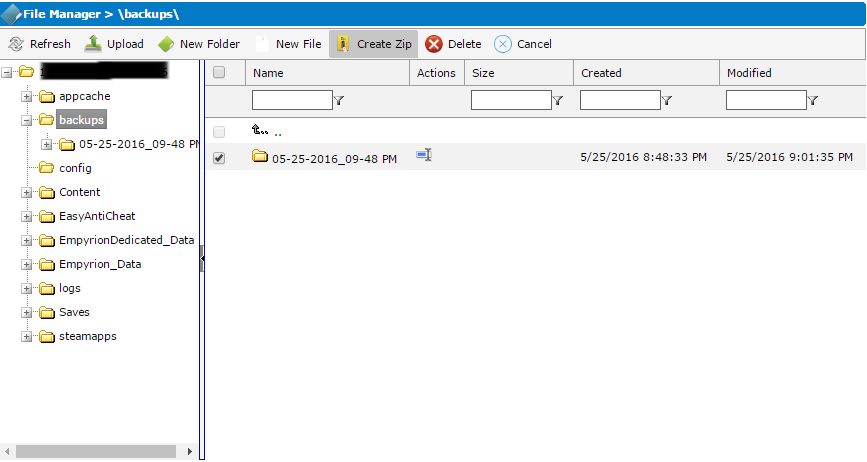
_________________
Press OK in the popup dialog
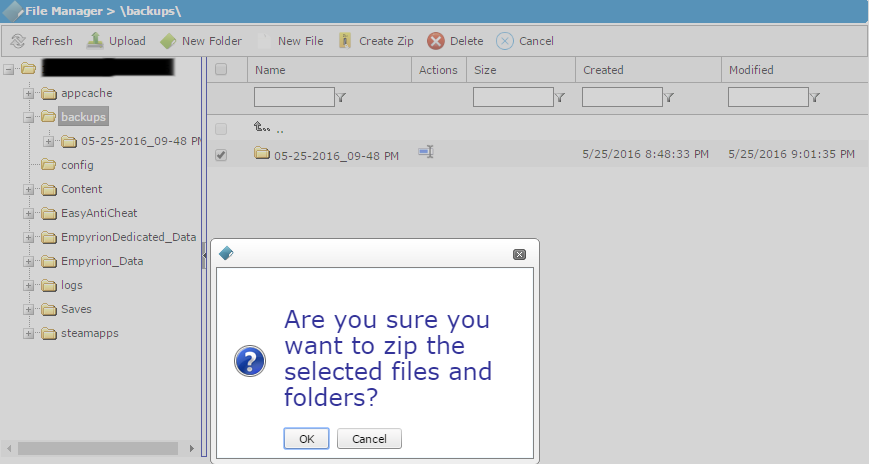
_________________
Download the Zip using the globe button
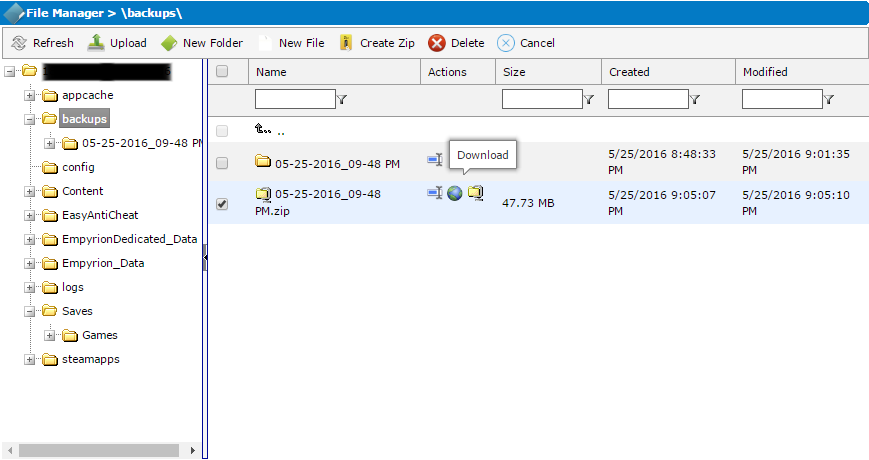
_________________
Open the Saves folder
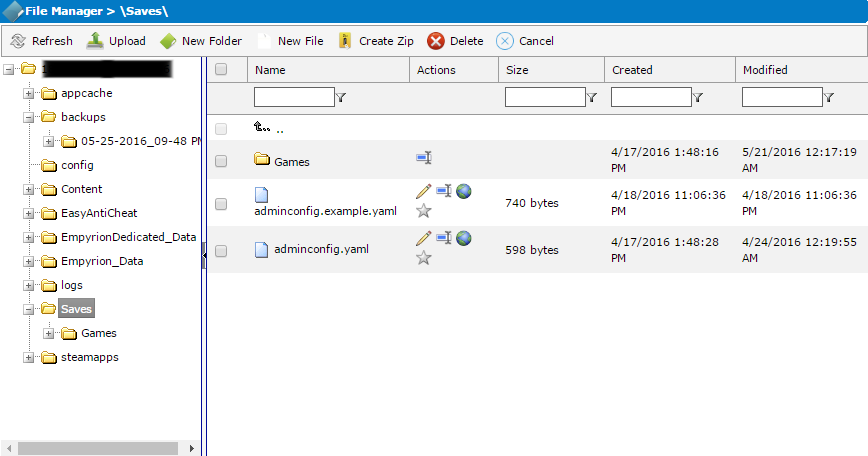
_________________
Open the Games folder
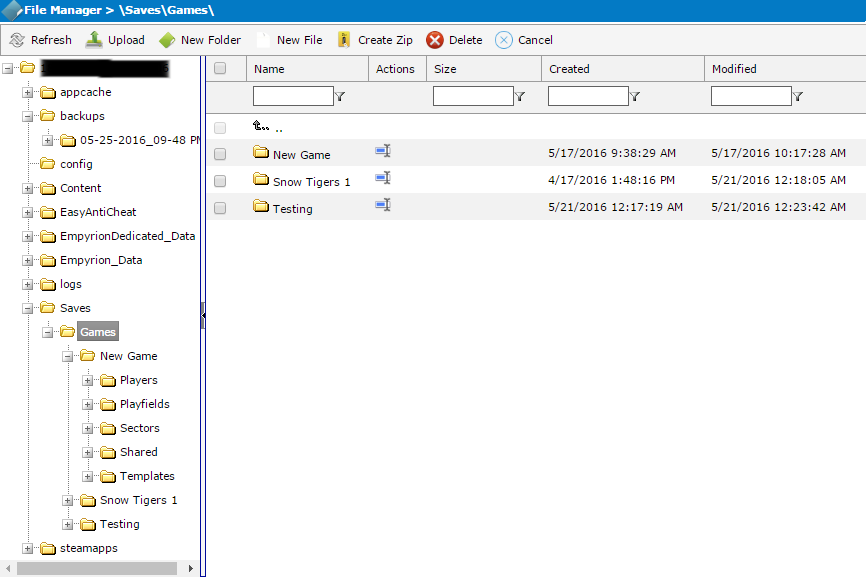
_________________
Press the Upload button in the toolbar
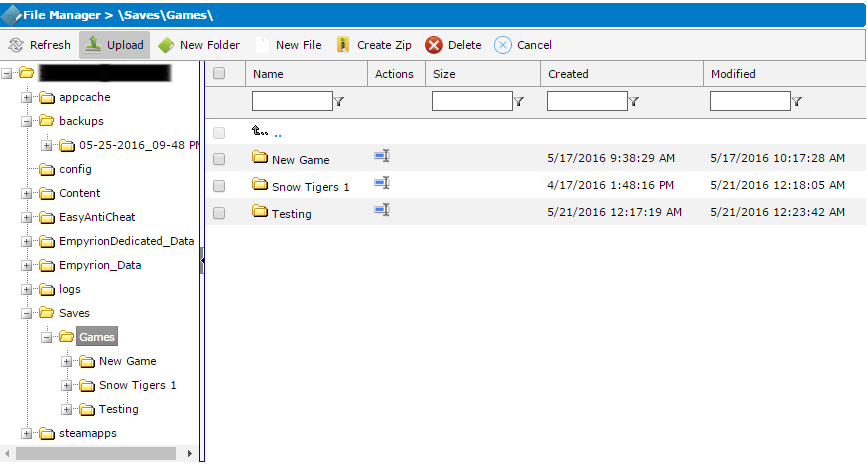
_________________
In the popup Dialog press "Choose file" and select the zip from your download directory
Press Upload
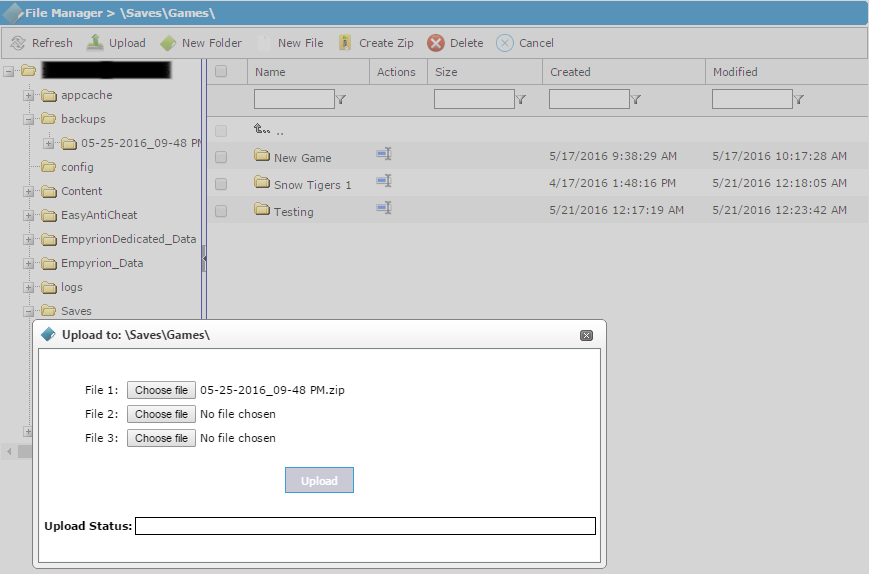
_________________
The zip should now be uploaded to the saved games folder
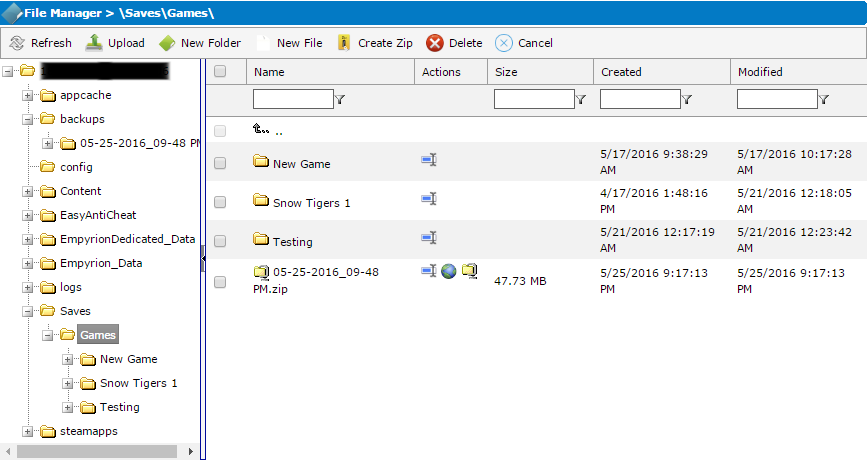
_________________
Press the Extract button beside the name of the zip file
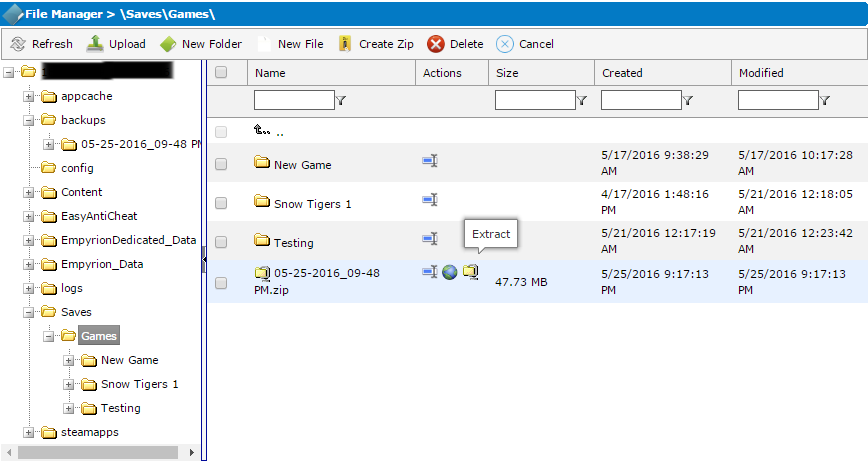
_________________
The backup folder should now be extracted to the saved games folder
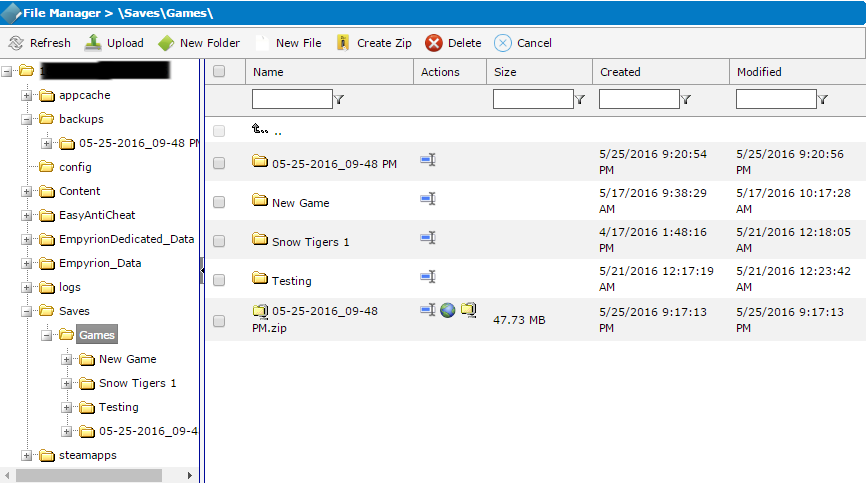
_________________
Select the folder and press Rename

_________________
Type in the name you want to give this saved game
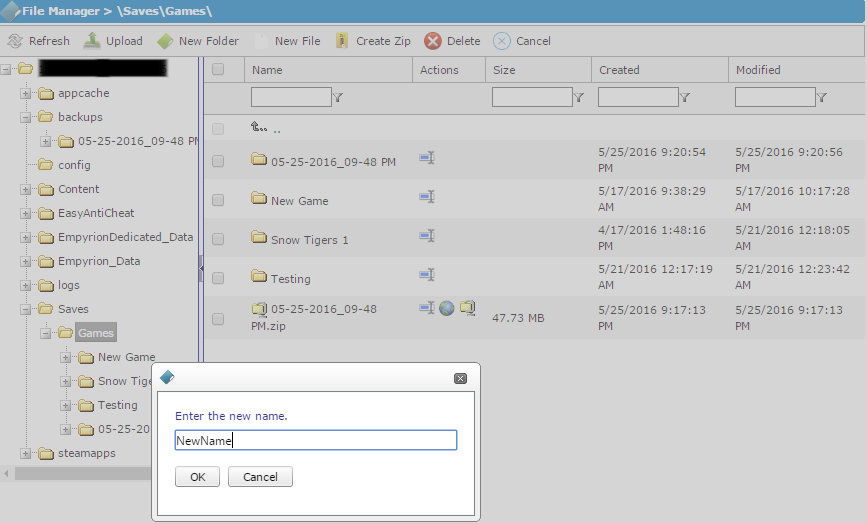
_________________
The saved game should now be saved and available to play on. Restart the server
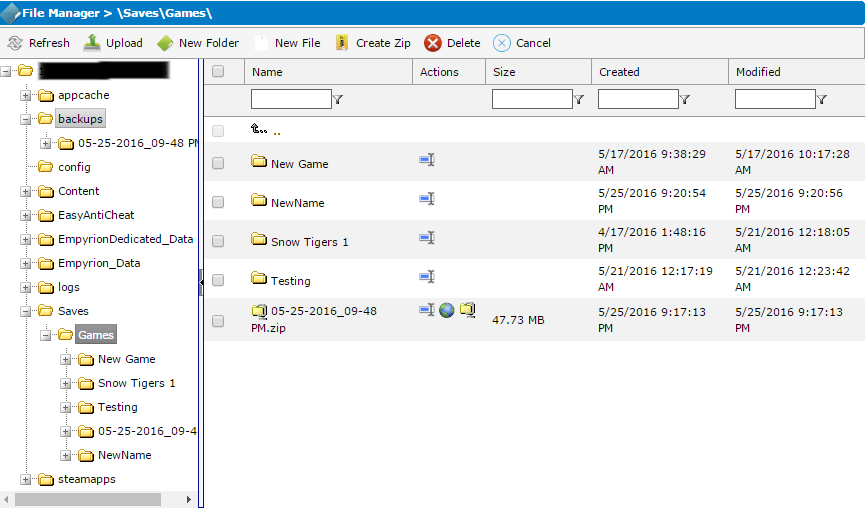
________________________