Difference between revisions of "Quick Start Guide: Essentials 5"
| Line 7: | Line 7: | ||
><br /><br /><span style="font-size: small;">If there's a need to re-create your server, go to <strong>Actions</strong> tab. Click <strong>[ Recreate MYSQL Database ].<br /></strong></span><br /> | ><br /><br /><span style="font-size: small;">If there's a need to re-create your server, go to <strong>Actions</strong> tab. Click <strong>[ Recreate MYSQL Database ].<br /></strong></span><br /> | ||
[[File:Actions mysql.png|480px]] | [[File:Actions mysql.png|480px]] | ||
| − | <br /><br /><span style="font-size: small;">Generate your license key by following this guide | + | <br /><br /><span style="font-size: small;">Generate your license key by following this guide [[FiveM_License_Key_Guide|here]].</span><br /><br /><br /><span style="font-size: small;"><strong>B. Installing The Latest Update<br /><br /></strong></span><span style="font-size: small;">Up next we need to install the latest update for FiveM.</span><br /><br /><span style="font-size: small;">To do this, go to the <strong>Updates</strong> menu.</span><span style="font-size: small;"><span style="font-size: x-small;"><br /><br /> |
[[File:Go to updates.png|480px]] | [[File:Go to updates.png|480px]] | ||
<br /><br /><br /><span style="font-size: small;">Then install the most recent update (Build 507)</span><br /><br /><br /><br /><span style="font-size: small;"><strong>C. Installing Essentials 5<br /><br /></strong></span></span></span><span style="font-size: small;">Next we get to install Essentials 5<br /><br />To do so, go to the <strong>Mod Manager</strong>, and open up the <strong>FX Gamemodes</strong> tab</span><br /><br /><span style="font-size: small;">Install <strong>Essentialmode 5.0.0 [MySQL]</strong><br /></span><span style="font-size: small;"><br /> | <br /><br /><br /><span style="font-size: small;">Then install the most recent update (Build 507)</span><br /><br /><br /><br /><span style="font-size: small;"><strong>C. Installing Essentials 5<br /><br /></strong></span></span></span><span style="font-size: small;">Next we get to install Essentials 5<br /><br />To do so, go to the <strong>Mod Manager</strong>, and open up the <strong>FX Gamemodes</strong> tab</span><br /><br /><span style="font-size: small;">Install <strong>Essentialmode 5.0.0 [MySQL]</strong><br /></span><span style="font-size: small;"><br /> | ||
Revision as of 16:04, 20 August 2019
A. Your MySQL Database and License Key
First thing on the agenda is to access and check your MySQL Database.
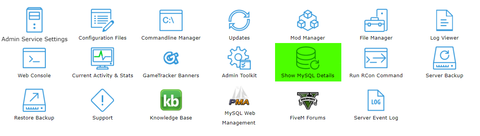
Go to MySQL Web Management to access the database itself.
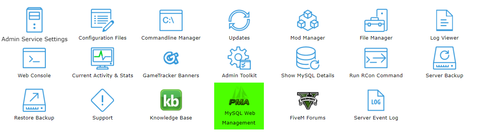 >
>
If there's a need to re-create your server, go to Actions tab. Click [ Recreate MYSQL Database ].
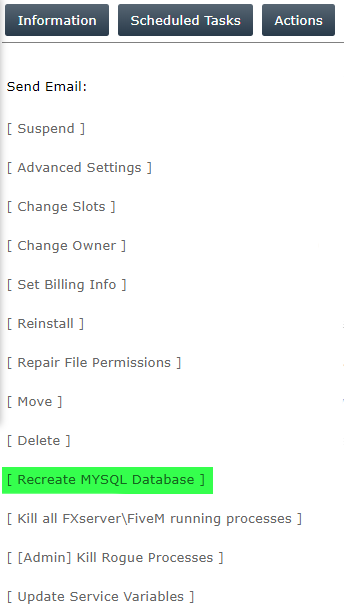
Generate your license key by following this guide here.
B. Installing The Latest Update
Up next we need to install the latest update for FiveM.
To do this, go to the Updates menu.
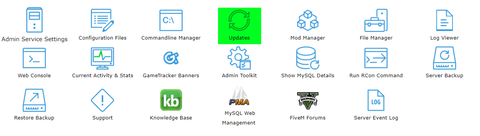
Then install the most recent update (Build 507)
C. Installing Essentials 5
Next we get to install Essentials 5
To do so, go to the Mod Manager, and open up the FX Gamemodes tab
Install Essentialmode 5.0.0 [MySQL]
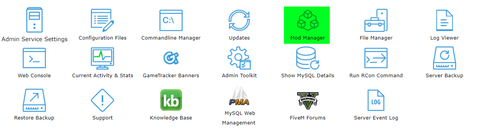

D. Becoming an Admin
To assign yourself as an admin, log into your server and find your player ID.

Then in either an RCON client like IceCon or the RCON Button found in Game Panel, use the setgroup command as shown:
I. IceCon:
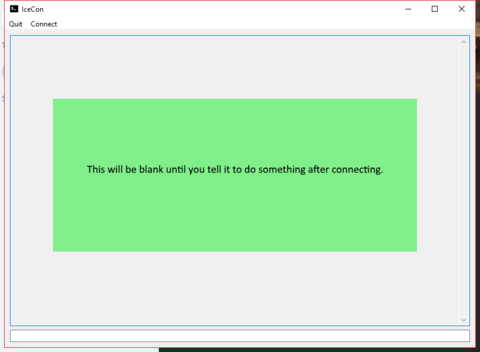
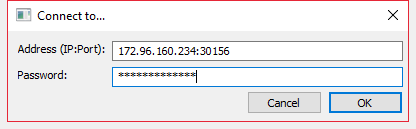
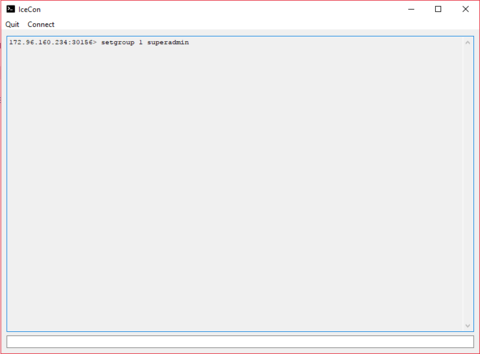
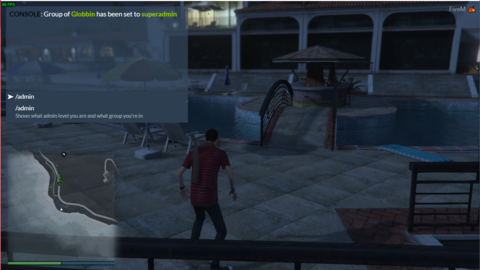
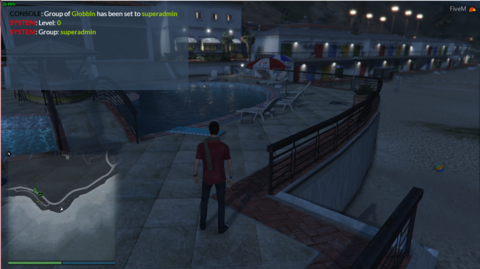
II. RCON Button:
Open the Run Rcon Command button.
Input setgroup command complete with player Id and execute while in the server.
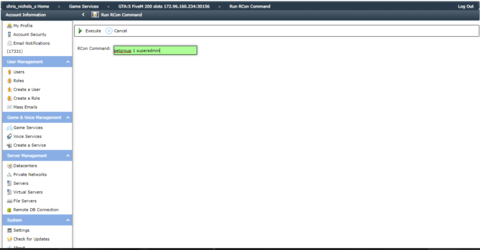
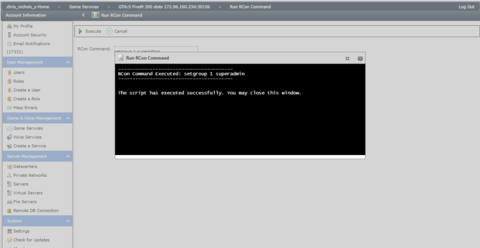
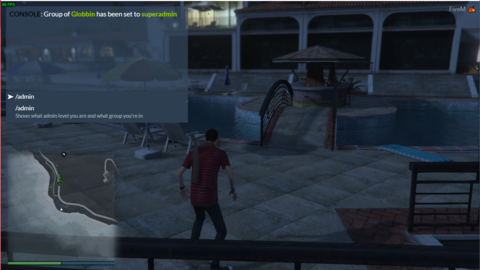
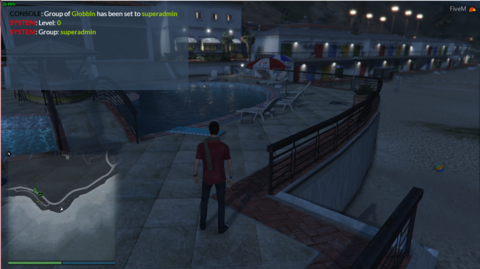
You are now running as an admin and have installed Essentials 5 properly.
If you encounter any issues, or have any questions, please make a support ticket where our technicians will be more than happy to help you.
NOTE: You can download IceCon <a href="https://github.com/icedream/icecon/releases">here</a> - <a href="https://github.com/icedream/icecon/releases">https://github.com/icedream/icecon/releases</a>