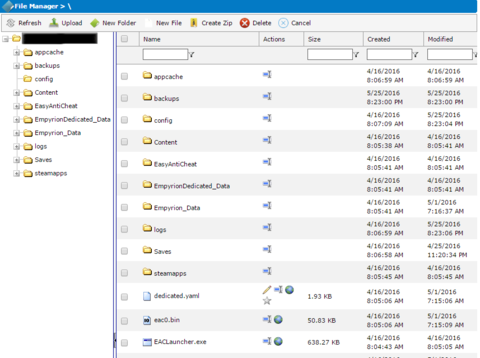|
|
| (One intermediate revision by the same user not shown) |
| Line 1: |
Line 1: |
| − | <div style="text-align: center;"><span style="font-size: small;">The following guide will show you how to add mods to your ARK game server.<br /><br /><strong>NOTE:</strong> You should stop your server before making any of these changes to it.</span></div> | + | <div style="text-align: center;"><span style="font-size: small;">Installing Steam Workshop mods for ARK: Survival Evolved is as follows: |
| − | <div style="text-align: center;"><br /><br /><strong><span style="font-size: medium;">Choosing your method for installing mods<br /></span></strong><br /><span style="font-size: small;">There are Four methods to install mods for your ARK server. <br /><br /></span><span style="font-size: small;">Installation via Ark remote and installation via the Commandline, the Commandline method is the preferred</span><span style="font-size: small;"> and fastest option.</span><br /><br /></div>
| + | |
| − | <div style="text-align: center;"><br />
| + | Go to the Workshop gui, it looks like this on the game panel: |
| − | <div><strong><span style="font-size: medium;">Method 1 - Installation of Mods via Steam Workshop Downloader (Recommended)</span><br /></strong><br /><span style="font-size: small;">This method is recommended as it allows you to visually see the mods being updated when the steam workshop mod updater is ran</span><span style="font-size: small;">, it can also be scheduled like with server updates. </span><br /><span style="font-size: small;">Unlike method 2, it is not run every time your server is started to </span>lowers<span style="font-size: small;"> server startup times.</span><br /><br /><span style="font-size: small;">If this method does not work for you method 2 is recommended for ease of use as it automatically handles mod updating but increases server start times.</span><br /><br /><br /><span style="font-size: small;">You can now have multiple mods at a time enabled, custom maps are considered one mod.</span><br /><br /></div>
| + | |
| − | <div><span style="font-size: small;">In this example, we will be installing [http://steamcommunity.com/sharedfiles/filedetails/?id=485964701 Ark Reborn].</span></div>
| + | |
| − | <div><span style="font-size: small;"> </span></div>
| + | [[File:Steam.png|120px]] |
| − | <div><span style="font-size: small;">First, you need to identify which mod you are going to use, find the mod you want and subscribe to it on the [http://steamcommunity.com/app/346110/workshop/ Steam Workshop] for <strong>Ark</strong>.</span></div>
| + | |
| − | <div><span style="font-size: small;"> </span></div>
| + | Once in the gui, search for the mod you wish to install and install it. |
| − | <div><br />[[File:Am1.png]]<br /><br /></div>
| + | |
| − | <div><span style="font-size: small;">As shown in the image above inside the web-browser address bar, the id for this mod is <strong>485964701</strong> - This is the id you require, it is the workshop mod id.</span></div>
| + | Start the server. |
| − | <div><br /><br /></div>
| + | |
| − | <div><span style="font-size: small;">After that is done, you just need to enter the workshop id into the commandline editor</span><br /><br /><span style="font-size: small;">The workshop id is: <strong><em>485964701</em></strong></span><br /><br /><span style="font-size: small;">You will need to enter in the workshop ID which you can find at the end of the URL for a mod e.g. in this case it is:</span><br /><br /><span style="font-size: small;"><em><strong>http://steamcommunity.com/sharedfiles/filedetails/?id=485964701</strong></em></span><br /><br /><span style="font-size: small;">So the commandline regarding these parts will look something similar to this:</span><br /><br /><em><strong><span style="font-size: small;">TheIsland?QueryPort=port?Port=port?MultiHome=ipaddress?MaxPlayers=playerslots?RCONEnabled=True?RCONPort=port?AutoSavePeriodMinutes=5?listen? GameModIds=<strong><em>485964701</em></strong> -server </span><br /><br />[[File:Am2.png]]<br /><br />[[File:Am3.png]]<br /><br /><br /></strong><br /><span style="font-size: small;">If you have multiple mods, a comma seperates the mod files. Mod priority is from left to right so the first mod would be your "top" mod, the second mod would be your second mod loaded, if you only require one mod, make sure there is no comma and just the mod id.<br /><br /><strong>e.g. <strong><em>485964701,123456,123435<br /></em></strong><br /></strong></span></em>
| + | --- |
| − | <p><span style="font-size: small;"> </span></p>
| + | |
| − | <span style="font-size: small;">Hit "<strong>save". </strong>Then proceed back to the main view of your server. Click "<strong>Steam Workshop Mod Updater</strong>" Button. <br /><br />You will now see a screen showing you your mods being downloaded one by one and if successful, This method can be scheduled also.<br /></span></div>
| + | **Troubleshooting Steps:** |
| − | <div><span style="font-size: small;"> </span></div>
| + | |
| − | <div><span style="font-size: small;"><br />Notes: - Make sure you select the commandline or it will not be active. On the right side of the Commandline you will see "Select". Click that and it will change to "Selected".</span></div>
| + | Go to GameUserSettings.ini in the Configuration Files menu, it looks like this in the game panel: |
| − | <span style="font-size: small;"> </span></div>
| + | |
| − | <div style="text-align: center;"><span style="font-size: small;"> </span></div>
| + | |
| − | <div style="text-align: center;"><span style="font-size: small;"><strong>Method 2 - Installation via Commandline<br /></strong></span><br /><span style="font-size: small;">You can now have multiple mods at a time enabled, custom maps are considered one mod.</span><br /><br /></div>
| + | [[File:Do1.png|120px]] |
| − | <div style="text-align: center;"><span style="font-size: small;">In this example we will be installing [http://steamcommunity.com/sharedfiles/filedetails/?id=485964701 Ark Reborn].</span></div>
| + | |
| − | <div style="text-align: center;"><span style="font-size: small;"> </span></div>
| + | |
| − | <div style="text-align: center;"><span style="font-size: small;">First you need to identify which mod you are going to use, find the mod you want and subscribe to it on the [http://steamcommunity.com/app/346110/workshop/ Steam Workshop] for ark.</span></div>
| + | Once in the file, you need to search for a line that starts with **ActiveMods=** |
| − | <div style="text-align: center;"><span style="font-size: small;"> </span></div>
| + | |
| − | <div style="text-align: center;"><br /><span style="font-size: small;">[[File:Am1.png]]</span><br /><br /><br /></div>
| + | Then make sure there's the mod ID of the mod in that line. |
| − | <div style="text-align: center;"><span style="font-size: small;">As shown in the image above inside the web-browser address bar, the id for this mod is <strong style="font-size: x-small;">485964701</strong> - This is the id you require, it is the workshop mod id.</span></div>
| + | |
| − | <div style="text-align: center;"><br /><br /></div>
| + | ''Example:'' |
| − | <div style="text-align: center;"><span style="font-size: small;">After that is done, you just need to enter the workshop id into the commandline editor</span><br /><br /><span style="font-size: small;">The workshop id is: <strong><em>485964701</em></strong></span><br /><br /><span style="font-size: small;">You will need to enter in the workshop id which you can find at the end of the url for a mod e.g. in this case it is:</span><br /><br /><span style="font-size: small;"><em><strong>http://steamcommunity.com/sharedfiles/filedetails/?id=485964701</strong></em></span><br /><br /><span style="font-size: small;">So the commandline regarding these parts will look something <strong>similar</strong> to this:</span><br /><br /><span style="font-size: small;"><span style="font-size: small;"><span style="font-size: small;"><em><strong><span style="font-size: small;">TheIsland?QueryPort=port?Port=port?MultiHome=ipaddress?MaxPlayers=playerslots?RCONEnabled=True?RCONPort=port?AutoSavePeriodMinutes=5?listen? GameModIds=<strong><em>485964701</em></strong> -server </span><br /><br />[[File:Am2.png]]<br /><br />[[File:Am3.png]]<br /></strong><br /><br /><span style="font-size: small;">If you have multiple mods, a comma seperates the mod files. Mod priority is from left to right so the first mod would be your "top" mod, the second mod would be your second mod loaded, if you only require one mod, make sure there is no comma and just the mod id.<br /><br /><strong>e.g. <strong><em>485964701,123456,123435<br /></em></strong><br /></strong></span></em></span></span></span>
| + | |
| − | <p><span style="font-size: small;"> </span></p>
| + | ActiveMods=1814953878 |
| − | <span style="font-size: small;">Hit <strong>save</strong> and <strong>restart</strong> your server. The mods will be <strong>automatically downloaded\updated</strong>, this may cause some extra delay to the server starting due to downloading the mod data from the workshop.<br /></span></div>
| + | |
| − | <div style="text-align: center;"><span style="font-size: small;"> </span></div>
| + | If there are multiple mods, they need to be separated by a comma. |
| − | <div style="text-align: center;"><span style="font-size: small;"><br />Notes: - Make sure you select the commandline or it will not be active. On the right side of the Commandline you will see "Select". Click that and it will change to "Selected".<br /></span></div>
| + | |
| − | <div style="text-align: center;"><span style="font-size: small;"> </span></div>
| + | ''Example:'' |
| − | <div style="text-align: center;"><span style="font-size: small;"> </span></div>
| + | |
| − | <div style="text-align: center;">
| + | ActiveMods=1814953878,1734595558 |
| − | <div><span style="font-size: small;"><strong>Method 3 - ARK Remote<br /></strong></span><span style="font-size: small;"><strong><br />Method two</strong> is a new and prefered method, to install and use the<strong> ARK Remote</strong> to install the mods. </span><br /><br /><span style="font-size: small;">With this method you can install a mod with one click and use it to update the mods with one click.</span><br /><br /><span style="font-size: small;">Scroll down to "<strong>Method 1</strong>".</span><br /><br /><span style="font-size: small;"><strong><br />Method 2 - Installation manually<br /></strong><br />Exactly as it says, scroll down to "<strong>Method 2</strong>".</span><br /><br /><span style="font-size: small;"><strong><br />Method 2 - Installing mods with ARK Remote</strong></span></div>
| + | |
| − | <div><span style="font-size: small;"><br />First off, you need to install ARK Remote as shown in this [[Ark_Survival_Evolved_remote_setup|guide]].</span><br />
| + | After you've confirmed that the mod has been added to the file, open the File Manager, it looks like this in the game panel: |
| − | <p><span style="font-size: small;">The following guide will help you install mods onto your ARK: Survival Evolved server.</span><br /><br /><span style="font-size: small;">Log into your game panel and click 'stop' on your service, we suggest you save your server in game first. <strong>(This is very important)<br /><br /></strong>Follow this [[Ark_Survival_Evolved_remote_setup|guide]]<strong> </strong>to install ARK Remote if you have not done so already<strong><br /></strong>With ARK Remote installed and started we can start the Mod Install</span><br /><span style="font-size: small;"><strong><br /></strong>In Server Launcher downloaded in the guide, click the 'Mods' header</span><br /><span style="font-size: small;">This will open up a new window where we can install our mods<strong><br /><strong><br /></strong></strong>Find the mod you want to install in the list.</span><br /><span style="font-size: small;">For example: http://steamcommunity.com/sharedfiles/filedetails/?id=485347671<strong><br /></a>Step 6:<br /></strong>Copy the id="number" for our example it is: 485347671</span><br /><span style="font-size: small;">Place this into the box and click 'Add > Mod'</span><strong><br /></strong>[[File:Am7.jpg]]<strong><br /><br /><span style="font-size: small;">Click on the mod you just added (in our case 'Strata Vis')</span><br /><br /></strong><span style="font-size: small;">Click the 'Install / Update' button<br /></span><strong><br /><strong>[[File:Am8.png]]</strong></a><br /><br /></strong><span style="font-size: small;">This will start the mod install.</span><br /><span style="font-size: small;">When it finishes you will see similar to the following:</span><br /><br /><span style="font-size: small;"><strong>Downloading item 478525616 ...</strong></span><br /><span style="font-size: small;"><strong>Success. Downloaded item 47855616 to "Directory name"</strong></span><br /><span style="font-size: small;"><strong>Mod downloaded, Installing... (This can take awhile)<br />Mod Installed<br /><br />Please Note:<br /></strong>To confirm it downloaded you can check for files at:</span><br /><span style="font-size: small;">File Manager > \ShooterGame\Content\Mods\<br /><br /></span></p>
| + | |
| − | <p><span style="font-size: small;"><strong><strong>You have now downloaded your mods, please follow stage two of the guide for final installation<br /><br /><br /></strong></strong>Activation of mods via Ark Remote\Server Launcher<strong><strong><br /></strong></strong></span><br /><span style="font-size: small;">There are<strong> two methods in</strong> which to enable\activate your mods, </span><br /><span style="font-size: small;">you can simply click "<strong>Activate</strong>" just under the "<strong>Install/Update button</strong>" you just clicked as shown here:</span><strong><br /><br /><strong><strong>[[File:Am8.png]]<br /></strong></a></strong><br /><br /></strong><span style="font-size: small;">Once this has been clicked your mod will be active and will be loaded when the server is started.</span><br /><br /><span style="font-size: small;"><strong>Your mod is now installed and active!</strong></span><br /><br /><br /><span style="font-size: small;">Alternative Activation via Commandline Method</span><br /><br /><span style="font-size: small;">The other method is adding the mods to the commandline, this may be prefered if you want to keep track of mods easily,</span><br /><span style="font-size: small;">To add a mod to your commandline, please follow these steps here:</span><br /><span style="font-size: small;"><strong><br /></strong>Select <strong>Commandline Manager</strong> from the icons.</span><br /><br /><span style="font-size: small;">Select the commandline ark with mods, of if your using a total conversion too, select the total conversion commandline.</span><br /><span style="font-size: small;"><strong><br /></strong>Scroll down until you find "Mod ID"</span><br /><span style="font-size: small;">Here you will add the mod ID (this tells the server and the users connecting what mods are loaded).</span><br /><span style="font-size: small;">The ModID is the foldername you uploaded earlier. In our case: 485347671</span><br /><br /><span style="font-size: small;"><strong>Note:<br /></strong>If you want to run multiple mods simply seperate them by a ',' </span><br /><br /><span style="font-size: small;">eg <strong>485347671</strong>,<strong>485347672</strong>,<strong>485347673</strong></span><br /><br /><span style="font-size: small;"><strong>Step 6:<br /></strong>Scroll down until you find '<span id="ctl00_ctl00_ContentPlaceHolderMain_ServiceCmdLine1_GridPredefCmdLines_WebGridPanel"><span id="ctl00_ContentPlaceHolderMain_ServiceCmdLine1_GridPredefCmdLines_WebGrid_ctl00_ctl07_EditFormControl_FormViewer1_TextBox138120_LabelTextBox" class="Label">Mod\Map File Path</span></span>'</span><br /><span style="font-size: small;">In this space we will be setting the load location of the map<br /></span><br /><span style="font-size: small;"><strong>NOTE:</strong> Do <strong>NOT</strong> change '<span id="ctl00_ctl00_ContentPlaceHolderMain_ServiceCmdLine1_GridPredefCmdLines_WebGridPanel"><span id="ctl00_ContentPlaceHolderMain_ServiceCmdLine1_GridPredefCmdLines_WebGrid_ctl00_ctl07_EditFormControl_FormViewer1_TextBox138120_LabelTextBox" class="Label">Mod\Map File Path</span></span>' from 'TheIsland' if you aren't doing a map change.</span><br /><br /><span style="font-size: small;">These are setup like the following:</span><br /><span style="font-size: small;">/Game/Mods/MODID/MapName</span><br /><span style="font-size: small;">EG: /Game/Mods/485347671/StateraVis</span><br /><br /><span style="font-size: small;">The map name can be found inside the folder you uploaded it has the extension of .umap at the end.</span><br /><span style="font-size: small;"><strong>Do not put the .umap extension into the CMD line.<br /></strong></span><br /><span style="font-size: small;">You'll also want to add your map's ModID to '<span id="ctl00_ctl00_ContentPlaceHolderMain_ServiceCmdLine1_GridPredefCmdLines_WebGridPanel"><span id="ctl00_ContentPlaceHolderMain_ServiceCmdLine1_GridPredefCmdLines_WebGrid_ctl00_ctl07_EditFormControl_FormViewer1_TextBox138225_LabelTextBox" class="Label">MapModId</span></span>'.<br /><br />We have a more detailed guide on adding maps to your server [[Adding_a_custom_map_to_your_Ark_server|here]].<br /><br />Click save\apply to save your commandline.</span><br /><span style="font-size: small;"><strong><br /></strong>Start your server.</span></p>
| + | |
| − | </div>
| + | [[File:FileManager.png|480px]] |
| − | <span style="font-size: small;"><span style="font-size: small;"><br /></span></span></div>
| + | |
| − | <div style="text-align: center;"><span style="font-size: small;"><span style="font-size: small;"><span style="font-size: small;"><br /></span></span></span>
| + | |
| − | <div><strong><span style="font-size: medium;">Method 4 - Installation Manually</span><br /></strong><br /><span style="font-size: small;">You can now have multiple mods at a time enabled, custom maps are considered one mod.</span><br /><br /></div>
| + | Then go to the **ShooterGame\Content\Mods\** directory. |
| − | <div><span style="font-size: small;">In this example we will be installing [http://steamcommunity.com/sharedfiles/filedetails/?id=485964701 Ark Reborn].</span></div>
| + | |
| − | <div><span style="font-size: small;"> </span></div>
| + | Then, make sure there is a .mod file for each workshop mod installed. |
| − | <div><span style="font-size: small;">First you need to identify which mod you are going to use, find the mod you want and subscribe to it on the [http://steamcommunity.com/app/346110/workshop/ Steam Workshop] for ark.</span><br /><br />[[File:Am1.png]]<br /><br /><br /><span style="font-size: small;">After downloading the mod, you need to find the files for it. Usually they are located in: </span><br /><br /><span style="font-size: small;"><em>/SteamApps/common/ARK/shooterGame/Content/Mods/485964701 </em></span><br /><br /><span style="font-size: small;">You need to get the mod folder and upload it to the above directory on your dedicated server files. This is best done via <a href="http://www.citadelservers.com/client/knowledgebase/2/How-to-Install-or-Set-up-FTP--UploadingorDownloading-Files-on-the-Server.html">FTP</a> but can be done with the file manager in our control panel. <br /></span><br /><br />[[File:Am11.png]]<br /><br /><br /><span style="font-size: small;">After that is done, you just need to enter the workshop id and the mod directory into the commandline editor</span><br /><br /><span style="font-size: small;">The workshop id is: <strong><em>485964701</em></strong></span><br /><br /><span style="font-size: small;">You will need to enter in the workshop id which you can find at the end of the url for a mod e.g. in this case it is:</span><br /><br /><span style="font-size: small;"><em><strong>http://steamcommunity.com/sharedfiles/filedetails/?id=485964701</strong></em></span><br /><br /><span style="font-size: small;">So the commandline regarding these parts will look something <strong>similar</strong> to this:</span><br /><br /><em><strong><span style="font-size: small;">TheIsland?QueryPort=port?Port=port?MultiHome=ipaddress?MaxPlayers=playerslots?RCONEnabled=True?RCONPort=port?AutoSavePeriodMinutes=5?listen? GameModIds=gamemodids -server </span><br /><br /><br />[[File:Am2.png]]<br /><br />[[File:Am3.png]]<br /></strong><br /><br /><span style="font-size: small;">If you have multiple mods, a comma seperates the mod files. Mod priority is from left to right so the first mod would be your "top" mod, the second mod would be your second mod loaded, if you only require one mod, make sure there is no comma and just the mod id.<strong><br /><br /></strong></span></em><span style="font-size: small;">Hit save and restart your server.</span></div>
| + | |
| − | <span style="font-size: small;"><br /><br /><em>Did the above information not work for you? Please contact our support via a ticket.</em><strong><em><br /><br /></em><em>Notes on Bugs\Issues:<br /></em></strong><strong><em><br /></em></strong></span>
| + | If all files are there and the server still isn't working, contact support or your superiors. |
| − | <p><span style="font-size: small;">You will not be able to directly edit the command line with this utility. You will see a warning upon connecting regarding this, it can be ignored.</span></p>
| + | |
| − | <p><span style="font-size: small;">Mods shown in the 'Mods' tab as installed have no effect on the server. If you see some in there which you do not want and they keep appearing, they can be ignored. This is a bug in the application. </span><br /><br /><span style="font-size: small;">Mods will only effect the server if their files are present in the server's "Mods" folder or being activated by the command line.</span><br /><br /><span style="font-size: small;">If your application crashes when you access the mods tab [[ARK_Remote_Crashing_When_Loading_Mods_Tab|please see here]] for a fix</span></p>
| + | Otherwise, the server should work just fine. |
| − | <span style="font-size: small;"><span style="font-size: small;"><span style="font-size: small;"><span style="font-size: small;"><span style="font-size: small;"><strong><em><br /></em></strong></span></span></span></span></span></div>
| + | |
| | + | Check if it's up on steam to confirm. |
| | + | |
| | + | --- |
| | + | |
| | + | |
| | + | **Installing Workshop Maps:** |
| | + | |
| | + | |
| | + | Installing Steam Workshop maps for ARK: Survival Evolved is as follows: |
| | + | |
| | + | Go to the Workshop Gui, it looks like this in the game panel: |
| | + | |
| | + | [[File:Steam.png|120px]] |
| | + | |
| | + | Search for and install the map you want to use. |
| | + | |
| | + | Go to GameUserSettings.ini in the Configuration Files menu, it looks like this in the game panel: |
| | + | |
| | + | [[File:Do1.png|120px]] |
| | + | |
| | + | Once in the file, you need to search for a line that starts with **ActiveMods=** |
| | + | |
| | + | Then make sure there's the mod ID of the mod in that line. |
| | + | |
| | + | ''Example:'' |
| | + | |
| | + | ActiveMods=1814953878 |
| | + | |
| | + | If there are multiple mods, they need to be separated by a comma. |
| | + | |
| | + | ''Example:'' |
| | + | |
| | + | ActiveMods=1814953878,1734595558 |
| | + | |
| | + | After that, go to the Commandline Manager, it looks like this in the game panel: |
| | + | |
| | + | [[File:CmdLine.png|120px]] |
| | + | |
| | + | Once in the commandline manager, select ARK With Mods and select the map from the drop down. |
| | + | |
| | + | If you use the Ark With Mods, And Custom Map commandline, you'll need to manually set the map, it gives information on it in the tooltip if you hover over it. |
| | + | |
| | + | Once that's done, save your changes and restart the server. |
| | | | |
| | [[Category:Ark Survival Evolved]] [[Category:Ark Survival Evolved Server Configuration]] | | [[Category:Ark Survival Evolved]] [[Category:Ark Survival Evolved Server Configuration]] |