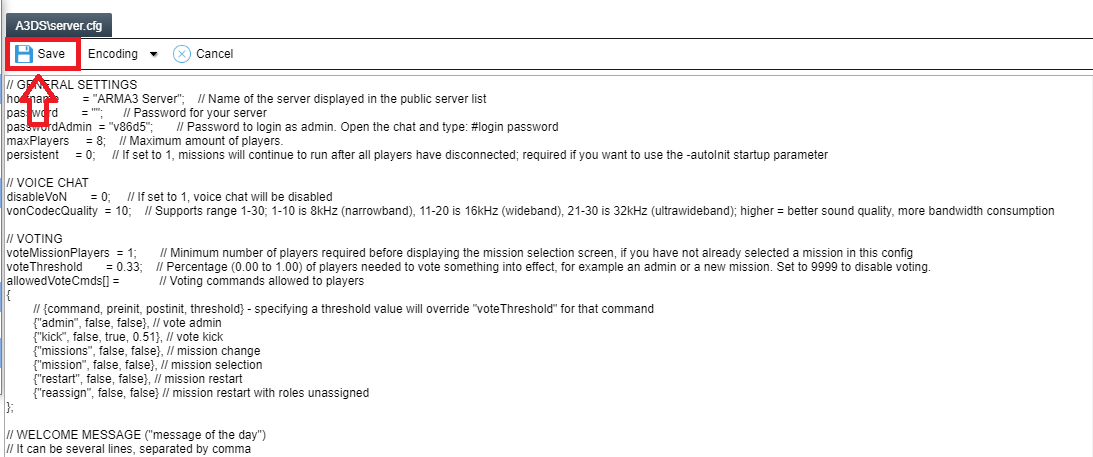Difference between revisions of "Arma 3 Server Configuration Guide"
Jump to navigation
Jump to search

| (3 intermediate revisions by one other user not shown) | |||
| Line 2: | Line 2: | ||
''Rent your own ArmA 3 game server! [https://citadelservers.com/en-gb/game-servers/arma-3 citadelservers.com]'' | ''Rent your own ArmA 3 game server! [https://citadelservers.com/en-gb/game-servers/arma-3 citadelservers.com]'' | ||
</center> | </center> | ||
| + | <div style="text-align: center;">To get started with configuring your server, access the Citadel Servers Game Control Panel here | ||
| − | + | Maintaining your server and Keeping up to date | |
| − | + | ||
| − | + | To make sure your server is up to date, stop your server and click on "Steam Update" to ensure you have the latest version of the game server,. | |
| − | |||
| − | |||
| − | |||
| − | |||
| − | |||
| − | |||
| − | |||
| − | |||
| − | |||
| − | |||
| − | |||
| − | |||
| − | |||
| − | |||
| − | |||
| − | |||
| − | |||
| − | |||
| − | |||
| − | |||
| − | |||
| − | |||
| − | |||
| − | |||
| − | |||
| − | |||
| − | |||
| − | |||
| − | |||
| − | |||
| − | |||
| − | |||
| − | |||
| − | |||
| − | |||
| − | |||
| − | |||
| − | |||
| − | |||
| − | |||
| − | |||
| − | |||
| − | |||
| − | |||
| − | |||
| − | |||
| − | |||
| − | |||
| − | |||
| − | |||
| − | |||
| − | |||
| − | |||
| − | |||
| − | |||
| − | |||
| − | |||
| − | |||
| − | |||
| − | |||
| − | |||
| − | |||
| − | |||
| − | |||
| − | |||
| − | |||
| − | |||
| − | |||
| − | |||
| − | |||
| − | |||
| − | |||
| − | |||
| − | |||
| − | |||
| − | |||
| − | |||
| − | |||
| − | |||
| − | |||
| − | |||
| − | |||
| − | |||
| − | |||
| − | [[Category:Arma 3]] [[Category:Arma 3 Game Server Help Articles ]] | + | |
| + | == '''Core Configuration files''' == | ||
| + | |||
| + | Open the Configuration Files section in the Game Panel then click Configuration Editor on server.cfg | ||
| + | |||
| + | Note: Make sure your server is stopped or changes will not be set. | ||
| + | |||
| + | {| class="wikitable" style="margin-left: auto; margin-right: auto; border: none;" | ||
| + | |- | ||
| + | ! General, Voice and Voting options !! Descriptions | ||
| + | |- | ||
| + | | Hostname || Name of the server displayed in the public server list - Replace the text between the "" to change the name displayed | ||
| + | |- | ||
| + | | Password || Password for your server - Replace the text between the "" to change the server password | ||
| + | |- | ||
| + | | PasswordAdmin || Password to login as admin. Open the chat and type: #login password - Replace the text between the "" to change the server admin password | ||
| + | |- | ||
| + | | Persistent || If set to 1, missions will continue to run after all players have disconnected; required if you want to use the -autoInit startup parameter | ||
| + | |- | ||
| + | | DisableVoN || If set to 1, voice chat will be disabled | ||
| + | |- | ||
| + | | VonCodecQuality || Supports range 1-30; 1-10 is 8kHz (narrowband), 11-20 is 16kHz (wideband), 21-30 is 32kHz (ultrawideband); higher = better sound quality, more bandwidth consumption | ||
| + | |- | ||
| + | | VoteMissionPlayers || Minimum number of players required before displaying the mission selection screen, if you have not already selected a mission in this config | ||
| + | |- | ||
| + | | VoteThreshold || Percentage (0.00 to 1.00) of players needed to vote something into effect, for example an admin or a new mission. Set to 9999 to disable voting. | ||
| + | |- | ||
| + | | AllowedVoteCmds[] || Voting commands allowed to players | ||
| + | |} | ||
| + | |||
| + | == '''Security Options''' == | ||
| + | |||
| + | {| class="wikitable" style="margin-left: auto; margin-right: auto; border: none;" | ||
| + | |- | ||
| + | ! Configuration !! Security | ||
| + | |- | ||
| + | | BattlEye|| If set to 1, BattlEye Anti-Cheat will be enabled on the server (default: 1, recommended: 1) | ||
| + | |- | ||
| + | | VerifySignatures || If set to 2, players with unknown or unsigned mods won't be allowed join (default: 0, recommended: 2) | ||
| + | |- | ||
| + | | KickDuplicate || If set to 1, players with an ID that is identical to another player will be kicked (recommended: 1) | ||
| + | |} | ||
| + | |||
| + | |||
| + | |||
| + | Note: Once you have setup your configuration, click Save in the top left to save the server.cfg | ||
| + | |||
| + | [[File:arma3config.png]] | ||
| + | |||
| + | [[Category:Arma 3]] | ||
| + | [[Category:Arma 3 Game Server Help Articles]] | ||
Latest revision as of 03:12, 25 July 2019

Rent your own ArmA 3 game server! citadelservers.com
To get started with configuring your server, access the Citadel Servers Game Control Panel here
Maintaining your server and Keeping up to date
To make sure your server is up to date, stop your server and click on "Steam Update" to ensure you have the latest version of the game server,.
Core Configuration files
Open the Configuration Files section in the Game Panel then click Configuration Editor on server.cfg
Note: Make sure your server is stopped or changes will not be set.
| General, Voice and Voting options | Descriptions |
|---|---|
| Hostname | Name of the server displayed in the public server list - Replace the text between the "" to change the name displayed |
| Password | Password for your server - Replace the text between the "" to change the server password |
| PasswordAdmin | Password to login as admin. Open the chat and type: #login password - Replace the text between the "" to change the server admin password |
| Persistent | If set to 1, missions will continue to run after all players have disconnected; required if you want to use the -autoInit startup parameter |
| DisableVoN | If set to 1, voice chat will be disabled |
| VonCodecQuality | Supports range 1-30; 1-10 is 8kHz (narrowband), 11-20 is 16kHz (wideband), 21-30 is 32kHz (ultrawideband); higher = better sound quality, more bandwidth consumption |
| VoteMissionPlayers | Minimum number of players required before displaying the mission selection screen, if you have not already selected a mission in this config |
| VoteThreshold | Percentage (0.00 to 1.00) of players needed to vote something into effect, for example an admin or a new mission. Set to 9999 to disable voting. |
| AllowedVoteCmds[] | Voting commands allowed to players |
Security Options
| Configuration | Security |
|---|---|
| BattlEye | If set to 1, BattlEye Anti-Cheat will be enabled on the server (default: 1, recommended: 1) |
| VerifySignatures | If set to 2, players with unknown or unsigned mods won't be allowed join (default: 0, recommended: 2) |
| KickDuplicate | If set to 1, players with an ID that is identical to another player will be kicked (recommended: 1) |
Note: Once you have setup your configuration, click Save in the top left to save the server.cfg