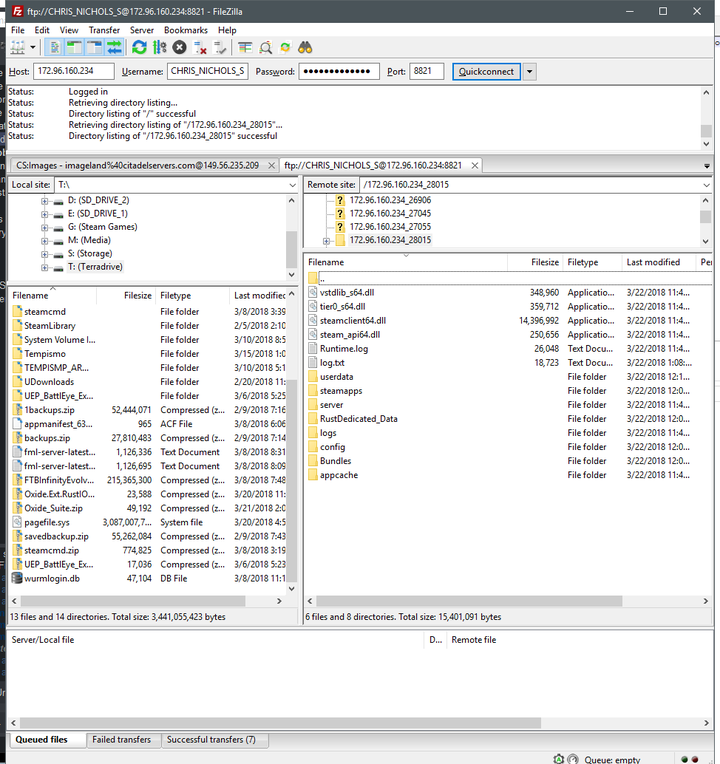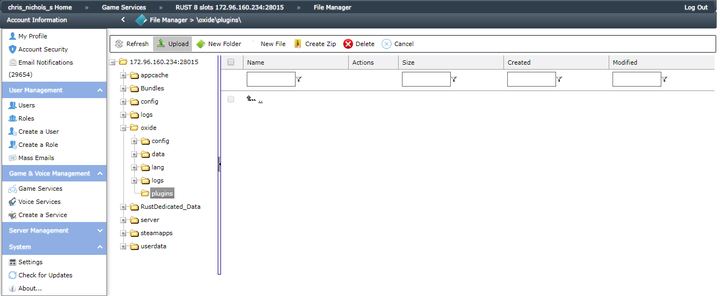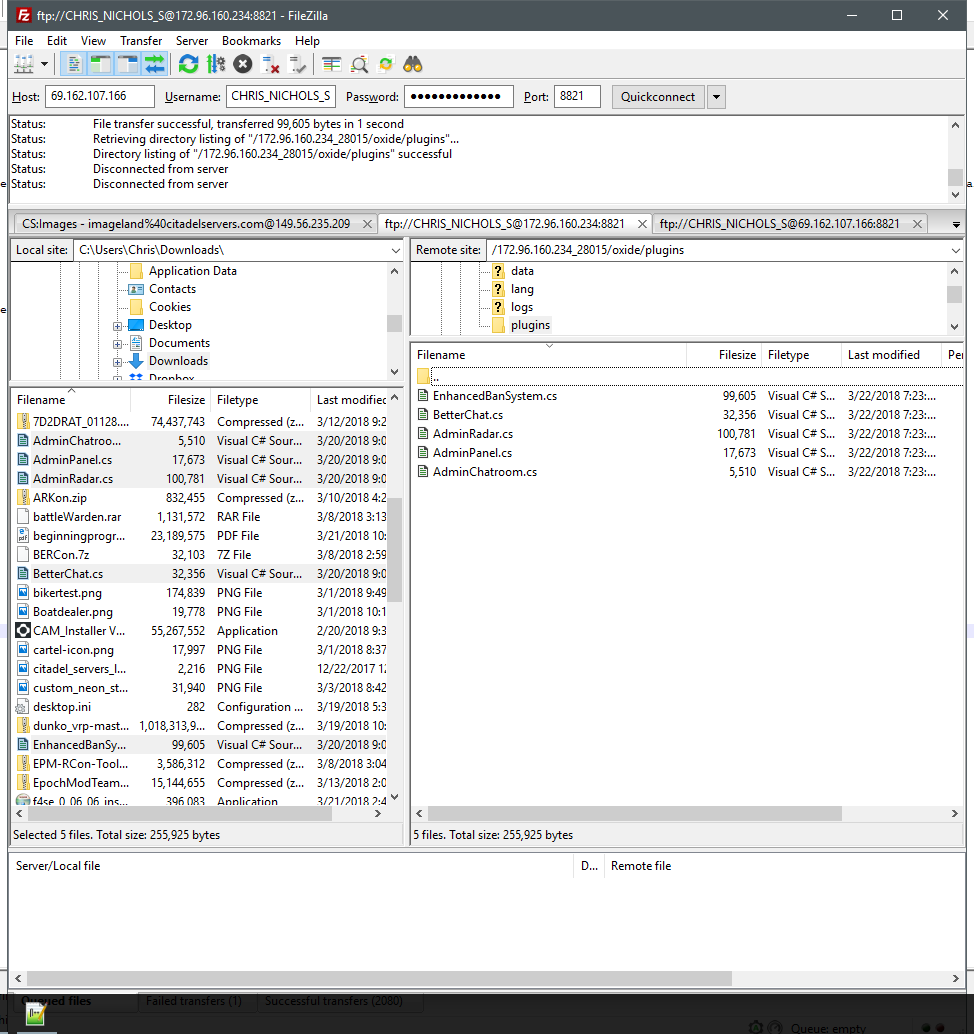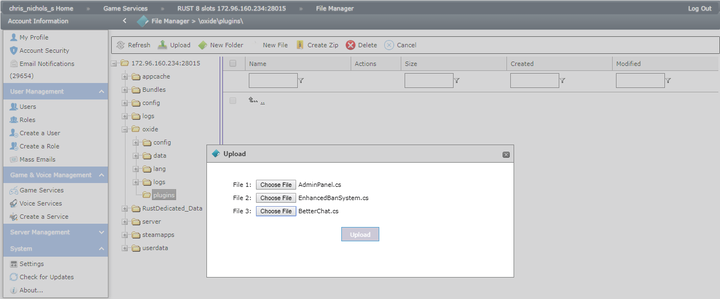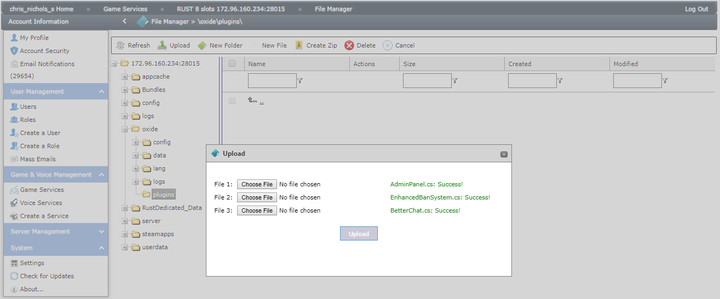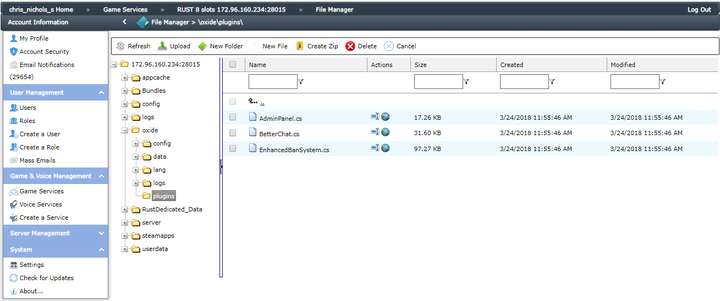Difference between revisions of "Installing Plugins for Oxide Mod"
Jump to navigation
Jump to search
Once you've uploaded your plugins:
(Created page with "<div style="text-align: center;"> </div> <div style="text-align: center;"> </div> <div style="text-align: center;"> </div> <div style="text-align: center;"> </div> <div st...") |
|||
| Line 9: | Line 9: | ||
<div style="text-align: center;">Download a copy of the plugin you wish to install. They can be found in the [http://forum.rustoxide.com/resources Plugins] -> Releases section of the Oxide forum.</div> | <div style="text-align: center;">Download a copy of the plugin you wish to install. They can be found in the [http://forum.rustoxide.com/resources Plugins] -> Releases section of the Oxide forum.</div> | ||
<div style="text-align: center;"> </div> | <div style="text-align: center;"> </div> | ||
| − | <div style="text-align: center;">Connect to your server via | + | <div style="text-align: center;">Connect to your server via [[FTP_Set-up_Guide|FTP]] or File Manager.</div> |
<div style="text-align: center;"> </div> | <div style="text-align: center;"> </div> | ||
<div style="text-align: center;">Locate the "plugins" folder. If you can't find it, you may need to install Oxide from your server control panel. If you already have, make sure your server has been launched at least once.<br /><br /><br /><span style="text-decoration: underline;"><em>FTP Example:</em></span><br /><br /><br /> | <div style="text-align: center;">Locate the "plugins" folder. If you can't find it, you may need to install Oxide from your server control panel. If you already have, make sure your server has been launched at least once.<br /><br /><br /><span style="text-decoration: underline;"><em>FTP Example:</em></span><br /><br /><br /> | ||
Latest revision as of 16:18, 20 August 2019
To install a RUST plugin the general steps you would take are
Download a copy of the plugin you wish to install. They can be found in the Plugins -> Releases section of the Oxide forum.
Connect to your server via FTP or File Manager.
Locate the "plugins" folder. If you can't find it, you may need to install Oxide from your server control panel. If you already have, make sure your server has been launched at least once.
FTP Example:
FTP Example:
Upload the Lua plugin into the "plugins" folder.
FTP Example:
FTP Example:
Once you've uploaded your plugins:
Restart your server.