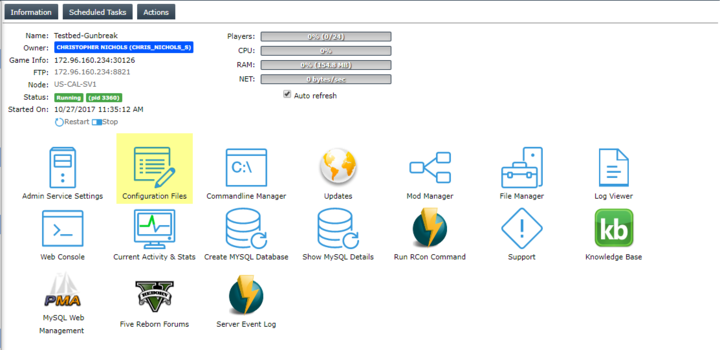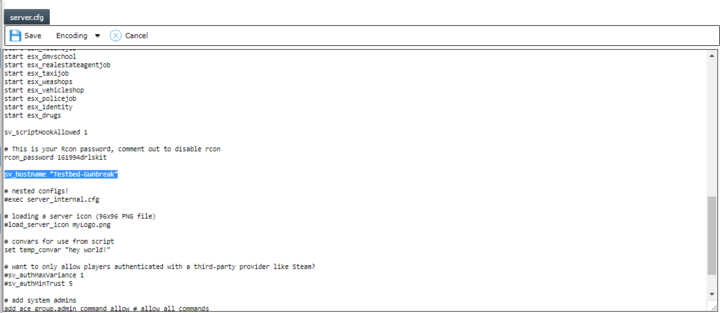Difference between revisions of "How To Change Your Server's Name"
Jump to navigation
Jump to search
This article will guide you how to configure your server's name settings in the Configuration Files panel (server.cfg).
(Created page with "<div style="text-align: center;"><br /><span style="font-size: small;"><strong>This article will guide you how to configure your server's name settings in the Configuration Fi...") |
|||
| (One intermediate revision by the same user not shown) | |||
| Line 9: | Line 9: | ||
[[File:Click text.png|720px]] | [[File:Click text.png|720px]] | ||
</span><br /><br /><br /><span style="font-size: small;">3. Edit the "SV_Hostname" variable, click save, and restart the server</span><br /><span style="font-size: small;"> </span></div> | </span><br /><br /><br /><span style="font-size: small;">3. Edit the "SV_Hostname" variable, click save, and restart the server</span><br /><span style="font-size: small;"> </span></div> | ||
| − | <div style="text-align: | + | <div style="text-align: left; margin-left: 90px;"> |
[[File:Change hostname.png|720px]] | [[File:Change hostname.png|720px]] | ||
</div> | </div> | ||
| − | [[Category:Grand Theft Auto V]] [[Category: | + | [[Category:Grand Theft Auto V]] [[Category:FiveM Server Help Articles]] |
Latest revision as of 08:56, 8 August 2019
This article will guide you how to configure your server's name settings in the Configuration Files panel (server.cfg).
1. Log into the Game Panel and open the Configuration Files panel
2. Click the Text Editor for the Server.cfg file
2. Click the Text Editor for the Server.cfg file